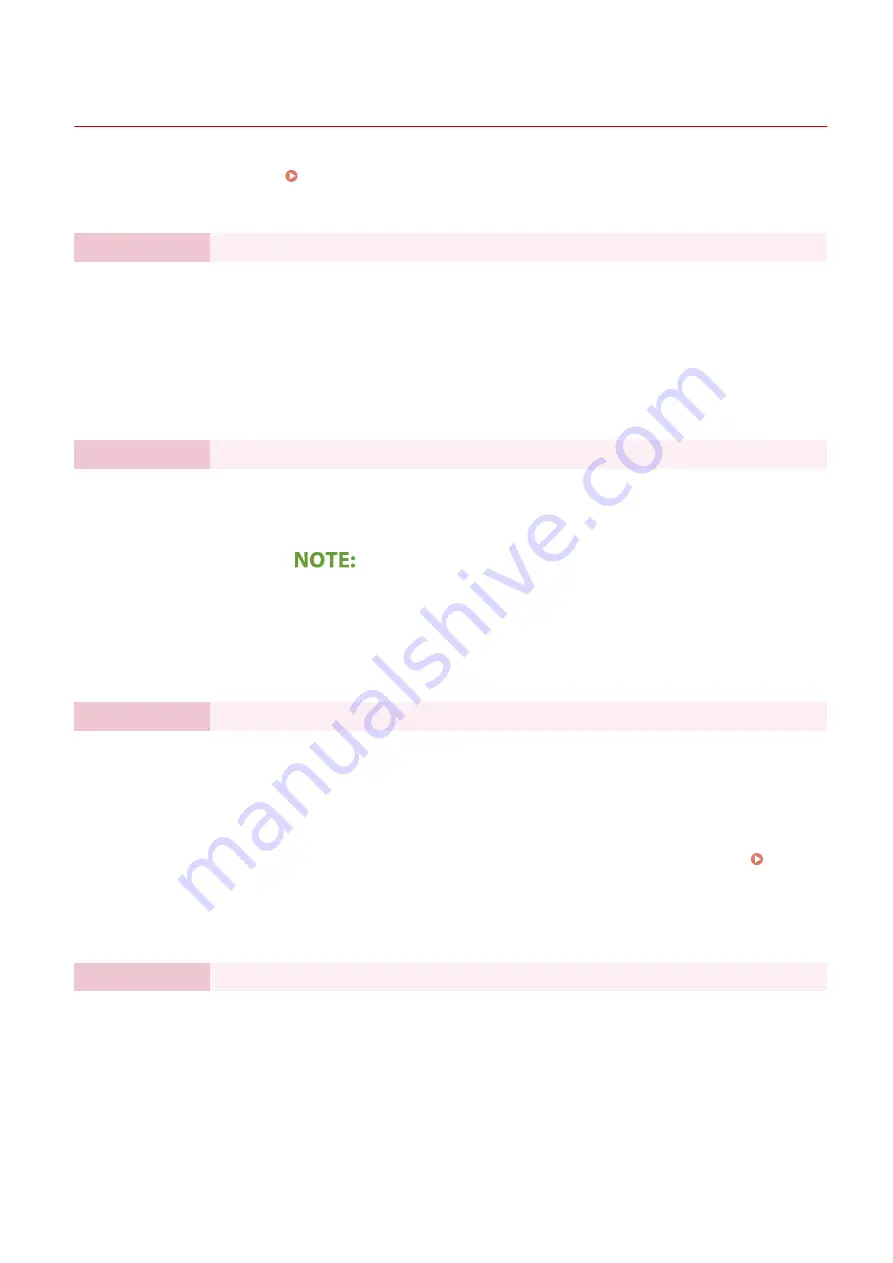
Setting Up Using the Setup Guide
19YU-004
When the machine is turned on ( Turning ON the Machine(P. 110) ) for the first time, the Setup Guide starts up to
assist you to configure the initial settings of the machine by following the on-screen guidance. In the Setup Guide, the
setting screens are displayed in the following order.
Step 1
Setting the Display Language and the Country or Region
Set the language to be displayed on the operation panel screen or in reports, as well as the
country or region where the machine will be used.
1
Select a language.
2
Select <Yes>.
3
Select a country or region.
Step 2
Setting the Date and Time
Adjust the machine's date/time.
1
Select a time zone.
What is UTC?
●
Coordinated Universal Time (UTC) is the primary time standard by which the
world regulates clocks and time. The correct UTC time zone setting is required
for Internet communications.
2
Enter the date and time, and select <Apply>.
Step 3
Setting the Access Security Measures
Set a PIN to access the Remote UI. Because the Remote UI can be used to change the machine
settings from a computer, setting of a PIN is recommended.
1
Select <Yes>.
●
If you select <No>, PIN is not set, and the Setup Guide proceeds to step 4.
●
You can also set the access security measure of the Remote UI later. Setting
a Remote UI PIN(P. 370)
2
Enter the PIN, and then select <Apply>.
3
Enter the same PIN, and then select <Apply>.
Step 4
Performing the Color Adjustment
To achieve good copy quality, adjust the gradation.
1
Select <Yes>.
●
If you select <No>, color adjustment is not performed, and the Setup Guide
proceeds to step 5.
2
Check that the size and type of paper displayed on the screen is loaded in the
machine, and select <OK>.
3
Confirm the procedure, and select <Start>.
Setting Up
8
Summary of Contents for imageRUNNER C3025i
Page 1: ...imageRUNNER C3025i C3025 User s Guide USRMA 1888 00 2017 06 en Copyright CANON INC 2017...
Page 84: ...Menu Preferences Network Device Settings Management On Setting Up 75...
Page 116: ...LINKS Loading Paper in the Paper Drawer P 135 Optional Equipment P 742 Basic Operations 107...
Page 160: ...Basic Operations 151...
Page 179: ...5 Select Apply LINKS Basic Operation P 121 Basic Operations 170...
Page 201: ...Start Use this button to start copying Copying 192...
Page 215: ...LINKS Basic Copy Operations P 193 Copying 206...
Page 228: ...Sending and Receiving Faxes via the Internet Using Internet Fax I Fax P 250 Faxing 219...
Page 330: ...LINKS Checking Status and Log for Scanned Originals P 303 Scanning 321...
Page 333: ...LINKS Using ScanGear MF P 325 Scanning 324...
Page 361: ...6 Click Fax Fax sending starts Linking with Mobile Devices 352...
Page 367: ...Updating the Firmware 444 Initializing Settings 446 Managing the Machine 358...
Page 444: ...5 Click Edit 6 Specify the required settings 7 Click OK Managing the Machine 435...
Page 567: ...Only When Error Occurs Setting Menu List 558...
Page 633: ...5 Select Apply Maintenance 624...
Page 772: ...Appendix 763...
Page 802: ...18 MD4 RSA Data Security Inc MD4 Message Digest Algorithm...
















































