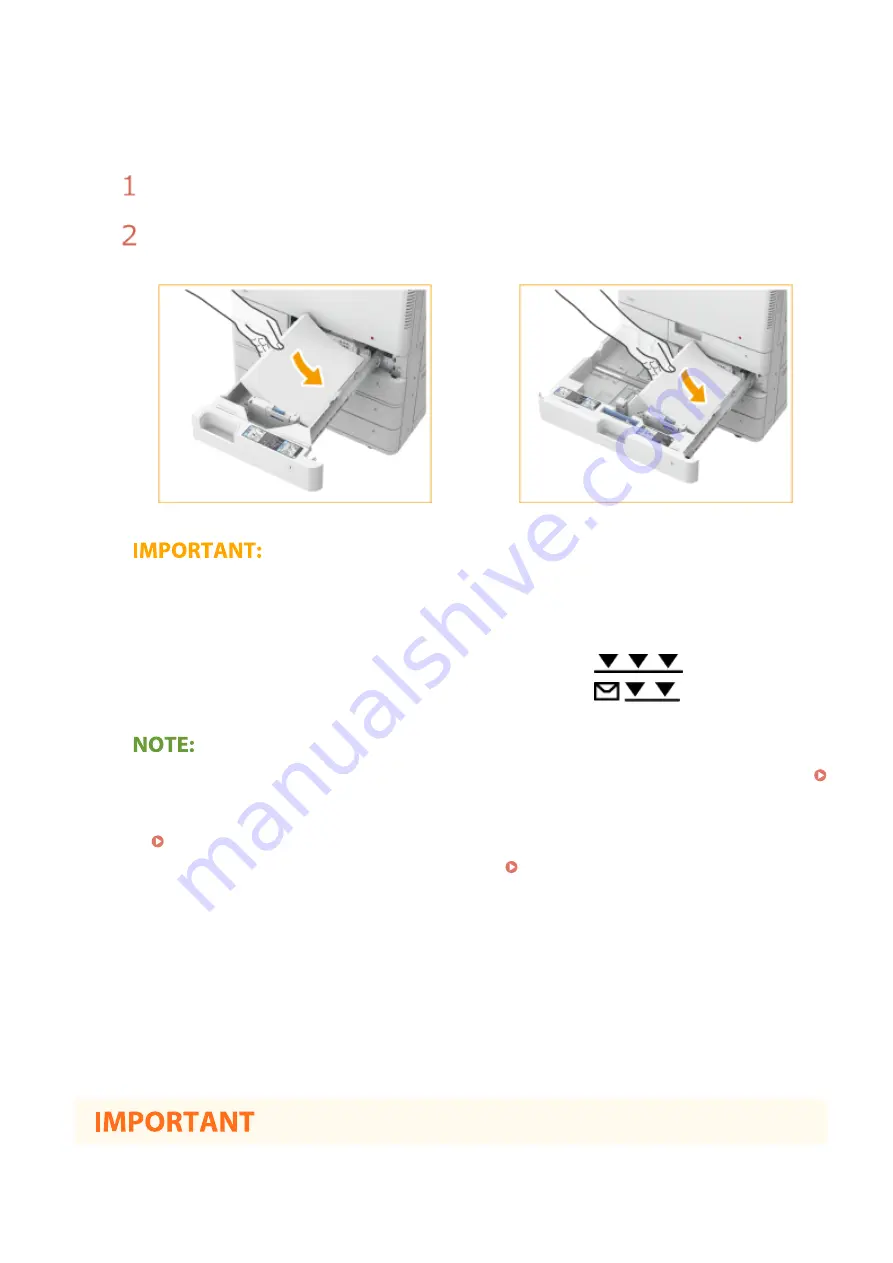
●
Make sure that there is enough air between each sheet of paper.
4
Load the paper.
Make sure that the paper size setting of the paper drawer matches the size of the paper to load in
the paper drawer.
Load the paper stack with the print side face up, and against the side wall of the paper drawer.
Paper drawer 1
Paper drawer 2
Do not exceed the load limit line when loading paper
●
Make sure that the paper stack does not exceed the load limit line. Loading too much paper can cause
paper jams.
Paper (excluding envelopes):
Envelopes:
●
If you use paper with a logo mark, pay attention to the orientation when loading it in the paper source.
Loading Preprinted Paper(P. 148)
●
When placing envelopes, pay attention to the orientation and the preparations before placing envelopes.
●
For paper that can be loaded in each paper drawer, see Specifications(P. 714)
●
If there are instructions on the paper package about which side of the paper to load, follow those
instructions.
●
Paper may overlap when it is fed or a paper jam may occur, depending on the cut surface of the paper.
Changing the paper orientation and loading it again may reduce the effect of the cut surface.
●
If paper runs out and printing is stopped, load a new paper stack. Printing restarts after the new paper
stack is loaded.
5
Gently insert the paper drawer into the machine.
Basic Operations
137
Summary of Contents for imageRUNNER C3025i
Page 1: ...imageRUNNER C3025i C3025 User s Guide USRMA 1888 00 2017 06 en Copyright CANON INC 2017...
Page 84: ...Menu Preferences Network Device Settings Management On Setting Up 75...
Page 116: ...LINKS Loading Paper in the Paper Drawer P 135 Optional Equipment P 742 Basic Operations 107...
Page 160: ...Basic Operations 151...
Page 179: ...5 Select Apply LINKS Basic Operation P 121 Basic Operations 170...
Page 201: ...Start Use this button to start copying Copying 192...
Page 215: ...LINKS Basic Copy Operations P 193 Copying 206...
Page 228: ...Sending and Receiving Faxes via the Internet Using Internet Fax I Fax P 250 Faxing 219...
Page 330: ...LINKS Checking Status and Log for Scanned Originals P 303 Scanning 321...
Page 333: ...LINKS Using ScanGear MF P 325 Scanning 324...
Page 361: ...6 Click Fax Fax sending starts Linking with Mobile Devices 352...
Page 367: ...Updating the Firmware 444 Initializing Settings 446 Managing the Machine 358...
Page 444: ...5 Click Edit 6 Specify the required settings 7 Click OK Managing the Machine 435...
Page 567: ...Only When Error Occurs Setting Menu List 558...
Page 633: ...5 Select Apply Maintenance 624...
Page 772: ...Appendix 763...
Page 802: ...18 MD4 RSA Data Security Inc MD4 Message Digest Algorithm...
















































