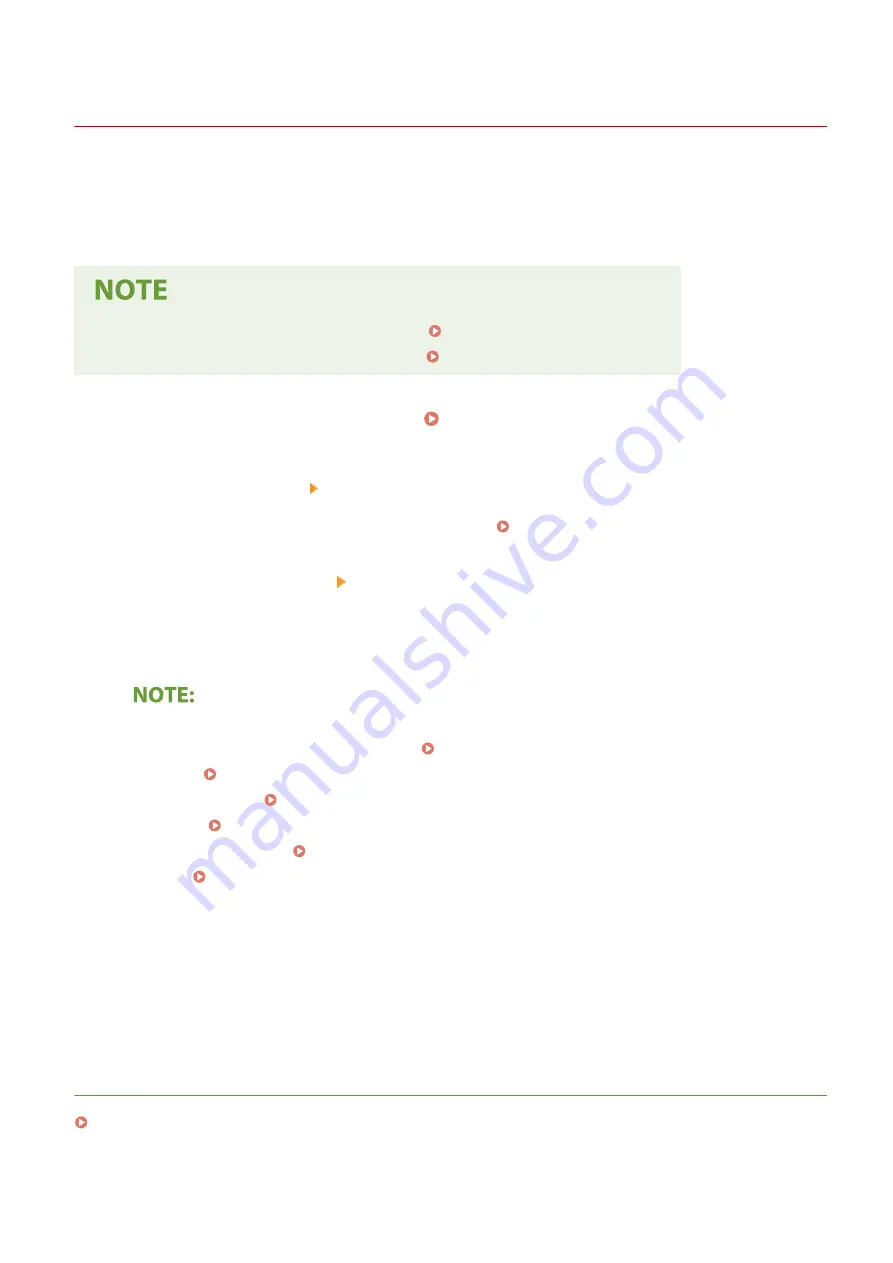
Changing Port Numbers
19YU-075
Ports serve as endpoints for communicating with other devices. Typically, conventional port numbers are used for
major protocols, but devices that use these port numbers are vulnerable to attacks because these port numbers are
well-known. To enhance security, your Network Administrator may change the port numbers. When a port number has
been changed, the new number must be shared with the communicating devices, such as computers and servers.
Specify the port number settings depending on the network environment.
●
To change the port number for proxy server, see Setting a Proxy(P. 386) .
●
To change the port number for LDAP server, see Registering LDAP Servers(P. 62) .
1
Select <Menu> in the Home screen. Home Screen(P. 116)
2
Select <Preferences> <Network>.
●
If the login screen appears, enter the correct ID and PIN. Logging in to the Machine(P. 126)
3
Select <TCP/IP Settings> <Port Number Settings>.
4
Selecting the protocol of which you want to change the port number.
Learning more about the protocols
●
<LPD>/<RAW>/<WSD Multicast Discovery> Configuring Printing Protocols and WSD Functions(P. 39)
●
<HTTP> Disabling HTTP Communication(P. 422)
●
<POP3>/<SMTP> Configuring E-Mail/I-Fax Communication Settings(P. 85)
●
<SNMP> Monitoring and Controlling the Machine with SNMP(P. 67)
●
<Multicast Discovery> Monitoring the Machine from the Device Management Systems(P. 72)
●
<FTP> Procedure for Setting a FTP Server as a Save Location(P. 90)
5
Enter the port number, and select <Apply>.
6
Restart the machine.
●
Turn OFF the machine, wait for at least 10 seconds, and turn it back ON.
LINKS
Configuring Printer Ports(P. 42)
Managing the Machine
385
Summary of Contents for imageRUNNER C3025i
Page 1: ...imageRUNNER C3025i C3025 User s Guide USRMA 1888 00 2017 06 en Copyright CANON INC 2017...
Page 84: ...Menu Preferences Network Device Settings Management On Setting Up 75...
Page 116: ...LINKS Loading Paper in the Paper Drawer P 135 Optional Equipment P 742 Basic Operations 107...
Page 160: ...Basic Operations 151...
Page 179: ...5 Select Apply LINKS Basic Operation P 121 Basic Operations 170...
Page 201: ...Start Use this button to start copying Copying 192...
Page 215: ...LINKS Basic Copy Operations P 193 Copying 206...
Page 228: ...Sending and Receiving Faxes via the Internet Using Internet Fax I Fax P 250 Faxing 219...
Page 330: ...LINKS Checking Status and Log for Scanned Originals P 303 Scanning 321...
Page 333: ...LINKS Using ScanGear MF P 325 Scanning 324...
Page 361: ...6 Click Fax Fax sending starts Linking with Mobile Devices 352...
Page 367: ...Updating the Firmware 444 Initializing Settings 446 Managing the Machine 358...
Page 444: ...5 Click Edit 6 Specify the required settings 7 Click OK Managing the Machine 435...
Page 567: ...Only When Error Occurs Setting Menu List 558...
Page 633: ...5 Select Apply Maintenance 624...
Page 772: ...Appendix 763...
Page 802: ...18 MD4 RSA Data Security Inc MD4 Message Digest Algorithm...






























