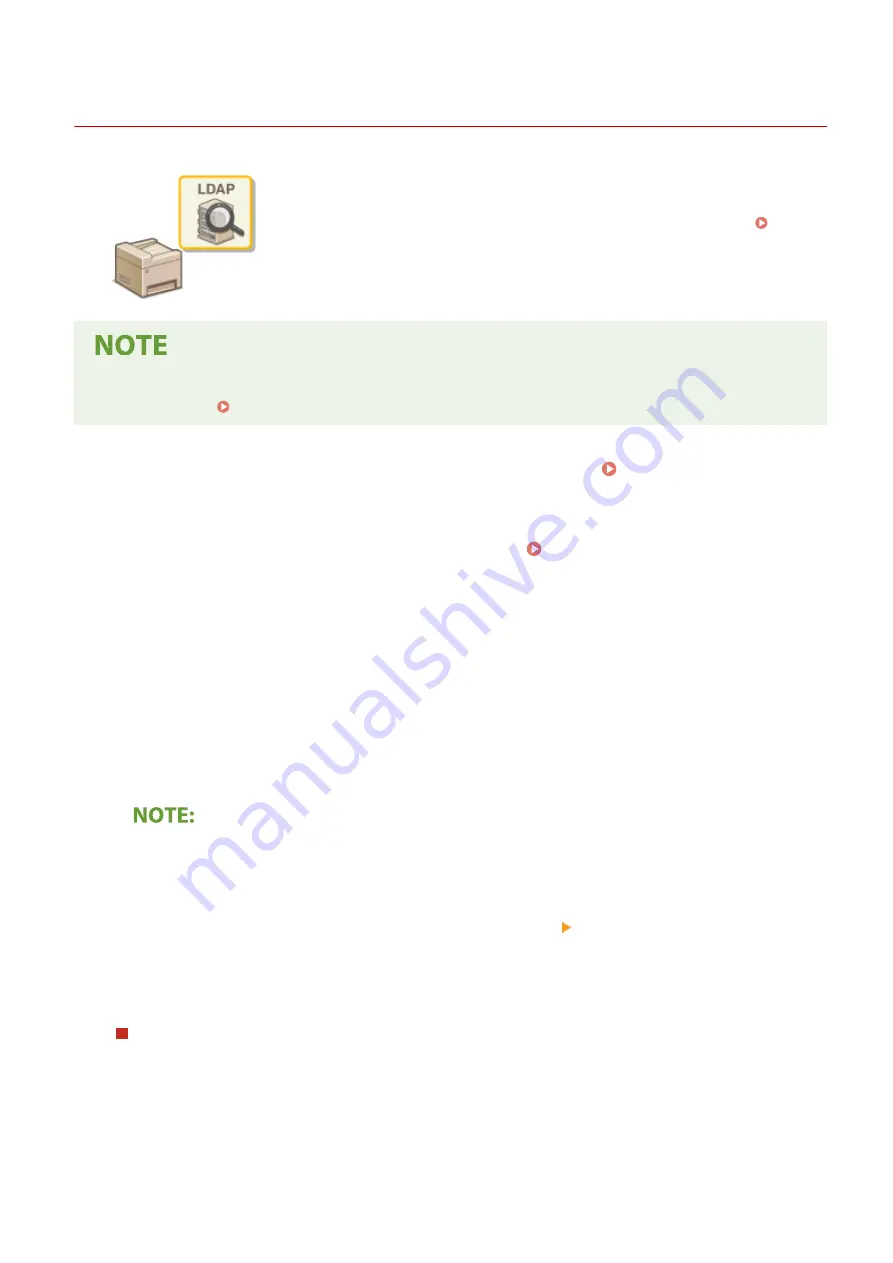
Registering LDAP Servers
19YU-016
If an LDAP server is implemented in the network, you can search the server for fax
numbers or e-mail addresses, and then specify them as destinations or register
them in the Address Book. Note also that if send function authentication ( LDAP
Server Authentication(P. 372) ) is enabled, you must register the server used for
authentication. You can register a maximum of five LDAP servers each for searching
and for authentication to the machine. Register LDAP servers via the Remote UI.
●
For more information about the basic operations to be performed when setting the machine from the
Remote UI, see Setting Up Menu Options from Remote UI(P. 434) .
1
Start the Remote UI and log in to System Manager Mode. Starting Remote
UI(P. 427)
2
Click [Settings/Registration] on the Portal page. Remote UI Screen(P. 428)
3
Click [LDAP Server Settings].
4
Click [Register New Server] for [LDAP Server (For Search)] or [LDAP Server (For
Authentication)].
●
LDAP server registration is separated, with registration either for searching or for authentication. To use an
LDAP server for searching for fax and e-mail destinations, register if for searching, and to use it for
authenticating sending of e-mail or faxes, register it for authenticating.
To edit registered server information
●
Click a text link under [Server Name] for the edit screen.
To delete registered server information
●
Click [Delete] on the right of the server name you want to delete click [OK].
5
Register the LDAP server.
Register the server used for searches
Register the server for searching for fax, e-mail destinations.
Setting Up
62
Summary of Contents for imageRUNNER C3025i
Page 1: ...imageRUNNER C3025i C3025 User s Guide USRMA 1888 00 2017 06 en Copyright CANON INC 2017...
Page 84: ...Menu Preferences Network Device Settings Management On Setting Up 75...
Page 116: ...LINKS Loading Paper in the Paper Drawer P 135 Optional Equipment P 742 Basic Operations 107...
Page 160: ...Basic Operations 151...
Page 179: ...5 Select Apply LINKS Basic Operation P 121 Basic Operations 170...
Page 201: ...Start Use this button to start copying Copying 192...
Page 215: ...LINKS Basic Copy Operations P 193 Copying 206...
Page 228: ...Sending and Receiving Faxes via the Internet Using Internet Fax I Fax P 250 Faxing 219...
Page 330: ...LINKS Checking Status and Log for Scanned Originals P 303 Scanning 321...
Page 333: ...LINKS Using ScanGear MF P 325 Scanning 324...
Page 361: ...6 Click Fax Fax sending starts Linking with Mobile Devices 352...
Page 367: ...Updating the Firmware 444 Initializing Settings 446 Managing the Machine 358...
Page 444: ...5 Click Edit 6 Specify the required settings 7 Click OK Managing the Machine 435...
Page 567: ...Only When Error Occurs Setting Menu List 558...
Page 633: ...5 Select Apply Maintenance 624...
Page 772: ...Appendix 763...
Page 802: ...18 MD4 RSA Data Security Inc MD4 Message Digest Algorithm...
















































