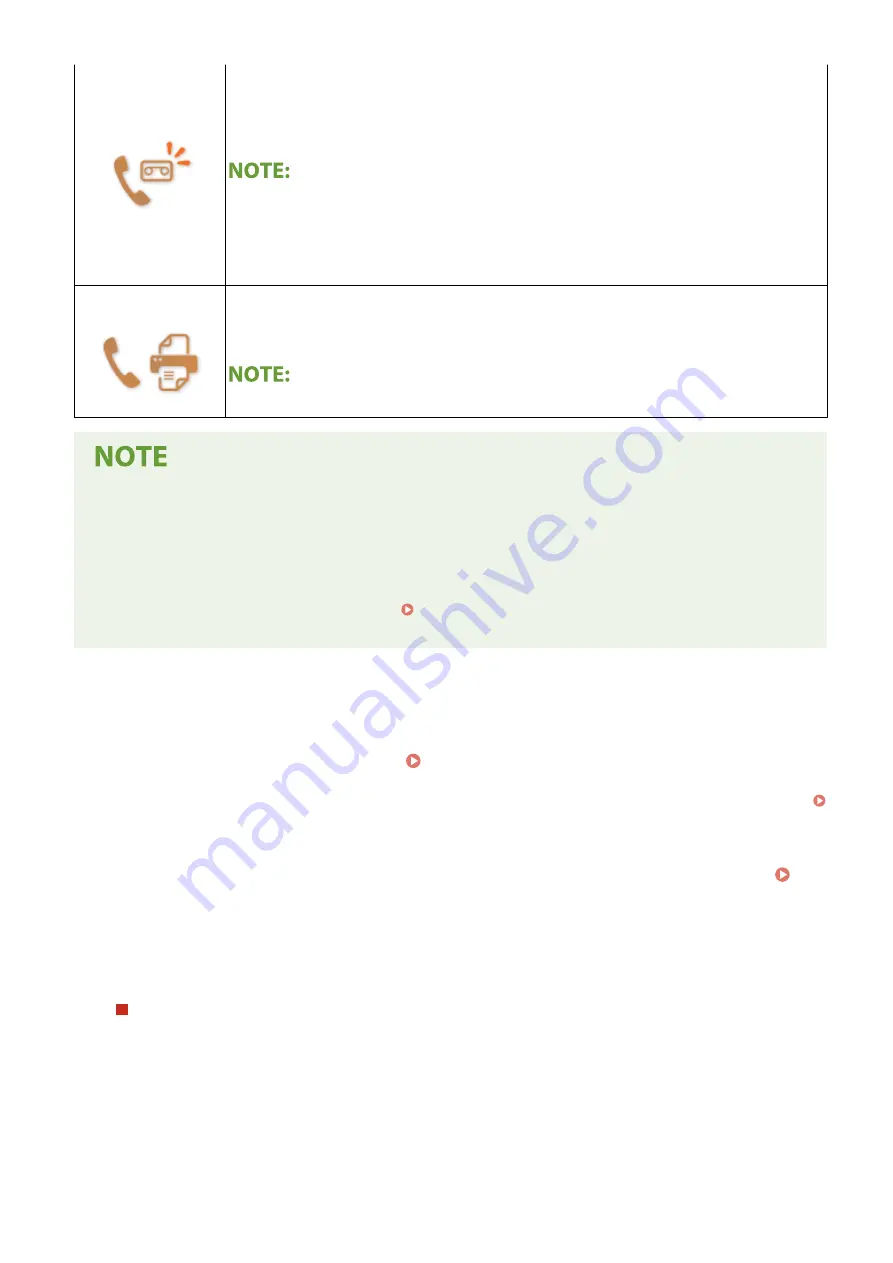
The answering machine activates, enabling the caller to leave a message. If you pick up the
handset before the answering machine starts recording a message, you can talk with the
caller.
●
You need to connect your answering machine to the machine beforehand.
●
Set the answering machine to answer after a few rings.
●
We recommend that you add approximately 4 seconds of silence at the beginning of the
message or set the maximum recording time to 20 seconds.
<Net Switch>
The machine distinguishes between fax and telephone calls. This mode is only available for
certain countries and requires subscription to a network switch service.
●
You need to connect your telephone to the machine beforehand.
●
Depending on the type of telephone connected to it, the machine may not be able to send or receive faxes
properly.
●
If you are connecting an external telephone with fax functions, set the telephone to not receive faxes
automatically.
●
If you pick up the telephone handset and hear a beep, the call is a fax. You can receive the fax just by using
the telephone to enter a specific ID number. Using a Telephone to Receive Faxes (Remote Reception)
(P. 232)
◼
Setting Up the Machine to Receive Faxes
1
Select <Fax> in the Home screen. Home Screen(P. 116)
●
When the login screen appears, enter your user name and password and set up the authentication server.
Logging in to Authorized Send(P. 127)
2
Select <RX Mode> in the <TX/RX Settings> tab of the Fax Basic Features screen. Fax
Basic Features Screen(P. 220)
3
Select the receiving method.
When selecting <Fax/Tel (Auto Switch)>
Specify the following three settings as necessary. When the setting is complete, select <Apply>.
Faxing
231
Summary of Contents for imageRUNNER C3025i
Page 1: ...imageRUNNER C3025i C3025 User s Guide USRMA 1888 00 2017 06 en Copyright CANON INC 2017...
Page 84: ...Menu Preferences Network Device Settings Management On Setting Up 75...
Page 116: ...LINKS Loading Paper in the Paper Drawer P 135 Optional Equipment P 742 Basic Operations 107...
Page 160: ...Basic Operations 151...
Page 179: ...5 Select Apply LINKS Basic Operation P 121 Basic Operations 170...
Page 201: ...Start Use this button to start copying Copying 192...
Page 215: ...LINKS Basic Copy Operations P 193 Copying 206...
Page 228: ...Sending and Receiving Faxes via the Internet Using Internet Fax I Fax P 250 Faxing 219...
Page 330: ...LINKS Checking Status and Log for Scanned Originals P 303 Scanning 321...
Page 333: ...LINKS Using ScanGear MF P 325 Scanning 324...
Page 361: ...6 Click Fax Fax sending starts Linking with Mobile Devices 352...
Page 367: ...Updating the Firmware 444 Initializing Settings 446 Managing the Machine 358...
Page 444: ...5 Click Edit 6 Specify the required settings 7 Click OK Managing the Machine 435...
Page 567: ...Only When Error Occurs Setting Menu List 558...
Page 633: ...5 Select Apply Maintenance 624...
Page 772: ...Appendix 763...
Page 802: ...18 MD4 RSA Data Security Inc MD4 Message Digest Algorithm...
















































