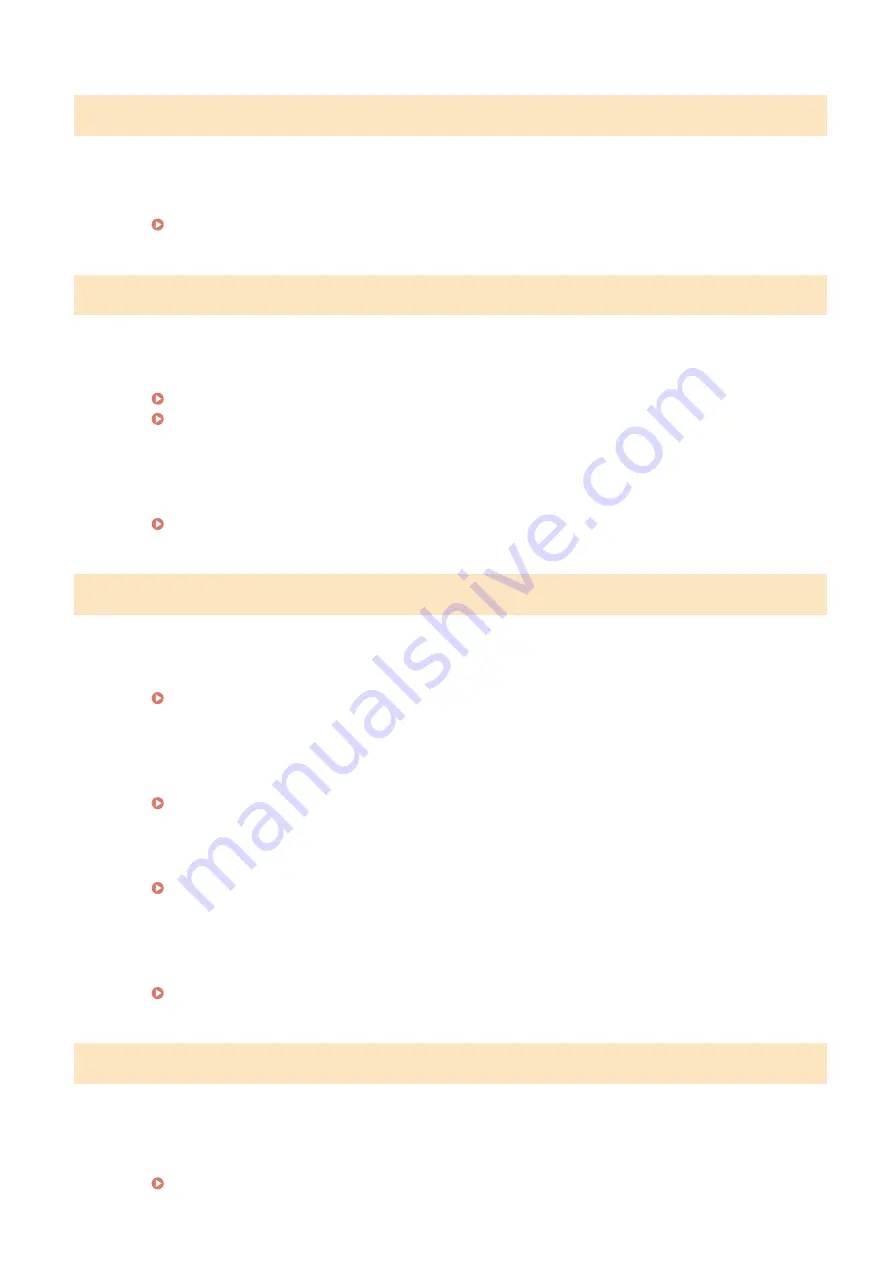
Could not detect any connections from wireless devices.
Mobile device detection was not possible within the predetermined length of time.
●
Connect again paying attention to the time limit.
Connecting Directly (Access Point Mode)(P. 336)
Could not perform cleaning.
Paper jammed during cleaning.
●
Remove the jammed paper, set paper correctly, and perform cleaning again.
Clearing Paper Jams(P. 678)
Cleaning the Feeder(P. 587)
The amount remaining in toner cartridges required for cleaning the fixing assembly is insufficient.
●
Cleaning requires sufficient toner cartridge remaining. Replace the toner cartridge, and perform the
cleaning again.
Procedure for Replacing the Toner Cartridge(P. 597)
Could not perform correction.
Appropriate paper that is required for correction is not loaded in a paper drawer.
●
Load plain or recycled A4 or Letter size paper into the paper drawer.
An adjustment image that is required for correction is not placed on the platen glass correctly.
●
Place the adjustment image on the platen glass with the print side face down and the black stripe toward
the back side of the machine.
Paper jammed during correction.
●
Remove the jammed paper, and perform correction again.
The amount remaining in toner cartridges required for correction is insufficient.
●
Corrections require sufficient toner cartridge remaining. Replace the toner cartridge, and perform
correction again.
Procedure for Replacing the Toner Cartridge(P. 597)
Could not perform Open System authentication. Check the WEP settings.
The authentication method of the machine is set to <Open System>, but that of a wireless router is set to
"Shared Key."
●
Connect again by manually changing the WEP authentication method to <Shared Key>.
Setting Up Connection by Specifying Detailed Settings(P. 25)
Troubleshooting
659
Summary of Contents for imageRUNNER C3025i
Page 1: ...imageRUNNER C3025i C3025 User s Guide USRMA 1888 00 2017 06 en Copyright CANON INC 2017...
Page 84: ...Menu Preferences Network Device Settings Management On Setting Up 75...
Page 116: ...LINKS Loading Paper in the Paper Drawer P 135 Optional Equipment P 742 Basic Operations 107...
Page 160: ...Basic Operations 151...
Page 179: ...5 Select Apply LINKS Basic Operation P 121 Basic Operations 170...
Page 201: ...Start Use this button to start copying Copying 192...
Page 215: ...LINKS Basic Copy Operations P 193 Copying 206...
Page 228: ...Sending and Receiving Faxes via the Internet Using Internet Fax I Fax P 250 Faxing 219...
Page 330: ...LINKS Checking Status and Log for Scanned Originals P 303 Scanning 321...
Page 333: ...LINKS Using ScanGear MF P 325 Scanning 324...
Page 361: ...6 Click Fax Fax sending starts Linking with Mobile Devices 352...
Page 367: ...Updating the Firmware 444 Initializing Settings 446 Managing the Machine 358...
Page 444: ...5 Click Edit 6 Specify the required settings 7 Click OK Managing the Machine 435...
Page 567: ...Only When Error Occurs Setting Menu List 558...
Page 633: ...5 Select Apply Maintenance 624...
Page 772: ...Appendix 763...
Page 802: ...18 MD4 RSA Data Security Inc MD4 Message Digest Algorithm...
















































