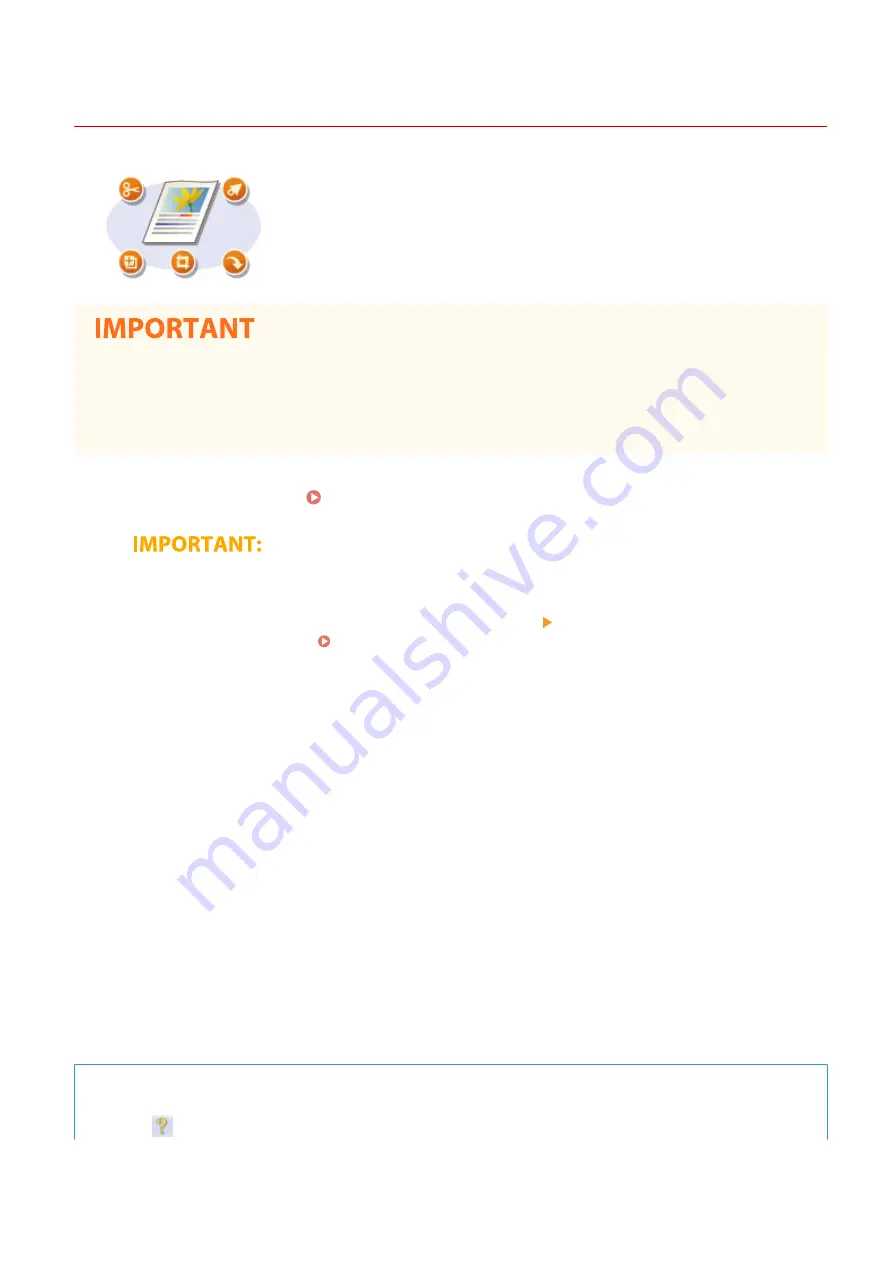
Scanning Documents from an Application
19YU-065
You can scan originals from applications such as image-processing or word-
processing software. The scanned image is directly loaded in the application,
allowing you to edit or process the image immediately. The following procedure
varies depending on the application.
●
The application must be compatible with TWAIN or WIA
*
. For more information, see the instruction manual
for your application.
*
TWAIN is a standard for connecting image input devices, such as scanners, with computers. WIA is a function that is an
integrated standard in Windows.
1
Place the original(s). Placing Originals(P. 128)
●
The second or subsequent originals may not be scanned, or an error message may be displayed
depending on the application. In such a case, place and scan one original at a time.
●
When <Auto Online> is set to <Off>, you must select <Scan> <Remote Scanner> in the Home screen to
bring the machine online. <Auto Online>(P. 490)
2
From the application, select the start scan command.
●
The procedure for selecting the start scan command varies depending on the application. For more
information, see the instruction manual for your application.
3
Select the scanner driver for this machine.
●
Select ScanGear MF or WIA. If you select ScanGear MF, you can configure advanced scan settings.
4
Specify the scanning settings as necessary.
5
Click [Scan].
➠
Scanning of the original starts.
●
When scanning is complete, the scanned image is forwarded to an application.
How to use ScanGear MF
●
Click
for ScanGear MF, and see help.
Scanning
323
Summary of Contents for imageRUNNER C3025i
Page 1: ...imageRUNNER C3025i C3025 User s Guide USRMA 1888 00 2017 06 en Copyright CANON INC 2017...
Page 84: ...Menu Preferences Network Device Settings Management On Setting Up 75...
Page 116: ...LINKS Loading Paper in the Paper Drawer P 135 Optional Equipment P 742 Basic Operations 107...
Page 160: ...Basic Operations 151...
Page 179: ...5 Select Apply LINKS Basic Operation P 121 Basic Operations 170...
Page 201: ...Start Use this button to start copying Copying 192...
Page 215: ...LINKS Basic Copy Operations P 193 Copying 206...
Page 228: ...Sending and Receiving Faxes via the Internet Using Internet Fax I Fax P 250 Faxing 219...
Page 330: ...LINKS Checking Status and Log for Scanned Originals P 303 Scanning 321...
Page 333: ...LINKS Using ScanGear MF P 325 Scanning 324...
Page 361: ...6 Click Fax Fax sending starts Linking with Mobile Devices 352...
Page 367: ...Updating the Firmware 444 Initializing Settings 446 Managing the Machine 358...
Page 444: ...5 Click Edit 6 Specify the required settings 7 Click OK Managing the Machine 435...
Page 567: ...Only When Error Occurs Setting Menu List 558...
Page 633: ...5 Select Apply Maintenance 624...
Page 772: ...Appendix 763...
Page 802: ...18 MD4 RSA Data Security Inc MD4 Message Digest Algorithm...
















































