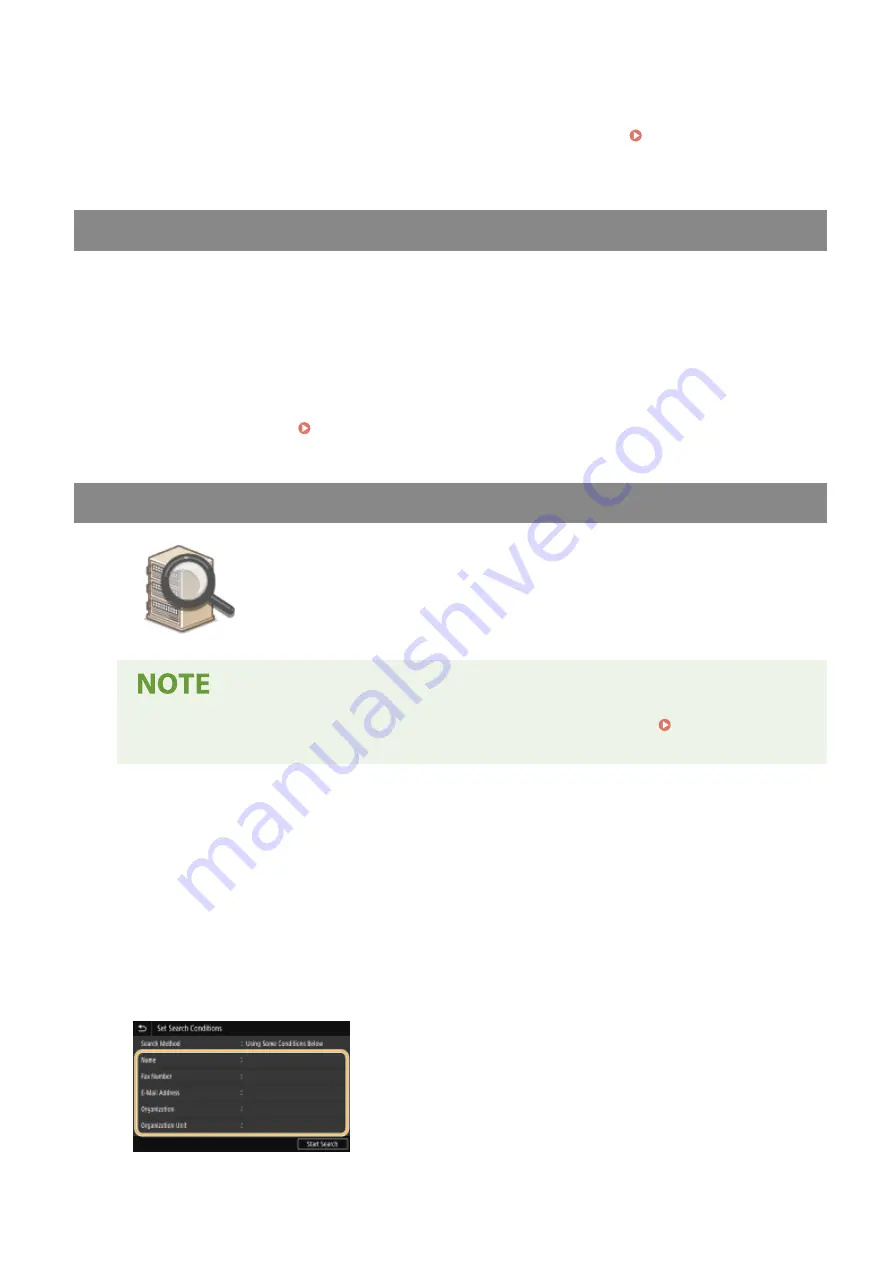
●
When <Confirm When Coded Dial TX> is set to <On>, a screen is displayed that shows the destination and
the name for the number. (For Group Dial, the destination name and the number of destinations are
shown.) Check the contents and if everything is correct, select <OK>. To specify a different destination,
select <Cancel> and then re-enter the three-digit coded dial number. Displaying Destinations in
Address Book(P. 415)
Directly Entering a Destination
For a destination that is not registered in the Address Book, specify it by entering an I-Fax address.
1
Select <Use Keyboard> in the <Specify Destination> tab.
2
Enter the I-Fax address, and select <Apply>.
●
On how to enter text, see Entering Text(P. 124) .
Specifying Destinations in an LDAP Server
If your office has an LDAP server installed, you can specify a destination using user
information in the server. Access the LDAP server via the machine to search for the
appropriate user information and specify it as destination.
●
You need to specify the settings for connecting to an LDAP server beforehand. Registering LDAP
Servers(P. 62)
1
Select <LDAP Server> in the <Specify Destination> tab.
2
Select the LDAP server you are using.
3
Select conditions for user information to be searched.
●
Name, fax numbers, e-mail addresses, organization names, and organization unit are available criteria for
searching destinations.
Faxing
253
Summary of Contents for imageRUNNER C3025i
Page 1: ...imageRUNNER C3025i C3025 User s Guide USRMA 1888 00 2017 06 en Copyright CANON INC 2017...
Page 84: ...Menu Preferences Network Device Settings Management On Setting Up 75...
Page 116: ...LINKS Loading Paper in the Paper Drawer P 135 Optional Equipment P 742 Basic Operations 107...
Page 160: ...Basic Operations 151...
Page 179: ...5 Select Apply LINKS Basic Operation P 121 Basic Operations 170...
Page 201: ...Start Use this button to start copying Copying 192...
Page 215: ...LINKS Basic Copy Operations P 193 Copying 206...
Page 228: ...Sending and Receiving Faxes via the Internet Using Internet Fax I Fax P 250 Faxing 219...
Page 330: ...LINKS Checking Status and Log for Scanned Originals P 303 Scanning 321...
Page 333: ...LINKS Using ScanGear MF P 325 Scanning 324...
Page 361: ...6 Click Fax Fax sending starts Linking with Mobile Devices 352...
Page 367: ...Updating the Firmware 444 Initializing Settings 446 Managing the Machine 358...
Page 444: ...5 Click Edit 6 Specify the required settings 7 Click OK Managing the Machine 435...
Page 567: ...Only When Error Occurs Setting Menu List 558...
Page 633: ...5 Select Apply Maintenance 624...
Page 772: ...Appendix 763...
Page 802: ...18 MD4 RSA Data Security Inc MD4 Message Digest Algorithm...
















































