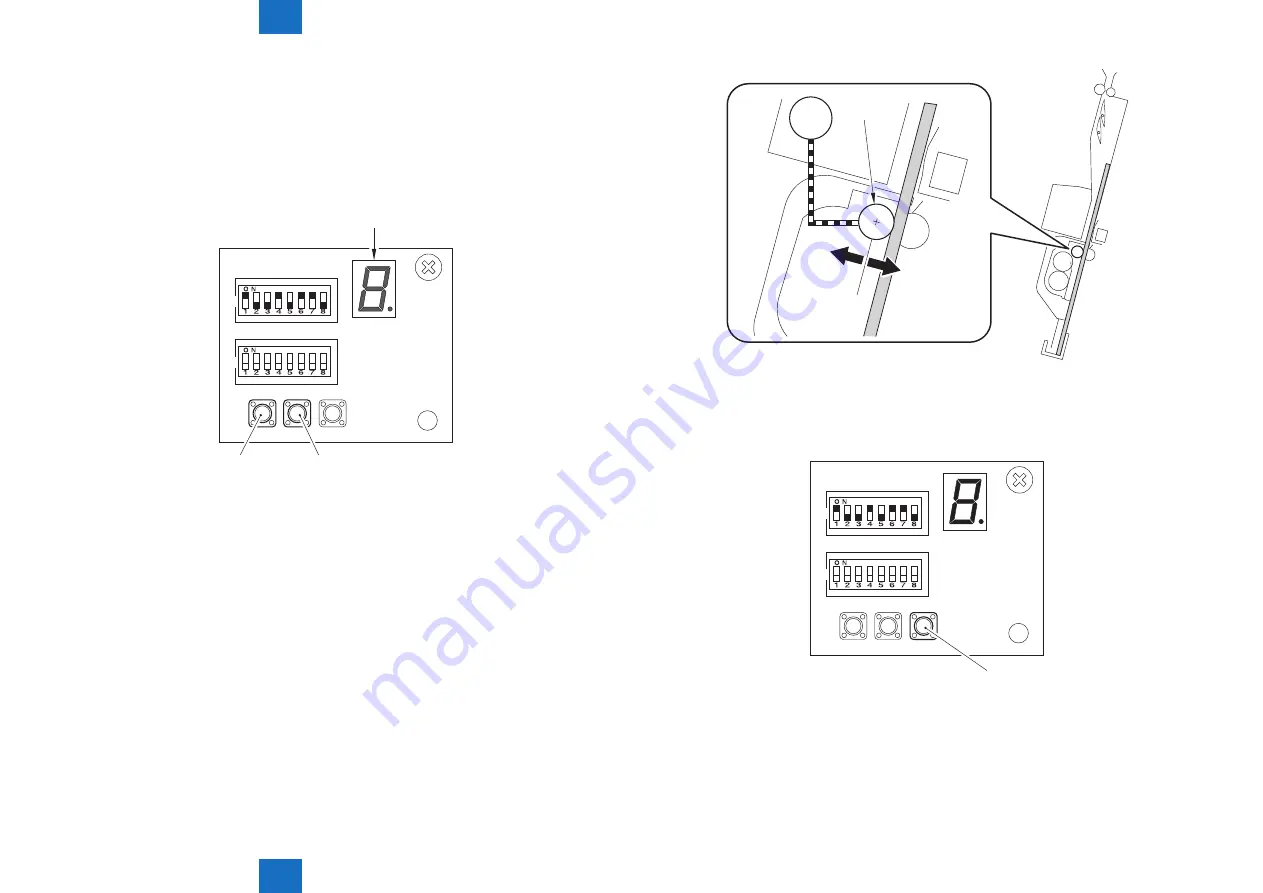
5
5
5-114
5-114
Adjustment > Auxiliary Adjustment > Adjusting Engagement/Disengagement Position of Saddle Disengagement Roller > Procedure
Adjustment > Auxiliary Adjustment > Adjusting Engagement/Disengagement Position of Saddle Disengagement Roller > Procedure
3) Pressing switch SW383 [1] or SW384 [2] determines adjustment level.
By pressing SW383 once, the LED [3] indicates "-1" and the pressure applied to the
disengagement roller [1] is reduced (the disengagement roller is moved in A direction).
In the same way, by pressing SW384 once, the LED [3] indicates "+1" and the pressure
applied to the disengagement roller [1] is increased (the disengagement roller is moved in
B direction).
• Adjustment range: -8 to +8 (0.3mm-change per unit)
SW382
SW381
SW383
(-)
(+)
ENTER
SW384 SW385
DSP381
[1]
[2]
[3]
F-5-274
M102
[1]
A B
<Reference>
As the plus adjustment value is specified, the feed performance improves.
4) Press switch SW385 [1] again to complete this adjustment.
SW382
SW381
SW383
(-)
(+)
ENTER
SW384 SW385
DSP381
[1]
5) Execute booklet print from the saddle and check that there is no displacement in staple
position.
F-5-275
F-5-276
Summary of Contents for Finisher-AK1
Page 8: ... Notes Before Servicing Points to Note at Cleaning Safety Precautions ...
Page 10: ...1 1 Product Outline Product Outline Product Specifications Names of Parts ...
Page 55: ...3 3 Periodic Servicing Periodic Servicing User Maintenance Maintenance and Inspection ...
Page 309: ...6 6 Troubleshooting Troubleshooting Upgrading ...
Page 361: ... Service Tools Solvents and Oils List of Signals General Circuit Diagram Appendix ...
































