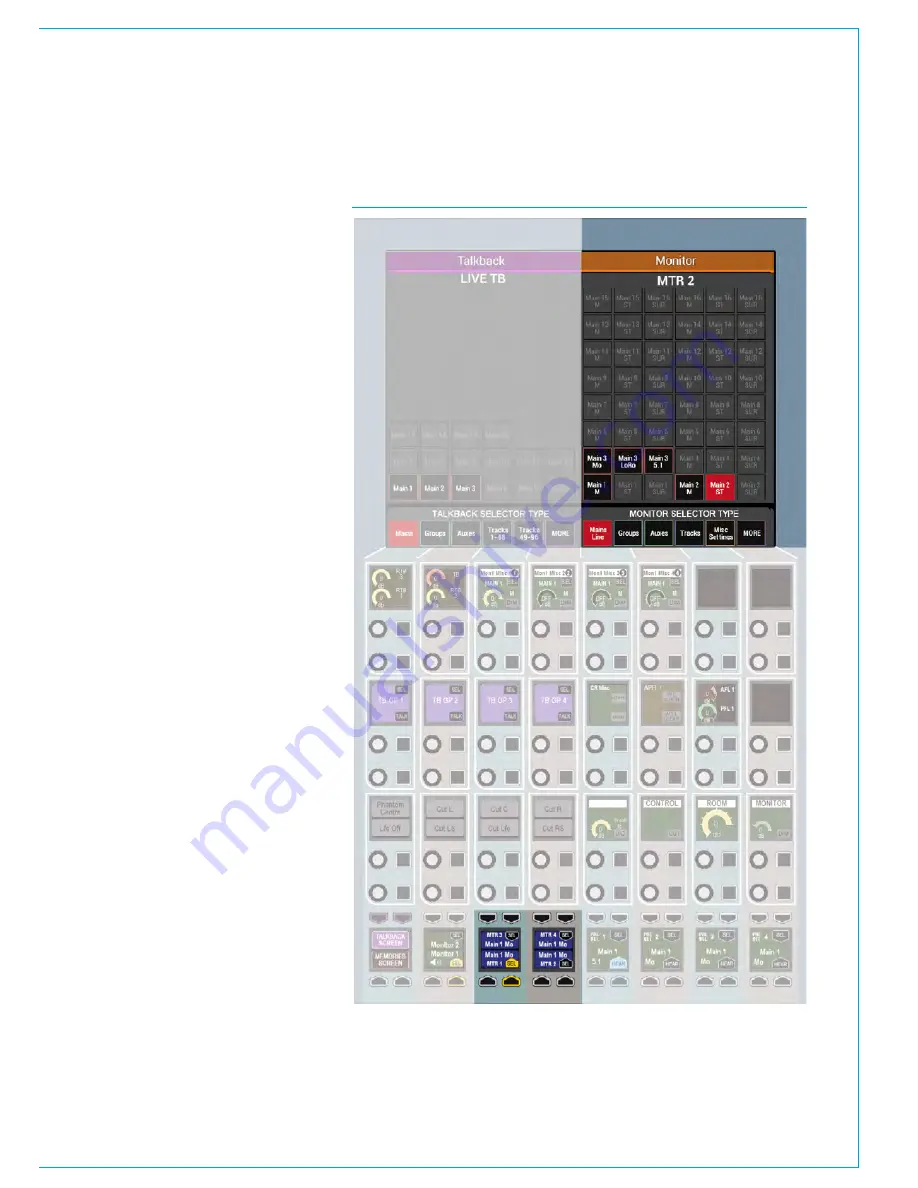
CALREC
Putting Sound in the Picture
163
FIG 6 - METER SELECTORS
Meter Selectors
There are four meter selectors available
which can be accessed from the wild
assign row of any panel in MONITOR
mode, labelled MTR1 - 4. Meter selectors
allow quick access to four meters which
can be either internal or external to the
console. The output of these meter
selectors can be displayed on up-stand
TFT meter panels or can be patched to
any Hydra2 audio port to feed:
• A non-TFT meter within the console,
such as the DK/RTW surround meters.
• External meters outside of the console.
• Anywhere you want to feed a
selectable audio source.
Selecting a meter selector to display on
the upstand TFT is done as normal from
>Show Settings>Meter Layout.
MTR1-4 are located within the ‘Other
Meter’ source menu. Patching the meter
selector output to an audio output is done
from
>System Settings>Fixed I/O
then
select ‘Ext Meter Outputs’ from the ‘Select
Source’ list.
Meter selectors are available in the lower
button cells when in the Monitor panel
mode. They function in the same way as
the Monitor pre-selectors - press SEL to
make the chosen selector the focus of the
TFT panel above from where a bus can
be chosen as the source for the selected
meter.
As well as for selecting sources, the TFT
screen in this panel mode also has a ‘Misc
Settings’ page from where it is possible to
send tone to the external meter or put the
meter in M/S mode. See Fig 6.
Summary of Contents for Apollo
Page 7: ...calrec com Putting Sound in the Picture APOLLO INFORMATION...
Page 11: ...calrec com Putting Sound in the Picture APOLLO INTRODUCTION...
Page 16: ...16 APOLLO Digital Broadcast Production Console Introduction...
Page 17: ...calrec com Putting Sound in the Picture APOLLO CONTROL OVERVIEW...
Page 21: ...CALREC Putting Sound in the Picture 21 FIG 3 ROWS...
Page 36: ...Control Overview 36 APOLLO Digital Broadcast Production Console FIG 3 EXAMPLE LAYOUTS...
Page 40: ...40 APOLLO Digital Broadcast Production Console...
Page 41: ...calrec com Putting Sound in the Picture APOLLO CONTROL PANEL MODES...
Page 49: ...CALREC Putting Sound in the Picture 49 WILDABLE CONTROLS...
Page 52: ...52 APOLLO Digital Broadcast Production Console...
Page 53: ...calrec com Putting Sound in the Picture APOLLO GETTING SIGNALS INTO APOLLO...
Page 82: ...82 APOLLO Digital Broadcast Production Console Getting Signals into Apollo...
Page 83: ...calrec com Putting Sound in the Picture APOLLO PROCESSING AUDIO...
Page 110: ...110 APOLLO Digital Broadcast Production Console...
Page 111: ...calrec com Putting Sound in the Picture APOLLO ROUTING AUDIO...
Page 128: ...128 APOLLO Digital Broadcast Production Console...
Page 129: ...calrec com Putting Sound in the Picture APOLLO PASSING SIGNALS OUT OF APOLLO...
Page 137: ...calrec com Putting Sound in the Picture APOLLO MONITORING...
Page 152: ...152 APOLLO Digital Broadcast Production Console...
Page 153: ...calrec com Putting Sound in the Picture APOLLO COMMUNICATIONS...
Page 158: ...158 APOLLO Digital Broadcast Production Console...
Page 159: ...calrec com Putting Sound in the Picture APOLLO METERING...
Page 168: ...168 APOLLO Digital Broadcast Production Console...
Page 169: ...calrec com Putting Sound in the Picture APOLLO SHOWS MEMORIES AND PRESETS...
Page 183: ...calrec com Putting Sound in the Picture APOLLO CONSOLE FACILITIES...
Page 188: ...188 APOLLO Digital Broadcast Production Console...
Page 189: ...calrec com Putting Sound in the Picture APOLLO EXTERNAL INTERFACING...
Page 199: ...calrec com Putting Sound in the Picture APOLLO SYSTEM STATUS...
Page 202: ...202 APOLLO Digital Broadcast Production Console...
Page 203: ...calrec com Putting Sound in the Picture APOLLO GLOSSARY OF TERMINOLOGY...
Page 209: ...calrec com Putting Sound in the Picture APOLLO FEATURES BY SOFTWARE VERSION...
















































