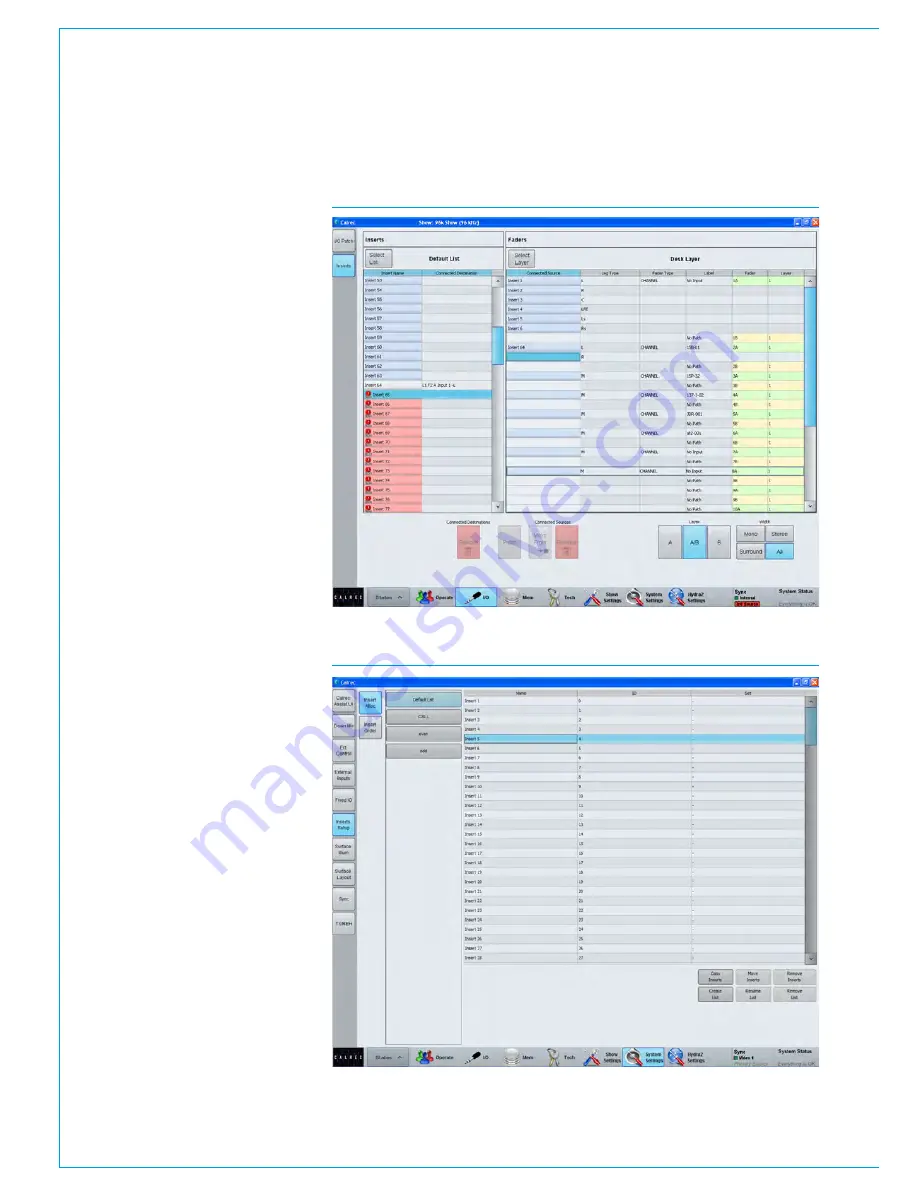
Processing Audio
102 APOLLO
Digital Broadcast Production Console
Connecting insert resources to
paths
Navigate to the
>I/O>Inserts
screen
as shown in Fig 3. The available insert
resources are shown in the list on the left.
Paths on the surface are shown in the list
on the right. Select the required insert
resources, then the paths to which the
insert should be connected and touch the
‘Patch’ button.
Naming insert resources
Insert resources may be labelled in
the ‘Inserts Setup’ screen in the Show
Settings section of the main application,
as shown in Fig 4. In this screen, touch
the ‘Insert Alloc’ button. Double click an
insert resource name to provide a new
name, which must be 12 characters or
less.
Insert resource lists
Insert resources can be assigned to
lists. Lists provide a way of filtering the
insert resources and can be selected
when patching insert resource sends
and returns to ports, or connecting insert
resources to paths.
To access insert resources lists, go to
the ‘Inserts Setup’ screen in the Show
Settings section of the main application.
Select the ‘Insert Alloc’ button at the
left of the screen. The screen will show
all available insert resource lists just to
the right of the ‘Insert Alloc’ button. The
‘Default List’ is created automatically and
contains all available resources.
Creating lists
To create a new list, select the required
insert resources from the default list (or
any other list that already exists) and
touch the ‘Create List’ button. A popup
will appear prompting for the name of the
new list, which can be six characters or
less. Enter the name and touch OK.
FIG 3 - CONNECTING INSERTS TO FADERS
FIG 4 - INSERTS SETUP SCREEN
Summary of Contents for Apollo
Page 7: ...calrec com Putting Sound in the Picture APOLLO INFORMATION...
Page 11: ...calrec com Putting Sound in the Picture APOLLO INTRODUCTION...
Page 16: ...16 APOLLO Digital Broadcast Production Console Introduction...
Page 17: ...calrec com Putting Sound in the Picture APOLLO CONTROL OVERVIEW...
Page 21: ...CALREC Putting Sound in the Picture 21 FIG 3 ROWS...
Page 36: ...Control Overview 36 APOLLO Digital Broadcast Production Console FIG 3 EXAMPLE LAYOUTS...
Page 40: ...40 APOLLO Digital Broadcast Production Console...
Page 41: ...calrec com Putting Sound in the Picture APOLLO CONTROL PANEL MODES...
Page 49: ...CALREC Putting Sound in the Picture 49 WILDABLE CONTROLS...
Page 52: ...52 APOLLO Digital Broadcast Production Console...
Page 53: ...calrec com Putting Sound in the Picture APOLLO GETTING SIGNALS INTO APOLLO...
Page 82: ...82 APOLLO Digital Broadcast Production Console Getting Signals into Apollo...
Page 83: ...calrec com Putting Sound in the Picture APOLLO PROCESSING AUDIO...
Page 110: ...110 APOLLO Digital Broadcast Production Console...
Page 111: ...calrec com Putting Sound in the Picture APOLLO ROUTING AUDIO...
Page 128: ...128 APOLLO Digital Broadcast Production Console...
Page 129: ...calrec com Putting Sound in the Picture APOLLO PASSING SIGNALS OUT OF APOLLO...
Page 137: ...calrec com Putting Sound in the Picture APOLLO MONITORING...
Page 152: ...152 APOLLO Digital Broadcast Production Console...
Page 153: ...calrec com Putting Sound in the Picture APOLLO COMMUNICATIONS...
Page 158: ...158 APOLLO Digital Broadcast Production Console...
Page 159: ...calrec com Putting Sound in the Picture APOLLO METERING...
Page 168: ...168 APOLLO Digital Broadcast Production Console...
Page 169: ...calrec com Putting Sound in the Picture APOLLO SHOWS MEMORIES AND PRESETS...
Page 183: ...calrec com Putting Sound in the Picture APOLLO CONSOLE FACILITIES...
Page 188: ...188 APOLLO Digital Broadcast Production Console...
Page 189: ...calrec com Putting Sound in the Picture APOLLO EXTERNAL INTERFACING...
Page 199: ...calrec com Putting Sound in the Picture APOLLO SYSTEM STATUS...
Page 202: ...202 APOLLO Digital Broadcast Production Console...
Page 203: ...calrec com Putting Sound in the Picture APOLLO GLOSSARY OF TERMINOLOGY...
Page 209: ...calrec com Putting Sound in the Picture APOLLO FEATURES BY SOFTWARE VERSION...






























