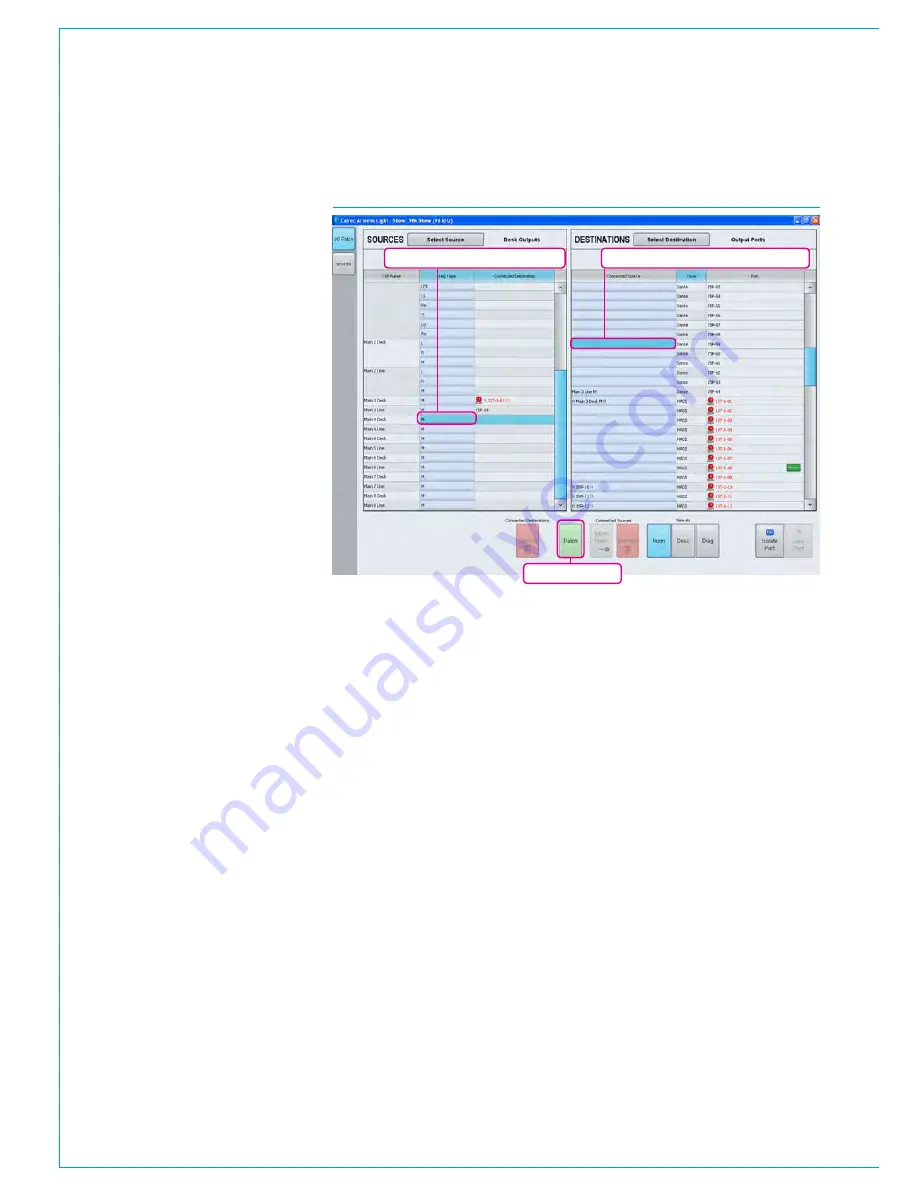
Passing Signals out of Apollo
130 APOLLO
Digital Broadcast Production Console
OUTPUT TYPES AND PATCHING
DSP outputs including Mains, Tracks,
Auxs, Direct Outputs etc can be
patched to Hydra2 output ports,
virtual Hydra2 Patchbays, or back into
channel inputs of the same console.
Ports at different sample rates
Note that now different sample rates are
available, ports set to a different sample
rate to that of the show appear with the
SR kHz warning icon to indicate that it
cannot be used unless the sample rate of
it’s associated I/O box is changed in H2O
or a different show is loaded using the
correct sample rate. See Fig 1.
Patching
Output patching is performed in exactly
the same way as input patching, using the
I/O screens in the main application.
From the
>I/O>I/O Patch
screen (shown
in Fig 1), click the ‘Select Source’ button
at the top left of the screen and select the
appropriate output list from the ‘My Desk
Outputs’ group in the pop-up menu, the
contents of which will then be displayed in
the left hand table of the screen.
Select the required destination list on
the right hand side in the same way by
clicking the ‘Select Destination’ button.
Highlight the desired blue source cell on
the left, and the desired blue destination
cell on the right and then click ‘Patch’.
The blue cell on the right should now
display the source that has been patched
and the Destination appears in the
Connected Destination column.
Patching at different sample rates
Destinations at different sample rates to
the show including ports, hydra patchbays
and aliases can be patched (except for
System level patches) to desk inputs but
won’t work and are shown as
!! pending !!
until the sample rates are matched.
Similarly with desk outputs to Destinations
at different sample rates.
Port to port patches cannot be made for
I/O that is at a different sample rate to the
desk. However they can be made in H2O
and by SW-P-08 and will work if patched
there providing the source and destination
ports are at the same sample rate.
Patching Shortcuts
Note that the Patching Shortcuts
described earlier equally apply with output
patching as they did with input patching.
See
“Patching Shortcuts” on page 65
.
Hydra2 Patchbays
Virtual patch-points can be created
within the Hydra2 domain using the H2O
network administrator application.
Once configured, patch-points are
available from the I/O patching screens on
each console given access. Console DSP
outputs patched to Hydra2 Patchbays
are available for other users on the
Hydra2 network as sources without
using up physical I/O ports. In addition
to console DSP inputs and outputs,
Hydra2 Patchbays can be patched to
/ from physical I/O and other Hydra2
Patchbays. This allows other users,
such as a H2O network administrator, or
SW-P-08 controller to be able to select
which consoles are feeding which output
ports (e.g to select which control room is
on-air), and to be able to change sources
feeding into consoles.
HPB’s at different Sample Rates
Any Hydra2 Patchbays that has been set
to operate at a different rate than the desk
will behave in the same way as ports at
different sample rates to the desk.
Locking output port patching
Output ports may be locked to protect
their patching from unintended changes.
To do this, select one or more output ports
in the DESTINATIONS list and then touch
the LOCK button below. Repeat the
process to unlock the ports again.
Locked ports are indicated by padlock
symbols on both source and destination
as shown above.
If a port is locked by a technician using
technician mode, the ports can only be
unlocked by another technician. This
may be used to lock down any essential
patching and prevent user error.
For more information on technician mode,
see
“Technician Mode” on page 186
.
FIG 1 - MAIN APPLICATION I/O>I/O PATCH SCREEN - I/O PATCHING
Highlight destination patch cell(s)
Patch selected
Highlight source patch cell(s)
Summary of Contents for Apollo
Page 7: ...calrec com Putting Sound in the Picture APOLLO INFORMATION...
Page 11: ...calrec com Putting Sound in the Picture APOLLO INTRODUCTION...
Page 16: ...16 APOLLO Digital Broadcast Production Console Introduction...
Page 17: ...calrec com Putting Sound in the Picture APOLLO CONTROL OVERVIEW...
Page 21: ...CALREC Putting Sound in the Picture 21 FIG 3 ROWS...
Page 36: ...Control Overview 36 APOLLO Digital Broadcast Production Console FIG 3 EXAMPLE LAYOUTS...
Page 40: ...40 APOLLO Digital Broadcast Production Console...
Page 41: ...calrec com Putting Sound in the Picture APOLLO CONTROL PANEL MODES...
Page 49: ...CALREC Putting Sound in the Picture 49 WILDABLE CONTROLS...
Page 52: ...52 APOLLO Digital Broadcast Production Console...
Page 53: ...calrec com Putting Sound in the Picture APOLLO GETTING SIGNALS INTO APOLLO...
Page 82: ...82 APOLLO Digital Broadcast Production Console Getting Signals into Apollo...
Page 83: ...calrec com Putting Sound in the Picture APOLLO PROCESSING AUDIO...
Page 110: ...110 APOLLO Digital Broadcast Production Console...
Page 111: ...calrec com Putting Sound in the Picture APOLLO ROUTING AUDIO...
Page 128: ...128 APOLLO Digital Broadcast Production Console...
Page 129: ...calrec com Putting Sound in the Picture APOLLO PASSING SIGNALS OUT OF APOLLO...
Page 137: ...calrec com Putting Sound in the Picture APOLLO MONITORING...
Page 152: ...152 APOLLO Digital Broadcast Production Console...
Page 153: ...calrec com Putting Sound in the Picture APOLLO COMMUNICATIONS...
Page 158: ...158 APOLLO Digital Broadcast Production Console...
Page 159: ...calrec com Putting Sound in the Picture APOLLO METERING...
Page 168: ...168 APOLLO Digital Broadcast Production Console...
Page 169: ...calrec com Putting Sound in the Picture APOLLO SHOWS MEMORIES AND PRESETS...
Page 183: ...calrec com Putting Sound in the Picture APOLLO CONSOLE FACILITIES...
Page 188: ...188 APOLLO Digital Broadcast Production Console...
Page 189: ...calrec com Putting Sound in the Picture APOLLO EXTERNAL INTERFACING...
Page 199: ...calrec com Putting Sound in the Picture APOLLO SYSTEM STATUS...
Page 202: ...202 APOLLO Digital Broadcast Production Console...
Page 203: ...calrec com Putting Sound in the Picture APOLLO GLOSSARY OF TERMINOLOGY...
Page 209: ...calrec com Putting Sound in the Picture APOLLO FEATURES BY SOFTWARE VERSION...






























