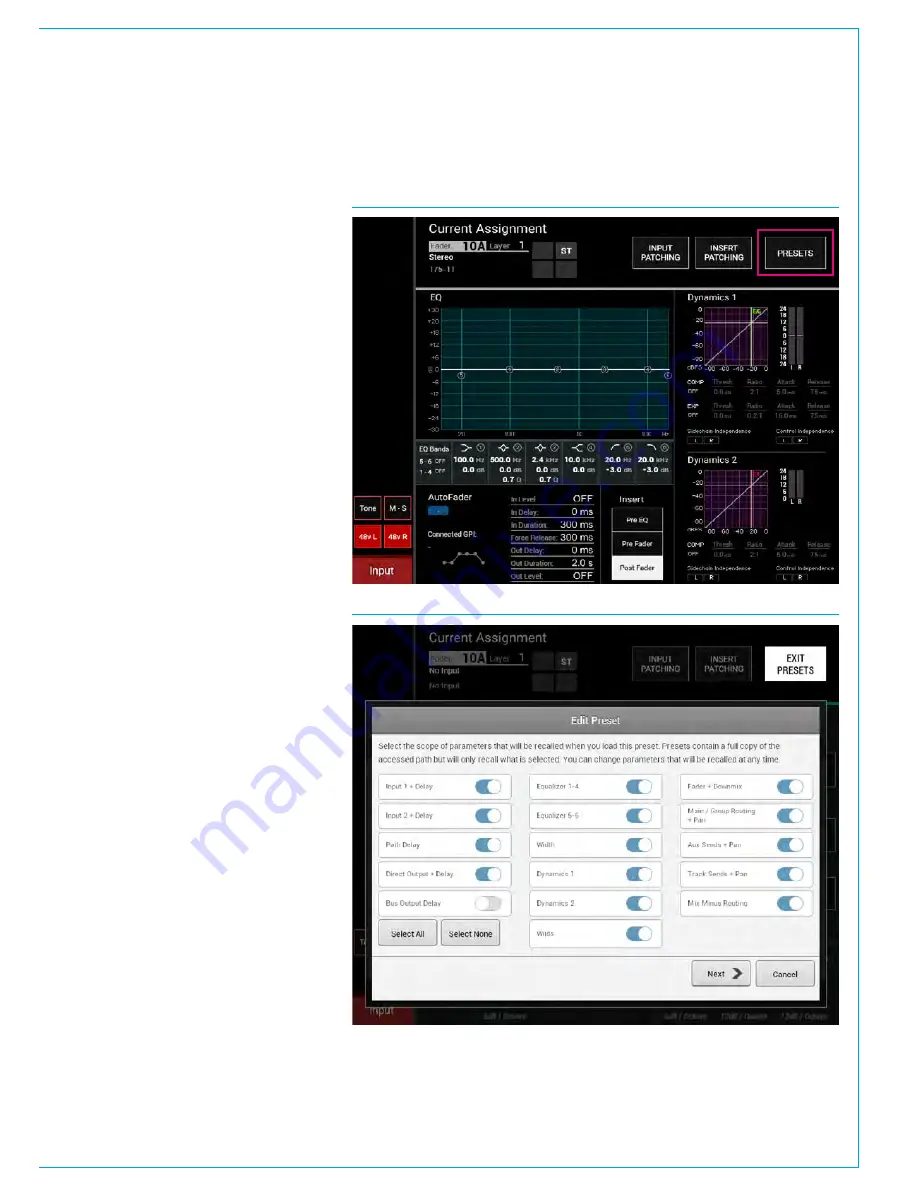
CALREC
Putting Sound in the Picture
181
PRESETS
A Preset is a snapshot of a path’s
parameter settings which can be
loaded on to other paths. The scope
of each preset determines which
parameters will be loaded, and can be
changed after it has been saved.
Using presets can speed up workflow
when several paths with similar settings
are required.
Creating a Preset
To create a preset from the currently
assigned path:
1. From any Processing panel mode on
the panel touch screen (next to Current
Assignment - see Fig 1),
or from the Send-Routes mode, tap
PRESETS.
2. Navigate to the folder you wish to
save the preset, making a new folder if
necessary.
3. Tap NEW.
4. Select the scope of parameters that
will be recalled when you load the
preset (these can be changed later),
and choose NEXT.
5. Enter a label and description, then tap
OK.
Loading a Preset
To load a preset to the currently assigned
path:
6. From any Processing panel mode on
the panel touch screen (next to Current
Assignment - see Fig 1) tap PRESETS.
7. Navigate to and select the preset that
you wish to use.
8. Tap LOAD.
Editing a Preset
Once a preset has been created you
can edit its scope (see Fig 2), label
and description at any time by tapping
PRESETS, selecting the relevant file from
the popup and tapping EDIT.
FIG 2 - EDIT PRESETS
FIG 1 - SELECT PRESETS FUNCTION
Summary of Contents for Apollo
Page 7: ...calrec com Putting Sound in the Picture APOLLO INFORMATION...
Page 11: ...calrec com Putting Sound in the Picture APOLLO INTRODUCTION...
Page 16: ...16 APOLLO Digital Broadcast Production Console Introduction...
Page 17: ...calrec com Putting Sound in the Picture APOLLO CONTROL OVERVIEW...
Page 21: ...CALREC Putting Sound in the Picture 21 FIG 3 ROWS...
Page 36: ...Control Overview 36 APOLLO Digital Broadcast Production Console FIG 3 EXAMPLE LAYOUTS...
Page 40: ...40 APOLLO Digital Broadcast Production Console...
Page 41: ...calrec com Putting Sound in the Picture APOLLO CONTROL PANEL MODES...
Page 49: ...CALREC Putting Sound in the Picture 49 WILDABLE CONTROLS...
Page 52: ...52 APOLLO Digital Broadcast Production Console...
Page 53: ...calrec com Putting Sound in the Picture APOLLO GETTING SIGNALS INTO APOLLO...
Page 82: ...82 APOLLO Digital Broadcast Production Console Getting Signals into Apollo...
Page 83: ...calrec com Putting Sound in the Picture APOLLO PROCESSING AUDIO...
Page 110: ...110 APOLLO Digital Broadcast Production Console...
Page 111: ...calrec com Putting Sound in the Picture APOLLO ROUTING AUDIO...
Page 128: ...128 APOLLO Digital Broadcast Production Console...
Page 129: ...calrec com Putting Sound in the Picture APOLLO PASSING SIGNALS OUT OF APOLLO...
Page 137: ...calrec com Putting Sound in the Picture APOLLO MONITORING...
Page 152: ...152 APOLLO Digital Broadcast Production Console...
Page 153: ...calrec com Putting Sound in the Picture APOLLO COMMUNICATIONS...
Page 158: ...158 APOLLO Digital Broadcast Production Console...
Page 159: ...calrec com Putting Sound in the Picture APOLLO METERING...
Page 168: ...168 APOLLO Digital Broadcast Production Console...
Page 169: ...calrec com Putting Sound in the Picture APOLLO SHOWS MEMORIES AND PRESETS...
Page 183: ...calrec com Putting Sound in the Picture APOLLO CONSOLE FACILITIES...
Page 188: ...188 APOLLO Digital Broadcast Production Console...
Page 189: ...calrec com Putting Sound in the Picture APOLLO EXTERNAL INTERFACING...
Page 199: ...calrec com Putting Sound in the Picture APOLLO SYSTEM STATUS...
Page 202: ...202 APOLLO Digital Broadcast Production Console...
Page 203: ...calrec com Putting Sound in the Picture APOLLO GLOSSARY OF TERMINOLOGY...
Page 209: ...calrec com Putting Sound in the Picture APOLLO FEATURES BY SOFTWARE VERSION...






























