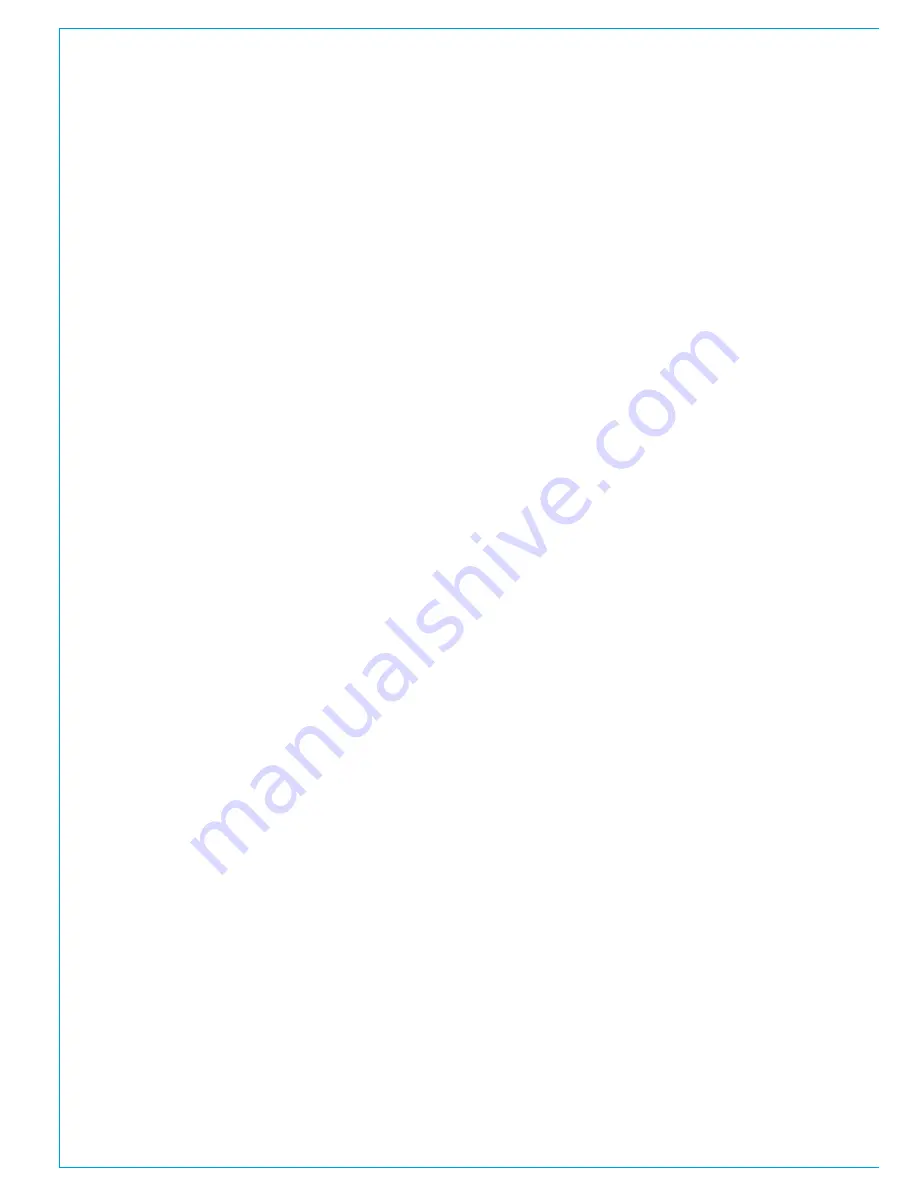
Getting Signals into Apollo
74 APOLLO
Digital Broadcast Production Console
Passing encoded Dolby E
If required, Dolby E encoded signals can
be routed through the Hydra2 domain
without decoding. When patching input
ports containing Dolby E encoded signals
directly to output ports, it is important to
ensure that any sample rate convertors
on the incoming signal are switched OFF.
An Encoded signal may be input as an
AES pair or embedded into SDI or MADI
streams and can be patched directly to
AES, MADI or SDI outputs irrespective
of the format the input is in. Calrec AES
and AES within SDI do have sample rate
convertors and will be switched in as a
default.
To maintain the integrity of the encoded
signal, ensure the SRC of the port it is
being fed into is switched off. Patching
the input ports to a decoder (as well as
directly to the required output ports)
will automatically switch the SRC off. If
required, the patch to the decoder can
then be removed, the SRC will stay off.
Alternatively, or if no decoders are fitted,
the SRC can be switched manually by
patching the input port to a channel input
(as well as directly to the required output
ports). SRC can be switched on and
off from the TFT screen of any of the
PROCESSING panel modes when the
channel is the currently assigned path.
The ports can then be removed from the
input channel and the port’s SRC on/off
status is retained.
Note: DolbyE will not function at
sample rates other than base rate
i.e. it won’t work at 96kHz.
Click on the
Select Destinations
button
above the destinations table, choose
Output Ports
from the pop-up menu
and then select the port list containing
the decoders. Two ports are available
for each decoder card for the L & R of
an encoded pair. Highlight one of the
encoders in the list and patch the L& R
input port pair to the L & R of the chosen
encoder. The audio from the chosen input
ports is now feeding the chosen encoder
card.
Then, from the
Select Source
menu find
the list containing the decoder’s output.
8 ports provide inputs to the system from
the output of each decoder card. These
ports can be patched in the same way as
regular I/O ports. To put them on input
channel paths, choose My Desk Inputs
from the Select Destinations menu, or
to pass the decoded audio straight out
they can also be patched directly to
output ports of any format. Like other
input ports, the feed from the decoders
can be patched to multiple destinations
simultaneously.
Important - sample rate conversion
In order for a DolbyE signal to be
decoded, it must NOT be sample rate
converted before reaching the decoder.
Patching an AES input source, either from
a regular AES port or from within an SDI
stream to a decoder will automatically turn
the sample rate convertor (SRC) off for
that specific AES pair at the Hydra2 input
stage. For successful decoding, ensure
that the signal is not being sample rate
converted before it reaches the Hydra2
input, for example by external routers or
de-embedders.
The switching of SRC on an input port
will affect all instances where that port
is being used, including other consoles
on the network that may be accessing
it. To turn a Calrec SRC back on, or to
manually switch on / off, the input itself
(as oppose to the decoder) should be
patched to an input channel. With the
input channel selected as the currently
assigned path, SRC switching buttons
are available from the TFT screen of any
of the PROCESSING panel modes. The
on / off status of a port’s SRC is retained
after removing it from an input channel.
Once the signal has passed through the
decoder it is then automatically sample
rate converted to ensure the integrity of
the signal through the console. SRC of the
decoded signal cannot be turned off.
Important - synchronisation
If an SDI stream is connected to the
VO5873, its’ decoder cards will operate
using the SDI stream’s frame sync. This is
to allow extracted metadata to be aligned
relative to the video frame sync. If the
card is being fed SDI whilst decoding a
signal that is not part of that SDI stream,
it is important that the encoded signal
has the same sync reference as the
SDI stream feeding the card. Failure to
ensure this will result in loss of audio and
metadata.
Metadata
A connector on the VO5873 front panel
outputs metadata extracted by the Dolby
E decoder cards.
Please refer to the Hydra2 Installation
Manual for the connector pin-out
information.
Summary of Contents for Apollo
Page 7: ...calrec com Putting Sound in the Picture APOLLO INFORMATION...
Page 11: ...calrec com Putting Sound in the Picture APOLLO INTRODUCTION...
Page 16: ...16 APOLLO Digital Broadcast Production Console Introduction...
Page 17: ...calrec com Putting Sound in the Picture APOLLO CONTROL OVERVIEW...
Page 21: ...CALREC Putting Sound in the Picture 21 FIG 3 ROWS...
Page 36: ...Control Overview 36 APOLLO Digital Broadcast Production Console FIG 3 EXAMPLE LAYOUTS...
Page 40: ...40 APOLLO Digital Broadcast Production Console...
Page 41: ...calrec com Putting Sound in the Picture APOLLO CONTROL PANEL MODES...
Page 49: ...CALREC Putting Sound in the Picture 49 WILDABLE CONTROLS...
Page 52: ...52 APOLLO Digital Broadcast Production Console...
Page 53: ...calrec com Putting Sound in the Picture APOLLO GETTING SIGNALS INTO APOLLO...
Page 82: ...82 APOLLO Digital Broadcast Production Console Getting Signals into Apollo...
Page 83: ...calrec com Putting Sound in the Picture APOLLO PROCESSING AUDIO...
Page 110: ...110 APOLLO Digital Broadcast Production Console...
Page 111: ...calrec com Putting Sound in the Picture APOLLO ROUTING AUDIO...
Page 128: ...128 APOLLO Digital Broadcast Production Console...
Page 129: ...calrec com Putting Sound in the Picture APOLLO PASSING SIGNALS OUT OF APOLLO...
Page 137: ...calrec com Putting Sound in the Picture APOLLO MONITORING...
Page 152: ...152 APOLLO Digital Broadcast Production Console...
Page 153: ...calrec com Putting Sound in the Picture APOLLO COMMUNICATIONS...
Page 158: ...158 APOLLO Digital Broadcast Production Console...
Page 159: ...calrec com Putting Sound in the Picture APOLLO METERING...
Page 168: ...168 APOLLO Digital Broadcast Production Console...
Page 169: ...calrec com Putting Sound in the Picture APOLLO SHOWS MEMORIES AND PRESETS...
Page 183: ...calrec com Putting Sound in the Picture APOLLO CONSOLE FACILITIES...
Page 188: ...188 APOLLO Digital Broadcast Production Console...
Page 189: ...calrec com Putting Sound in the Picture APOLLO EXTERNAL INTERFACING...
Page 199: ...calrec com Putting Sound in the Picture APOLLO SYSTEM STATUS...
Page 202: ...202 APOLLO Digital Broadcast Production Console...
Page 203: ...calrec com Putting Sound in the Picture APOLLO GLOSSARY OF TERMINOLOGY...
Page 209: ...calrec com Putting Sound in the Picture APOLLO FEATURES BY SOFTWARE VERSION...






























