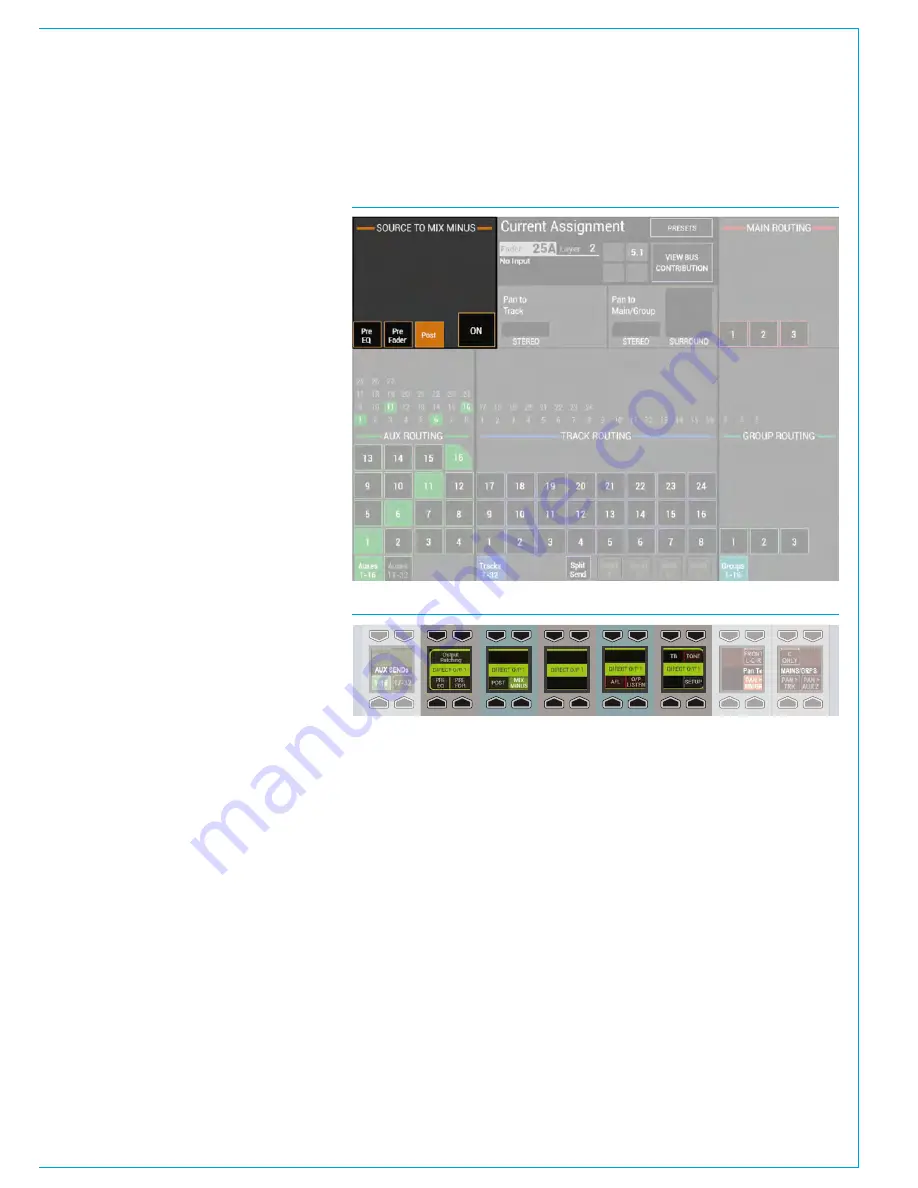
CALREC
Putting Sound in the Picture
157
To send a signal to this bus, first assign
the chosen path and press the ON button
in SENDS-ROUTES mode as seen in
Fig 2. Signals can be sent pre/post fade
using the buttons to the left.
Assigning a direct output
Each path on the surface has a number of
direct outputs associated with it. These
direct outputs can be assigned to any
output port which can then be used to
feed the foldback back to that path’s
source.
To assign a direct output, go to the
> I/O>I/O Patch
page in the main
application. Touch the ‘Select Source’
button and select ‘Direct Outputs’ from
the popup that appears. Select the fader
where the source that is to be fed the mix
minus signal appears. Press the ‘Select
Destination’ button and select from the
lists of output ports. Select an output port
and then press ‘Patch’.
For more details, including how to
allocate direct out resources, please see
“Direct Outputs” on page 135.
Monitoring a mix minus signal
Assign a path on the surface that is being
fed by the source you wish to send a mix
minus signal to. Select a direct output bus
in SENDS-ROUTES mode by pressing the
relevant rotary control. The bus selection
area in the button cells will update to show
the selected bus as shown in Fig 3. Press
the MIX - button to route the mix minus
signal to the selected direct output.
The mix minus signal sent to the required
source will be the contents of the mix
minus bus, with the source’s contribution
(if any) removed.
FIG 2 - SENDING SIGNALS TO THE MIX MINUS BUS
FIG 3 - MONITORING A MIX MINUS SIGNAL
Summary of Contents for Apollo
Page 7: ...calrec com Putting Sound in the Picture APOLLO INFORMATION...
Page 11: ...calrec com Putting Sound in the Picture APOLLO INTRODUCTION...
Page 16: ...16 APOLLO Digital Broadcast Production Console Introduction...
Page 17: ...calrec com Putting Sound in the Picture APOLLO CONTROL OVERVIEW...
Page 21: ...CALREC Putting Sound in the Picture 21 FIG 3 ROWS...
Page 36: ...Control Overview 36 APOLLO Digital Broadcast Production Console FIG 3 EXAMPLE LAYOUTS...
Page 40: ...40 APOLLO Digital Broadcast Production Console...
Page 41: ...calrec com Putting Sound in the Picture APOLLO CONTROL PANEL MODES...
Page 49: ...CALREC Putting Sound in the Picture 49 WILDABLE CONTROLS...
Page 52: ...52 APOLLO Digital Broadcast Production Console...
Page 53: ...calrec com Putting Sound in the Picture APOLLO GETTING SIGNALS INTO APOLLO...
Page 82: ...82 APOLLO Digital Broadcast Production Console Getting Signals into Apollo...
Page 83: ...calrec com Putting Sound in the Picture APOLLO PROCESSING AUDIO...
Page 110: ...110 APOLLO Digital Broadcast Production Console...
Page 111: ...calrec com Putting Sound in the Picture APOLLO ROUTING AUDIO...
Page 128: ...128 APOLLO Digital Broadcast Production Console...
Page 129: ...calrec com Putting Sound in the Picture APOLLO PASSING SIGNALS OUT OF APOLLO...
Page 137: ...calrec com Putting Sound in the Picture APOLLO MONITORING...
Page 152: ...152 APOLLO Digital Broadcast Production Console...
Page 153: ...calrec com Putting Sound in the Picture APOLLO COMMUNICATIONS...
Page 158: ...158 APOLLO Digital Broadcast Production Console...
Page 159: ...calrec com Putting Sound in the Picture APOLLO METERING...
Page 168: ...168 APOLLO Digital Broadcast Production Console...
Page 169: ...calrec com Putting Sound in the Picture APOLLO SHOWS MEMORIES AND PRESETS...
Page 183: ...calrec com Putting Sound in the Picture APOLLO CONSOLE FACILITIES...
Page 188: ...188 APOLLO Digital Broadcast Production Console...
Page 189: ...calrec com Putting Sound in the Picture APOLLO EXTERNAL INTERFACING...
Page 199: ...calrec com Putting Sound in the Picture APOLLO SYSTEM STATUS...
Page 202: ...202 APOLLO Digital Broadcast Production Console...
Page 203: ...calrec com Putting Sound in the Picture APOLLO GLOSSARY OF TERMINOLOGY...
Page 209: ...calrec com Putting Sound in the Picture APOLLO FEATURES BY SOFTWARE VERSION...






























