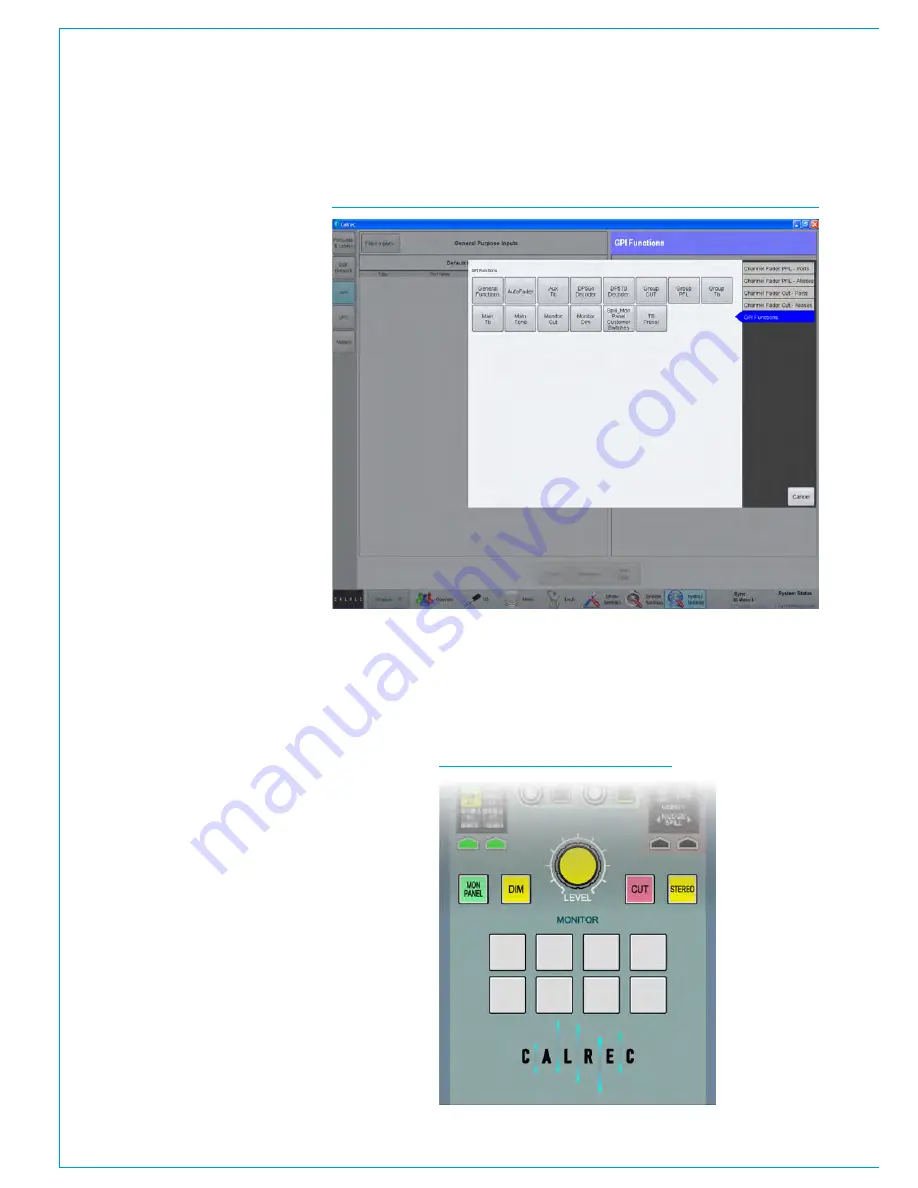
External Interfacing
190 APOLLO
Digital Broadcast Production Console
GPIO
Opto isolated General Purpose
Inputs can be configured to allow the
console to respond to external control
signals. Conversely, the console can
output control signals via relays to
control external equipment.
Assigning GPIs
>Hydra2 Settings>GPI
shows the
available GPI opto inputs listed on the left
hand side of this screen. ‘Filter Inputs’
allows rapid access to specific Hydra2 I/O
boxes with GPIO connections.
The console functions which can be
controlled by the optos are shown on
the right hand side of the screen. Select
an opto input and a console function
and touch the ‘Patch’ button to make a
connection between the two.
GPI functions
The list of GPI input ports can be filtered
using the ‘Filter Inputs’ button above
the ports list. This will bring up a popup
window showing the available functions
grouped into 5 sections as shown in Fig 1.
To set a GPI to control a channel specific
function, either PFL or CUT, select one of
the first four options for physical ports or
Aliases. Then, from the resulting button
options, select the correct I/O box for the
port(s) you wish to control. The pop-up
will then close and the GPI functions
window is populated with all ports for the
selected I/O box.
All GPI controllable console functions are
listed within the 5th option: GPI Functions.
Within this option there are several button
selectors for different GPI function types,
for example, TX status (found under the
‘General Functions’ filter), Auto Faders
and a variety of talkback, tone and monitor
functions under the appropriate filter
buttons.
FIG 1 - ASSIGNING GPI OPTOS TO CONSOLE FUNCTIONS SELECTOR
Mon-Spill Panel Customer Switches
In addition to functions that control the console, the eight Customer Switches at the
base of the Monitor/Spill panel (Fig 2 shown below) all have coloured indicators which
can be assigned to be activated from GPIs. This can be used as a method for checking
the correct operation of a relay/opto circuit. Customer Switches can have up to three
different colour states allowing them to provide feedback from three separate GPI
inputs.
FIG 2 - CUSTOMER SWITCHES
Summary of Contents for Apollo
Page 7: ...calrec com Putting Sound in the Picture APOLLO INFORMATION...
Page 11: ...calrec com Putting Sound in the Picture APOLLO INTRODUCTION...
Page 16: ...16 APOLLO Digital Broadcast Production Console Introduction...
Page 17: ...calrec com Putting Sound in the Picture APOLLO CONTROL OVERVIEW...
Page 21: ...CALREC Putting Sound in the Picture 21 FIG 3 ROWS...
Page 36: ...Control Overview 36 APOLLO Digital Broadcast Production Console FIG 3 EXAMPLE LAYOUTS...
Page 40: ...40 APOLLO Digital Broadcast Production Console...
Page 41: ...calrec com Putting Sound in the Picture APOLLO CONTROL PANEL MODES...
Page 49: ...CALREC Putting Sound in the Picture 49 WILDABLE CONTROLS...
Page 52: ...52 APOLLO Digital Broadcast Production Console...
Page 53: ...calrec com Putting Sound in the Picture APOLLO GETTING SIGNALS INTO APOLLO...
Page 82: ...82 APOLLO Digital Broadcast Production Console Getting Signals into Apollo...
Page 83: ...calrec com Putting Sound in the Picture APOLLO PROCESSING AUDIO...
Page 110: ...110 APOLLO Digital Broadcast Production Console...
Page 111: ...calrec com Putting Sound in the Picture APOLLO ROUTING AUDIO...
Page 128: ...128 APOLLO Digital Broadcast Production Console...
Page 129: ...calrec com Putting Sound in the Picture APOLLO PASSING SIGNALS OUT OF APOLLO...
Page 137: ...calrec com Putting Sound in the Picture APOLLO MONITORING...
Page 152: ...152 APOLLO Digital Broadcast Production Console...
Page 153: ...calrec com Putting Sound in the Picture APOLLO COMMUNICATIONS...
Page 158: ...158 APOLLO Digital Broadcast Production Console...
Page 159: ...calrec com Putting Sound in the Picture APOLLO METERING...
Page 168: ...168 APOLLO Digital Broadcast Production Console...
Page 169: ...calrec com Putting Sound in the Picture APOLLO SHOWS MEMORIES AND PRESETS...
Page 183: ...calrec com Putting Sound in the Picture APOLLO CONSOLE FACILITIES...
Page 188: ...188 APOLLO Digital Broadcast Production Console...
Page 189: ...calrec com Putting Sound in the Picture APOLLO EXTERNAL INTERFACING...
Page 199: ...calrec com Putting Sound in the Picture APOLLO SYSTEM STATUS...
Page 202: ...202 APOLLO Digital Broadcast Production Console...
Page 203: ...calrec com Putting Sound in the Picture APOLLO GLOSSARY OF TERMINOLOGY...
Page 209: ...calrec com Putting Sound in the Picture APOLLO FEATURES BY SOFTWARE VERSION...






























