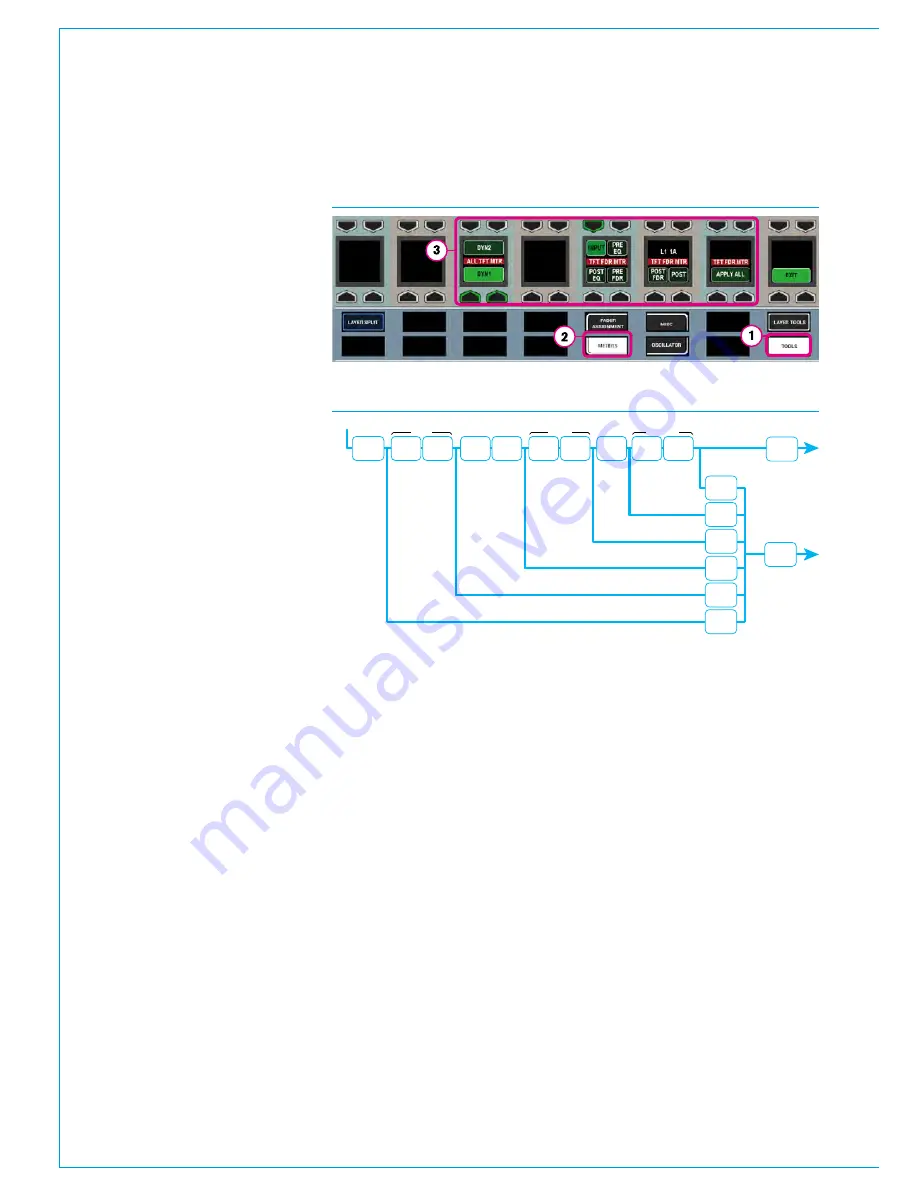
Metering
164 APOLLO
Digital Broadcast Production Console
FADER AND DYNAMICS METER SETTINGS
Some additional upstand TFT meter
settings can be selected from any
panels Layers row, TOOLS>METERS
menu, as shown in Fig 1.
Fader meters
Upstand metering displaying audio on
fader paths can be selected to display
audio from various points within the
path’s signal flow. Change the currently
assigned fader’s meter simply by
pressing a selection button from the
TOOLS>METERS menu. See Fig 1.
Change multiple fader meters by holding
the selection down and then selecting
the desired faders by pressing their fader
assign buttons. Press and hold APPLY
ALL, and then choose a signal path point
selection to change all fader meters
across the surface, or within the user split.
The meter’s label will display the point
from which the audio is being accessed.
Fig 2 shows the TFT Fader Meter
selection points.
Dynamics meters
The dynamics meters located to the right
of channel, group and main meters can
be configured to show the first or second
dynamics units.
To do this, touch the TOOLS button
on the layers row. The Layers row will
update to display various meter setup
options. Pressing the buttons above
DYN2 or below DYN1 as shown in the
TOOLS>METERS menu above right will
change all relevant TFT meters to display
the selected information.
INPUT
INSERT
DYNAMICS
EQ
WIDTH
INSERT
DYNAMICS
FADER
INSERT
DYNAMICS
POST SEND
/ ROUTING
SIGNAL IN
PRE EQ
POST EQ
POST FADER
POST
EQ
PRE
FADER
PRE
EQ
INPUT
TFT FADER
METER
POST
POST
FADER
FIG 2 - PATH SIGNAL FLOW & TFT FADER METER SELECTION POINTS
FIG 1 - TOOLS>METERS - CONTROL SURFACE METER OPTIONS
Summary of Contents for Apollo
Page 7: ...calrec com Putting Sound in the Picture APOLLO INFORMATION...
Page 11: ...calrec com Putting Sound in the Picture APOLLO INTRODUCTION...
Page 16: ...16 APOLLO Digital Broadcast Production Console Introduction...
Page 17: ...calrec com Putting Sound in the Picture APOLLO CONTROL OVERVIEW...
Page 21: ...CALREC Putting Sound in the Picture 21 FIG 3 ROWS...
Page 36: ...Control Overview 36 APOLLO Digital Broadcast Production Console FIG 3 EXAMPLE LAYOUTS...
Page 40: ...40 APOLLO Digital Broadcast Production Console...
Page 41: ...calrec com Putting Sound in the Picture APOLLO CONTROL PANEL MODES...
Page 49: ...CALREC Putting Sound in the Picture 49 WILDABLE CONTROLS...
Page 52: ...52 APOLLO Digital Broadcast Production Console...
Page 53: ...calrec com Putting Sound in the Picture APOLLO GETTING SIGNALS INTO APOLLO...
Page 82: ...82 APOLLO Digital Broadcast Production Console Getting Signals into Apollo...
Page 83: ...calrec com Putting Sound in the Picture APOLLO PROCESSING AUDIO...
Page 110: ...110 APOLLO Digital Broadcast Production Console...
Page 111: ...calrec com Putting Sound in the Picture APOLLO ROUTING AUDIO...
Page 128: ...128 APOLLO Digital Broadcast Production Console...
Page 129: ...calrec com Putting Sound in the Picture APOLLO PASSING SIGNALS OUT OF APOLLO...
Page 137: ...calrec com Putting Sound in the Picture APOLLO MONITORING...
Page 152: ...152 APOLLO Digital Broadcast Production Console...
Page 153: ...calrec com Putting Sound in the Picture APOLLO COMMUNICATIONS...
Page 158: ...158 APOLLO Digital Broadcast Production Console...
Page 159: ...calrec com Putting Sound in the Picture APOLLO METERING...
Page 168: ...168 APOLLO Digital Broadcast Production Console...
Page 169: ...calrec com Putting Sound in the Picture APOLLO SHOWS MEMORIES AND PRESETS...
Page 183: ...calrec com Putting Sound in the Picture APOLLO CONSOLE FACILITIES...
Page 188: ...188 APOLLO Digital Broadcast Production Console...
Page 189: ...calrec com Putting Sound in the Picture APOLLO EXTERNAL INTERFACING...
Page 199: ...calrec com Putting Sound in the Picture APOLLO SYSTEM STATUS...
Page 202: ...202 APOLLO Digital Broadcast Production Console...
Page 203: ...calrec com Putting Sound in the Picture APOLLO GLOSSARY OF TERMINOLOGY...
Page 209: ...calrec com Putting Sound in the Picture APOLLO FEATURES BY SOFTWARE VERSION...






























