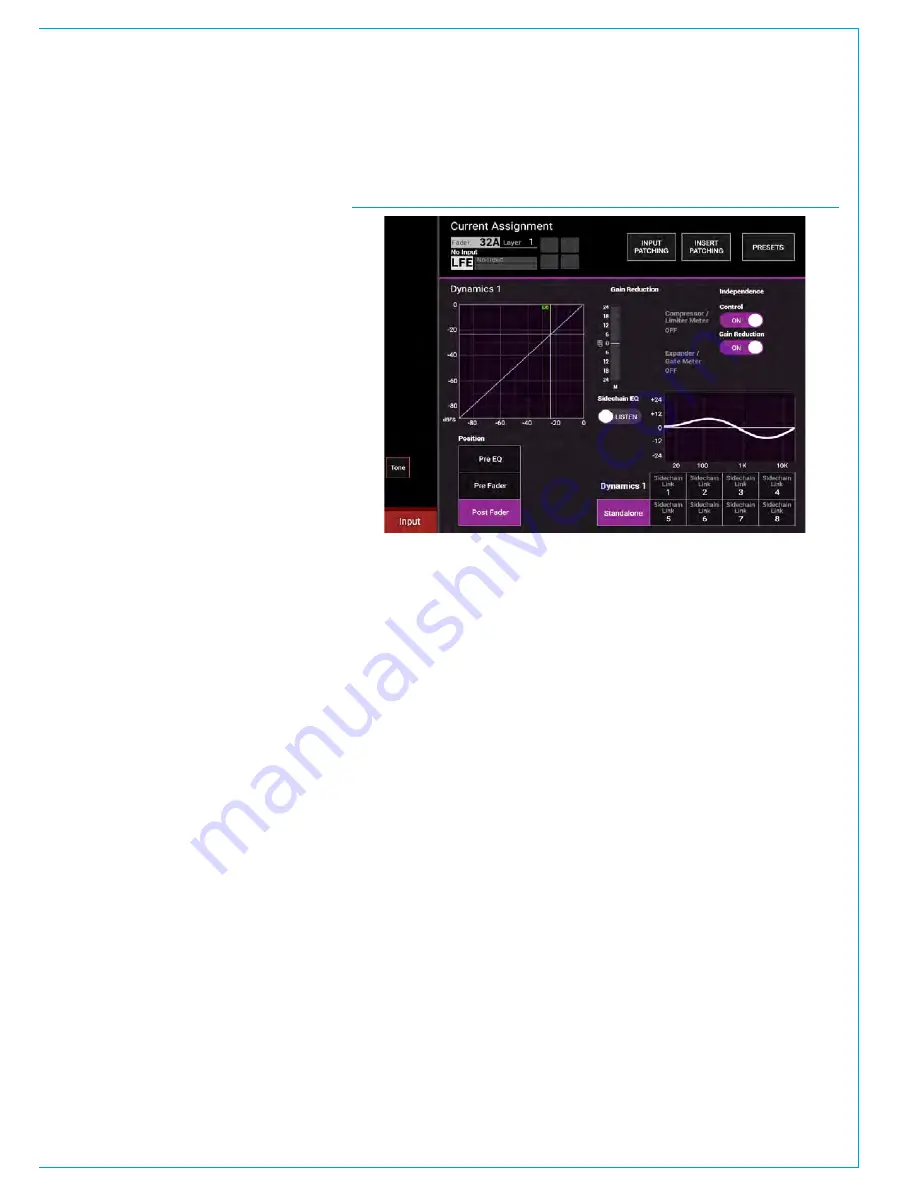
CALREC
Putting Sound in the Picture
99
Dynamics independence
By default, the DYN settings on the
surround master is applied to all legs of
the path except the LFE leg.
Dynamics of individual legs can be made
independent from the surround master in
two ways. Fig 2 shows an LFE leg of a
surround path made independent.
The independence over dynamics settings
for the assigned surround element
are switched for control and sidechain
independence for stereo and 5.1 path legs
on the PROCESSING-DYNAMICS mode
TFT screen as shown right.
The first way to make a given leg e.g. LFE
dynamics processing independent is to
make the gain reduction independent.
Under normal circumstances, any leg of
the surround signal which crosses the
threshold first determines the amount
of processing to be applied to all legs
equally. For example, if the C leg has the
highest level and is the only leg to cross
the compressor threshold, it will have a
certain amount of gain reduction applied
to it. This same amount of gain reduction
is also applied to all other legs even if they
didn’t cross the threshold. This keeps the
relative balance of the sound field intact.
By making the dynamics gain reduction
linking independent for a given leg, that
leg will only have gain reduction applied
when it crosses the threshold itself. The
control values remain common with
the surround master, but the leg will be
processed independently.
To make the dynamics gain reduction
linking independent, assign the required
leg of the surround master go to:-
PROCESSING - DYN1 mode and tap
the DYN1 gain reduction independence
button (or the PROCESSING-DYN2 mode
equivalent to make the second dynamics
unit linking independent). This is shown
on the right hand side of the TFT screen.
The second way to make dynamics
processing independent is to make the
control values independent for a given
leg. This would mean that any leg in
the surround master can have different
dynamics controls. If the dynamics linking
is not made independent, the paths
would be processed according to the
first path to cross the threshold, but their
thresholds and other parameters may be
set independently.
It is possible to have both dynamics linking
independence and control independence
set for individual legs. For example, a
surround group or main path may contain
a 5.1 sports mix with a commentator in
the C leg, and crowd, music and effects
signals in other legs. Using Apollo’s
flexible processing section it is possible to
compress the commentator independently
from the signal in the surround legs.
This provides Apollo with a very flexible
processing section, able to handle almost
all situations with ease. To make the
dynamics controls independent, assign
the required leg of the surround master go
to:- PROCESSING - DYN1 mode and tap
the Control Independence button (or the
PROCESSING-DYN2 mode equivalent
to make the second dynamics unit
independent). This is also shown on the
right hand side of the TFT screen.
FIG 2 - DYN INDEPENDENCE CONTROLS
When gain reductions are linked, but
control is independent, different dynamics
parameters, such as threshold and ratio
can be set for the elements, but the same
amount of gain reduction will be applied
to all gain reduction linked elements
if the audio on any of them crosses
their threshold settings. This allows for
different dynamics settings to be applied
to each element whilst maintaining the
overall mix level between them. If gain
reduction independence is set for an
element, gain reduction will only ever
be applied to that element if the audio if
its own audio crosses its own threshold
settings.
As well as EQ & dynamics, other settings
can be applied to elements of a stereo/
surround path that do not require an
independence setting, such as input gain
and routing. These parameters can simply
be selected or adjusted whilst the stereo/
surround element is the currently assigned
path.
By default the LFE leg of a surround path
has independent EQ and dynamics from
the surround master.
Note that switching off the Dynamics
Independence for that control restores its
Surround Master Path settings.
Summary of Contents for Apollo
Page 7: ...calrec com Putting Sound in the Picture APOLLO INFORMATION...
Page 11: ...calrec com Putting Sound in the Picture APOLLO INTRODUCTION...
Page 16: ...16 APOLLO Digital Broadcast Production Console Introduction...
Page 17: ...calrec com Putting Sound in the Picture APOLLO CONTROL OVERVIEW...
Page 21: ...CALREC Putting Sound in the Picture 21 FIG 3 ROWS...
Page 36: ...Control Overview 36 APOLLO Digital Broadcast Production Console FIG 3 EXAMPLE LAYOUTS...
Page 40: ...40 APOLLO Digital Broadcast Production Console...
Page 41: ...calrec com Putting Sound in the Picture APOLLO CONTROL PANEL MODES...
Page 49: ...CALREC Putting Sound in the Picture 49 WILDABLE CONTROLS...
Page 52: ...52 APOLLO Digital Broadcast Production Console...
Page 53: ...calrec com Putting Sound in the Picture APOLLO GETTING SIGNALS INTO APOLLO...
Page 82: ...82 APOLLO Digital Broadcast Production Console Getting Signals into Apollo...
Page 83: ...calrec com Putting Sound in the Picture APOLLO PROCESSING AUDIO...
Page 110: ...110 APOLLO Digital Broadcast Production Console...
Page 111: ...calrec com Putting Sound in the Picture APOLLO ROUTING AUDIO...
Page 128: ...128 APOLLO Digital Broadcast Production Console...
Page 129: ...calrec com Putting Sound in the Picture APOLLO PASSING SIGNALS OUT OF APOLLO...
Page 137: ...calrec com Putting Sound in the Picture APOLLO MONITORING...
Page 152: ...152 APOLLO Digital Broadcast Production Console...
Page 153: ...calrec com Putting Sound in the Picture APOLLO COMMUNICATIONS...
Page 158: ...158 APOLLO Digital Broadcast Production Console...
Page 159: ...calrec com Putting Sound in the Picture APOLLO METERING...
Page 168: ...168 APOLLO Digital Broadcast Production Console...
Page 169: ...calrec com Putting Sound in the Picture APOLLO SHOWS MEMORIES AND PRESETS...
Page 183: ...calrec com Putting Sound in the Picture APOLLO CONSOLE FACILITIES...
Page 188: ...188 APOLLO Digital Broadcast Production Console...
Page 189: ...calrec com Putting Sound in the Picture APOLLO EXTERNAL INTERFACING...
Page 199: ...calrec com Putting Sound in the Picture APOLLO SYSTEM STATUS...
Page 202: ...202 APOLLO Digital Broadcast Production Console...
Page 203: ...calrec com Putting Sound in the Picture APOLLO GLOSSARY OF TERMINOLOGY...
Page 209: ...calrec com Putting Sound in the Picture APOLLO FEATURES BY SOFTWARE VERSION...






























