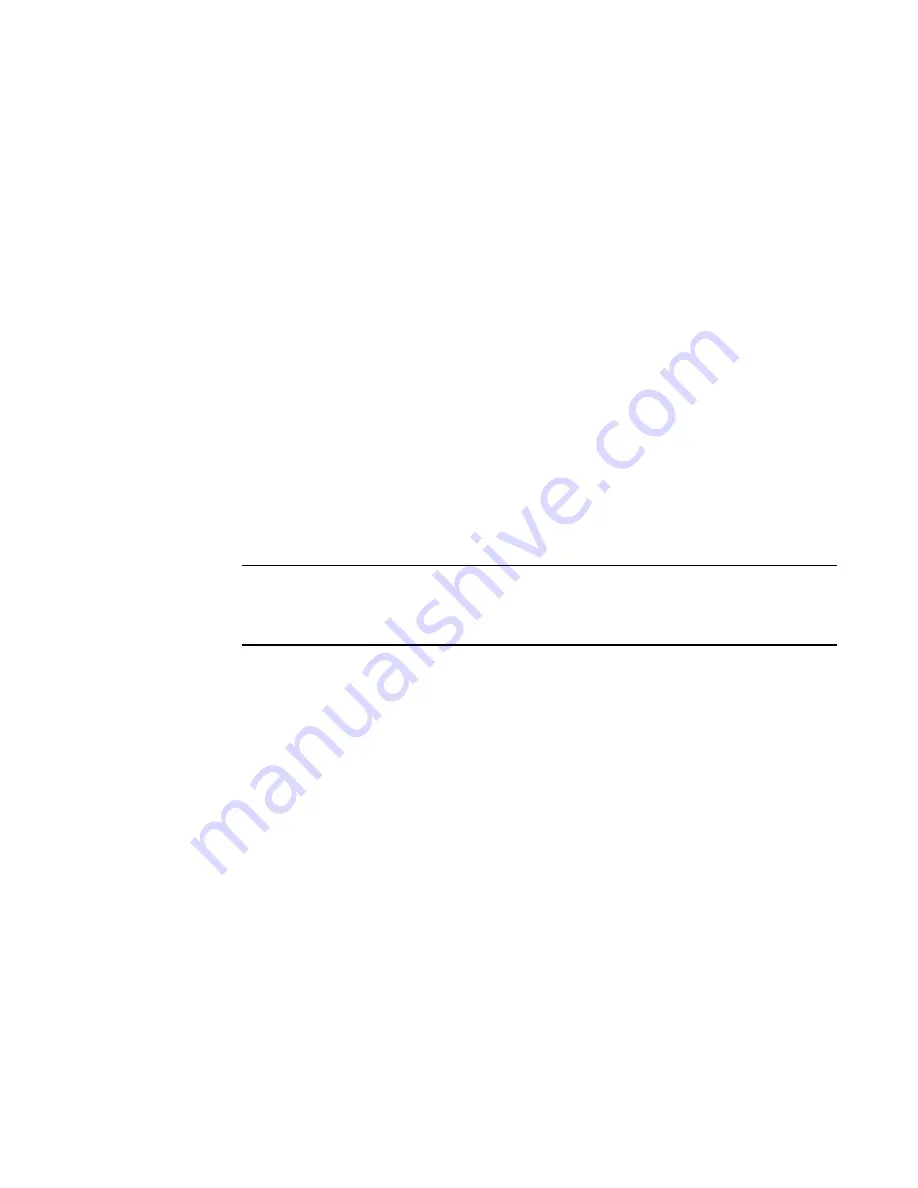
938
Brocade Network Advisor SAN User Manual
53-1002696-01
SAN Connection utilization
29
3. Click Options to launch the Graph Options dialog box. Refer to
“Configuring graph options”
on
page 938 for instructions on using this dialog box.
4. Select the Graph or Table option to display data in graphical or tabular format.
5. Select a time range relative to the present for the display of historical data from the For list.
The options are incremental from the last 30 minutes to the last 24 hours.
6. (Historical graphs and monitors only) Select the Plot Min/Max check box to plot minimum and
maximum values along with the average data point.
The range between the minimum and maximum values will be represented in a color band
surrounding the data points. The width of the color band indicates the variation during the time
period.
7. (Historical graphs and monitors only) Select one of the following options from the Granularity
list to set the granularity of the data point to display on the graph:
•
Minimum interval
•
30 minutes
•
2 hours
•
1 day
The granularity varies depending on the configuration on the Server Management Console,
Performance Data Aging tab. For more information, refer to
“Defining the performance data
aging interval”
on page 309.
NOTE
The graph will not update dynamically if the granularity is 30 Minutes, 2 Hours, or 1 day. To
update, move from one granularity setting to another. The graph will update dynamically when
Minimum interval is selected.
8. Select the Events check box to display advanced monitoring service (AMS) violation events
received during the chart time range.
9. (Real Time Graphs/Tables and Historical Graphs/Tables dialog boxes only) Click Publish to
create a performance monitor on the dashboard.
Configuring graph options
Use the following steps to configure graph options for Real Time Performance Graph display as well
as time series monitors on the Dashboard tab or Performance Dashboard.
1. Click Options on the graph.
The Graph Options dialog box displays.
Summary of Contents for Network Advisor 12.0.0
Page 36: ...xxxvi Brocade Network Advisor SAN User Manual 53 1002696 01...
Page 82: ...34 Brocade Network Advisor SAN User Manual 53 1002696 01 License downgrade 2...
Page 86: ...38 Brocade Network Advisor SAN User Manual 53 1002696 01 Uninstalling a patch 3...
Page 122: ...74 Brocade Network Advisor SAN User Manual 53 1002696 01 VM Manager discovery 4...
Page 184: ...136 Brocade Network Advisor SAN User Manual 53 1002696 01 Fabric tracking 5...
Page 214: ...166 Brocade Network Advisor SAN User Manual 53 1002696 01 User profiles 6...
Page 284: ...236 Brocade Network Advisor SAN User Manual 53 1002696 01 User defined performance monitors 8...
Page 320: ...272 Brocade Network Advisor SAN User Manual 53 1002696 01 Grouping on the topology 9...
Page 434: ...386 Brocade Network Advisor SAN User Manual 53 1002696 01 Port Auto Disable 12...
Page 442: ...394 Brocade Network Advisor SAN User Manual 53 1002696 01 Exporting Host port mapping 13...
Page 450: ...402 Brocade Network Advisor SAN User Manual 53 1002696 01 Exporting storage port mapping 14...
Page 536: ...488 Brocade Network Advisor SAN User Manual 53 1002696 01 Virtual FCoE port configuration 16...
Page 552: ...504 Brocade Network Advisor SAN User Manual 53 1002696 01 Security configuration deployment 17...
Page 878: ...830 Brocade Network Advisor SAN User Manual 53 1002696 01 Removing thresholds 24...
Page 922: ...874 Brocade Network Advisor SAN User Manual 53 1002696 01 VLAN routing 26...
Page 990: ...942 Brocade Network Advisor SAN User Manual 53 1002696 01 SAN Connection utilization 29...
Page 1138: ...1090 Brocade Network Advisor SAN User Manual 53 1002696 01 Call Home Event Tables B...
Page 1144: ...1096 Brocade Network Advisor SAN User Manual 53 1002696 01 IP Performance monitoring events C...
Page 1186: ...1138 Brocade Network Advisor SAN User Manual 53 1002696 01 Regular Expressions F...
Page 1486: ...1438 Brocade Network Advisor SAN User Manual 53 1002696 01 Views H...






























