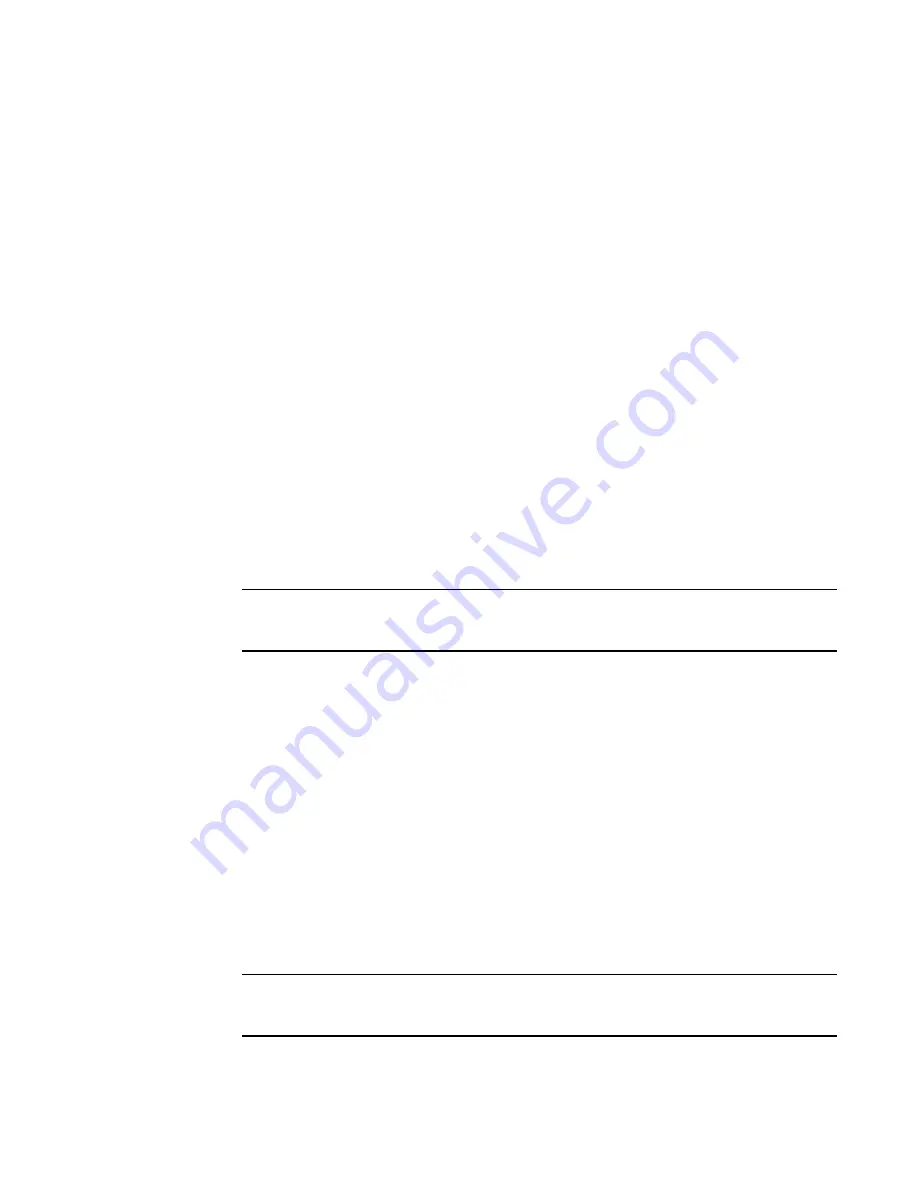
396
Brocade Network Advisor SAN User Manual
53-1002696-01
Creating a storage array
14
Creating a storage array
To create a storage array, complete the following steps.
1. Select a storage port icon in the topology view, then select Discover > Storage Port Mapping.
The Storage Port Mapping dialog box displays with the following information.
•
Storage Ports table — Lists the following information for all available storage ports. You can
sort the table by clicking once on any of the column titles.
Fabric Name—The fabric name.
WWN—The world wide name for the fabric.
Connected Device—The label of the connected device.
Connected Port #—The port number of the connected device.
•
Storage Array list — Lists the following information for the Storage Array.
Storage Array Name—The name for the new Storage Array.
Port Icon—The icon for the port.
Port Number—The number of the port.
2. Click New Storage.
A new storage array displays in the Storage Array list in edit mode.
3. Rename the new storage array and press Enter.
4. Add storage ports to the new storage array.
NOTE
You must add at least one storage ports to the new storage array to save the new array in the
system.
For step-by-step instructions about adding ports to an array, refer to
“Adding storage ports to a
storage array”
on page 396.
5. Click OK to save your work and close the Storage Port Mapping dialog box.
Adding storage ports to a storage array
To add storage ports to a storage array, complete the following steps.
1. Select a storage port icon in the topology view, then select Discover > Storage Port Mapping.
The Storage Port Mapping dialog box displays.
2. Select a storage port from the Storage Ports table.
To select more than one port, hold down the CTRL key while selecting multiple storage ports.
3. Select the storage array to which you want to assign the storage port in the Storage Array list.
NOTE
If the storage device is part of more than one fabric, port nodes associated with the other
fabrics will automatically be moved to the storage array.
Summary of Contents for Network Advisor 12.0.0
Page 36: ...xxxvi Brocade Network Advisor SAN User Manual 53 1002696 01...
Page 82: ...34 Brocade Network Advisor SAN User Manual 53 1002696 01 License downgrade 2...
Page 86: ...38 Brocade Network Advisor SAN User Manual 53 1002696 01 Uninstalling a patch 3...
Page 122: ...74 Brocade Network Advisor SAN User Manual 53 1002696 01 VM Manager discovery 4...
Page 184: ...136 Brocade Network Advisor SAN User Manual 53 1002696 01 Fabric tracking 5...
Page 214: ...166 Brocade Network Advisor SAN User Manual 53 1002696 01 User profiles 6...
Page 284: ...236 Brocade Network Advisor SAN User Manual 53 1002696 01 User defined performance monitors 8...
Page 320: ...272 Brocade Network Advisor SAN User Manual 53 1002696 01 Grouping on the topology 9...
Page 434: ...386 Brocade Network Advisor SAN User Manual 53 1002696 01 Port Auto Disable 12...
Page 442: ...394 Brocade Network Advisor SAN User Manual 53 1002696 01 Exporting Host port mapping 13...
Page 450: ...402 Brocade Network Advisor SAN User Manual 53 1002696 01 Exporting storage port mapping 14...
Page 536: ...488 Brocade Network Advisor SAN User Manual 53 1002696 01 Virtual FCoE port configuration 16...
Page 552: ...504 Brocade Network Advisor SAN User Manual 53 1002696 01 Security configuration deployment 17...
Page 878: ...830 Brocade Network Advisor SAN User Manual 53 1002696 01 Removing thresholds 24...
Page 922: ...874 Brocade Network Advisor SAN User Manual 53 1002696 01 VLAN routing 26...
Page 990: ...942 Brocade Network Advisor SAN User Manual 53 1002696 01 SAN Connection utilization 29...
Page 1138: ...1090 Brocade Network Advisor SAN User Manual 53 1002696 01 Call Home Event Tables B...
Page 1144: ...1096 Brocade Network Advisor SAN User Manual 53 1002696 01 IP Performance monitoring events C...
Page 1186: ...1138 Brocade Network Advisor SAN User Manual 53 1002696 01 Regular Expressions F...
Page 1486: ...1438 Brocade Network Advisor SAN User Manual 53 1002696 01 Views H...






























