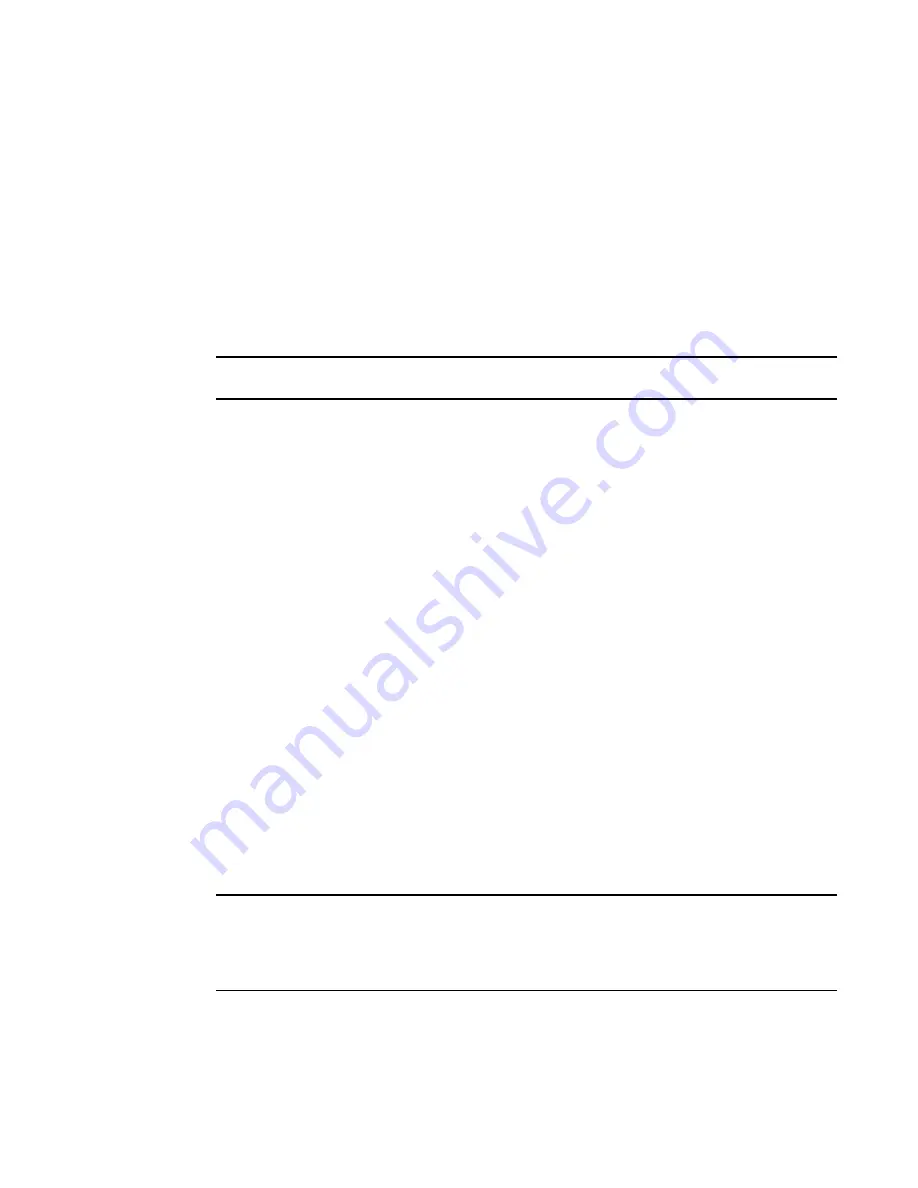
752
Brocade Network Advisor SAN User Manual
53-1002696-01
Zoning administration
21
Setting change limits on zoning activation
Use this procedure to set a limit on the number of changes a user can make to the zone database
before activating a zone configuration. If the user exceeds the limit, zone configuration activation is
not allowed. By default, all fabrics allow unlimited changes. Changes include adding, removing, or
modifying zones, aliases, and zone configurations.
Use this procedure to set the following limits:
•
Set a different limit for each fabric.
•
Set limits on some fabrics while allowing other fabrics to have unlimited changes.
•
Set a limit for fabrics that will be discovered later.
NOTE
You must have the Zoning Set Edit Limits privilege to perform this task.
1. Select Configure > Zoning > Set Change Limits.
The Set Change Limits for Zoning Activation dialog box displays.
2. Click Change Count for the fabric on which you want to set limits.
The field changes to an editable field.
3. Enter the maximum number of zone database changes that can be made for that fabric before
a zone configuration is activated.
To set a limit, enter a positive integer.
To allow unlimited changes, enter 0.
4. Repeat
step 2
and
step 3
for each fabric on which you want to set limits.
5. To set a limit for new, undiscovered fabrics, enter a value in the Default Change Count for New
Fabrics field.
This limit is enforced on all new fabrics as they are discovered. The default value is 0
(Unlimited).
6. Select the Enforce change limits during zone activation check box to enforce the change limits.
If you want to set the limits now, but turn on enforcement of the limits at a later time, make
sure the check box is clear.
7. Click OK to save your changes and close the dialog box.
Clearing the fabric zone database
ATTENTION
Clearing the zone database removes all zoning configuration information, including all aliases,
zones, and zone configurations, in the fabric.
Clearing the fabric zone database is disruptive to the fabric.
1. Select Configure > Zoning > Fabric.
The Zoning dialog box displays.
Summary of Contents for Network Advisor 12.0.0
Page 36: ...xxxvi Brocade Network Advisor SAN User Manual 53 1002696 01...
Page 82: ...34 Brocade Network Advisor SAN User Manual 53 1002696 01 License downgrade 2...
Page 86: ...38 Brocade Network Advisor SAN User Manual 53 1002696 01 Uninstalling a patch 3...
Page 122: ...74 Brocade Network Advisor SAN User Manual 53 1002696 01 VM Manager discovery 4...
Page 184: ...136 Brocade Network Advisor SAN User Manual 53 1002696 01 Fabric tracking 5...
Page 214: ...166 Brocade Network Advisor SAN User Manual 53 1002696 01 User profiles 6...
Page 284: ...236 Brocade Network Advisor SAN User Manual 53 1002696 01 User defined performance monitors 8...
Page 320: ...272 Brocade Network Advisor SAN User Manual 53 1002696 01 Grouping on the topology 9...
Page 434: ...386 Brocade Network Advisor SAN User Manual 53 1002696 01 Port Auto Disable 12...
Page 442: ...394 Brocade Network Advisor SAN User Manual 53 1002696 01 Exporting Host port mapping 13...
Page 450: ...402 Brocade Network Advisor SAN User Manual 53 1002696 01 Exporting storage port mapping 14...
Page 536: ...488 Brocade Network Advisor SAN User Manual 53 1002696 01 Virtual FCoE port configuration 16...
Page 552: ...504 Brocade Network Advisor SAN User Manual 53 1002696 01 Security configuration deployment 17...
Page 878: ...830 Brocade Network Advisor SAN User Manual 53 1002696 01 Removing thresholds 24...
Page 922: ...874 Brocade Network Advisor SAN User Manual 53 1002696 01 VLAN routing 26...
Page 990: ...942 Brocade Network Advisor SAN User Manual 53 1002696 01 SAN Connection utilization 29...
Page 1138: ...1090 Brocade Network Advisor SAN User Manual 53 1002696 01 Call Home Event Tables B...
Page 1144: ...1096 Brocade Network Advisor SAN User Manual 53 1002696 01 IP Performance monitoring events C...
Page 1186: ...1138 Brocade Network Advisor SAN User Manual 53 1002696 01 Regular Expressions F...
Page 1486: ...1438 Brocade Network Advisor SAN User Manual 53 1002696 01 Views H...






























