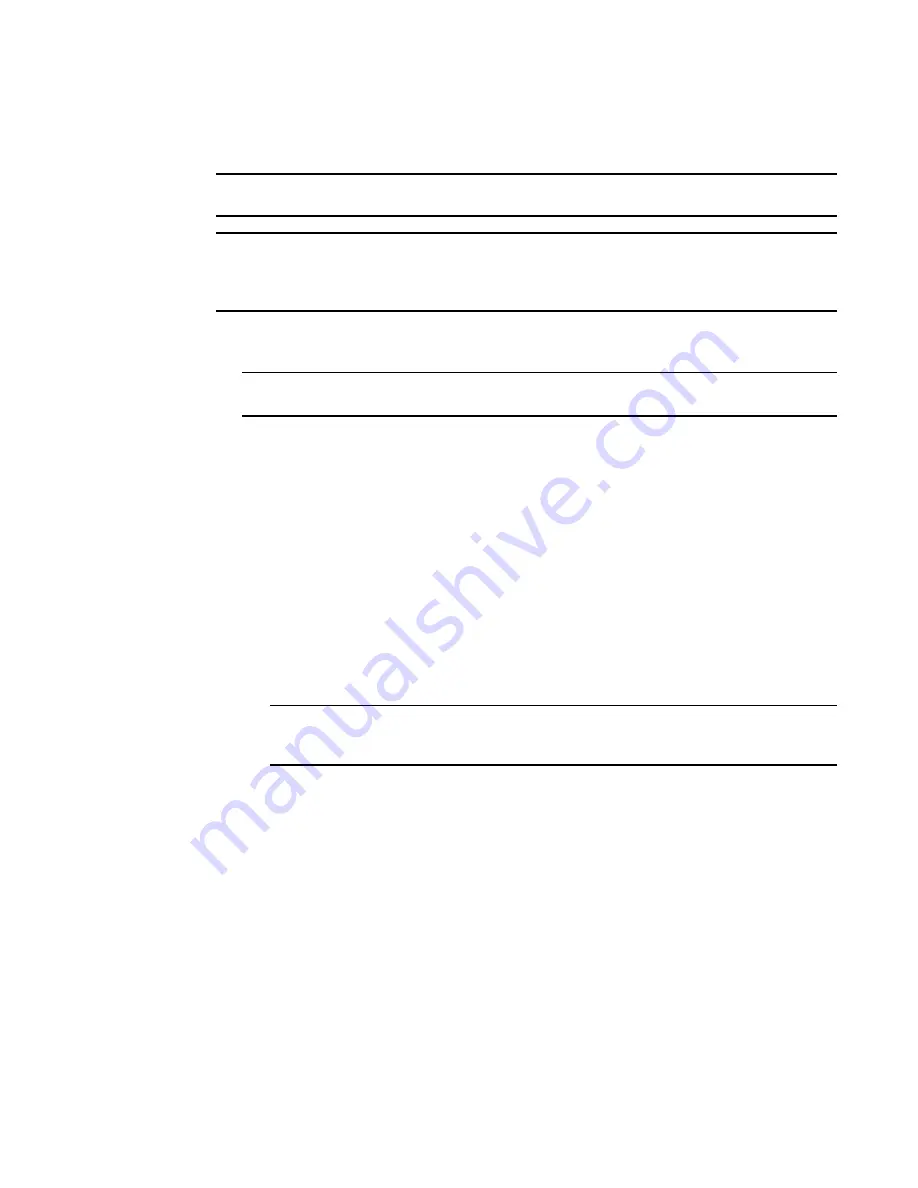
Brocade Network Advisor SAN User Manual
375
53-1002696-01
Port commissioning overview
12
Decommissioning all ports on a switch or blade
NOTE
(Virtual Fabrics only) All ports on the blade must be managed by the Management application.
NOTE
Fabric tracking must be enabled (refer to
“Enabling fabric tracking”
on page 132) to maintain the
decommissioned port details (such as port type, device port wwn, and so on). Do not accept
changes in the Management application client.
1. Select the switch or logical switch for which you want to decommission all ports, then select
Configure > Port Commissioning > Decommission > All F-Ports on the Switch/Blade.
NOTE
You can only decommission ports from the logical switch, not the physical chassis.
The Port Commission Confirmation dialog box displays.
2. Choose one of the following options:
•
Apply Default Settings (default) — Select to have the Management application perform one
of the following actions:
The Management application contact all registered CIMOM servers within the fabric
affected by the action and obtains the status from each CIMOM server. If all CIMOM
servers are okay, the Management application sends a CAL Request to decommission the
port. If even one CIMOM server is not okay, decommissioning fails.
•
Force — Select to force the port decommission.
The Management application still contacts all registered CIMOM servers within the fabric
affected by the action, but forces the port decommission regardless of the CIMOM server
response.
NOTE
If the CIMOM server is not reachable or the credentials fail, port decommission does not
occur.
3. Click OK on the Port Commission Confirmation dialog box.
While decommissioning is in progress, a down arrow icon displays next to the port icon in the
Product List. You can view the port commissioning results in the deployment reports (refer to
“Port commissioning deployment report”
on page 376).
When the decommission is complete, an application event displays in the Master Log detailing
success or failure.
Summary of Contents for Network Advisor 12.0.0
Page 36: ...xxxvi Brocade Network Advisor SAN User Manual 53 1002696 01...
Page 82: ...34 Brocade Network Advisor SAN User Manual 53 1002696 01 License downgrade 2...
Page 86: ...38 Brocade Network Advisor SAN User Manual 53 1002696 01 Uninstalling a patch 3...
Page 122: ...74 Brocade Network Advisor SAN User Manual 53 1002696 01 VM Manager discovery 4...
Page 184: ...136 Brocade Network Advisor SAN User Manual 53 1002696 01 Fabric tracking 5...
Page 214: ...166 Brocade Network Advisor SAN User Manual 53 1002696 01 User profiles 6...
Page 284: ...236 Brocade Network Advisor SAN User Manual 53 1002696 01 User defined performance monitors 8...
Page 320: ...272 Brocade Network Advisor SAN User Manual 53 1002696 01 Grouping on the topology 9...
Page 434: ...386 Brocade Network Advisor SAN User Manual 53 1002696 01 Port Auto Disable 12...
Page 442: ...394 Brocade Network Advisor SAN User Manual 53 1002696 01 Exporting Host port mapping 13...
Page 450: ...402 Brocade Network Advisor SAN User Manual 53 1002696 01 Exporting storage port mapping 14...
Page 536: ...488 Brocade Network Advisor SAN User Manual 53 1002696 01 Virtual FCoE port configuration 16...
Page 552: ...504 Brocade Network Advisor SAN User Manual 53 1002696 01 Security configuration deployment 17...
Page 878: ...830 Brocade Network Advisor SAN User Manual 53 1002696 01 Removing thresholds 24...
Page 922: ...874 Brocade Network Advisor SAN User Manual 53 1002696 01 VLAN routing 26...
Page 990: ...942 Brocade Network Advisor SAN User Manual 53 1002696 01 SAN Connection utilization 29...
Page 1138: ...1090 Brocade Network Advisor SAN User Manual 53 1002696 01 Call Home Event Tables B...
Page 1144: ...1096 Brocade Network Advisor SAN User Manual 53 1002696 01 IP Performance monitoring events C...
Page 1186: ...1138 Brocade Network Advisor SAN User Manual 53 1002696 01 Regular Expressions F...
Page 1486: ...1438 Brocade Network Advisor SAN User Manual 53 1002696 01 Views H...






























