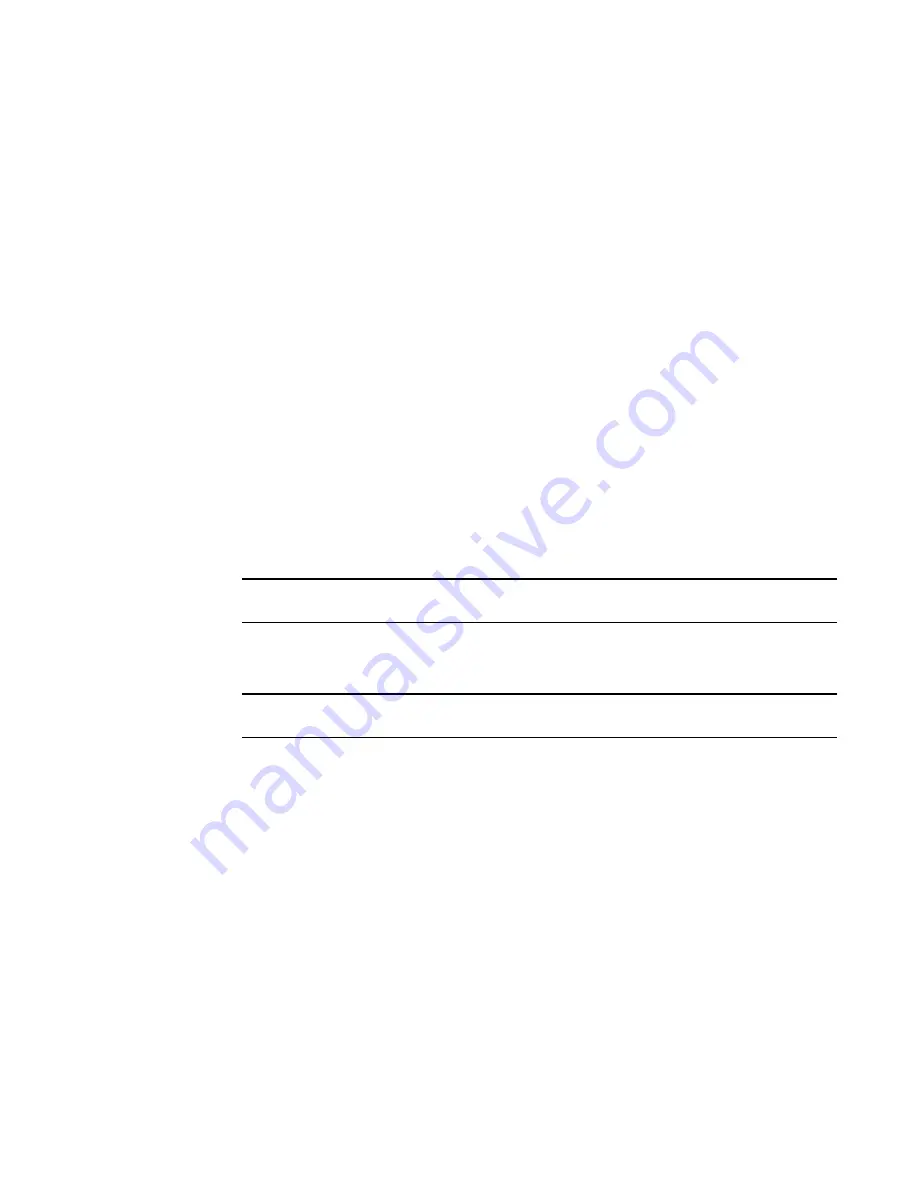
Brocade Network Advisor SAN User Manual
523
53-1002696-01
Configuring Virtual Fabrics
19
Moving a logical switch to a different fabric
You can move a logical switch from one fabric to another by assigning a different fabric ID.
1. Select Configure > Virtual Fabric > Logical Switches.
The Logical Switches dialog box displays.
2. Right-click anywhere in the Existing Logical Switches list and select Table > Expand All.
3. Select the logical switch you want to move to another logical fabric.
4. Click Edit.
The Edit Properties dialog box displays.
5. Change the FID in the Logical Fabric ID field.
6. Click OK on the Edit Properties dialog box.
The logical switch displays under the new logical fabric node in the Existing Logical Switches
list.
7. Click OK on the Logical Switches dialog box.
The Logical Switch Change Confirmation and Status dialog box displays with a list of all
changes you made in the Logical Switches dialog box.
The Re-Enable ports after moving them and QoS disable the ports while moving them check
boxes are selected by default.
NOTE
Ports are disabled before moving from one logical switch to another.
8. (
Optional
) Select the Unbind Port Addresses while moving them check box.
9. Click Start to send these changes to the affected chassis.
NOTE
Most changes to logical switches will disrupt data traffic in the fabric.
The status of each change is displayed in the Status column and Status area in the dialog box.
10. When the changes are complete, click Close.
11. If the newly created switch is not part of a discovered fabric, then you must discover the switch.
a. Undiscover the physical chassis. Refer to
“Deleting a fabric”
on page 48 for instructions.
b. Rediscover the physical chassis. Refer to
“Discovering fabrics”
on page 41 for instructions.
When entering the IP address, use the IP address of the physical fabric.
Changing a logical switch to a base switch
The Base Switch column in the Existing Logical Switches list indicates whether a logical switch is a
base switch.
1. Select Configure > Virtual Fabric > Logical Switches.
The Logical Switches dialog box displays.
Summary of Contents for Network Advisor 12.0.0
Page 36: ...xxxvi Brocade Network Advisor SAN User Manual 53 1002696 01...
Page 82: ...34 Brocade Network Advisor SAN User Manual 53 1002696 01 License downgrade 2...
Page 86: ...38 Brocade Network Advisor SAN User Manual 53 1002696 01 Uninstalling a patch 3...
Page 122: ...74 Brocade Network Advisor SAN User Manual 53 1002696 01 VM Manager discovery 4...
Page 184: ...136 Brocade Network Advisor SAN User Manual 53 1002696 01 Fabric tracking 5...
Page 214: ...166 Brocade Network Advisor SAN User Manual 53 1002696 01 User profiles 6...
Page 284: ...236 Brocade Network Advisor SAN User Manual 53 1002696 01 User defined performance monitors 8...
Page 320: ...272 Brocade Network Advisor SAN User Manual 53 1002696 01 Grouping on the topology 9...
Page 434: ...386 Brocade Network Advisor SAN User Manual 53 1002696 01 Port Auto Disable 12...
Page 442: ...394 Brocade Network Advisor SAN User Manual 53 1002696 01 Exporting Host port mapping 13...
Page 450: ...402 Brocade Network Advisor SAN User Manual 53 1002696 01 Exporting storage port mapping 14...
Page 536: ...488 Brocade Network Advisor SAN User Manual 53 1002696 01 Virtual FCoE port configuration 16...
Page 552: ...504 Brocade Network Advisor SAN User Manual 53 1002696 01 Security configuration deployment 17...
Page 878: ...830 Brocade Network Advisor SAN User Manual 53 1002696 01 Removing thresholds 24...
Page 922: ...874 Brocade Network Advisor SAN User Manual 53 1002696 01 VLAN routing 26...
Page 990: ...942 Brocade Network Advisor SAN User Manual 53 1002696 01 SAN Connection utilization 29...
Page 1138: ...1090 Brocade Network Advisor SAN User Manual 53 1002696 01 Call Home Event Tables B...
Page 1144: ...1096 Brocade Network Advisor SAN User Manual 53 1002696 01 IP Performance monitoring events C...
Page 1186: ...1138 Brocade Network Advisor SAN User Manual 53 1002696 01 Regular Expressions F...
Page 1486: ...1438 Brocade Network Advisor SAN User Manual 53 1002696 01 Views H...






























