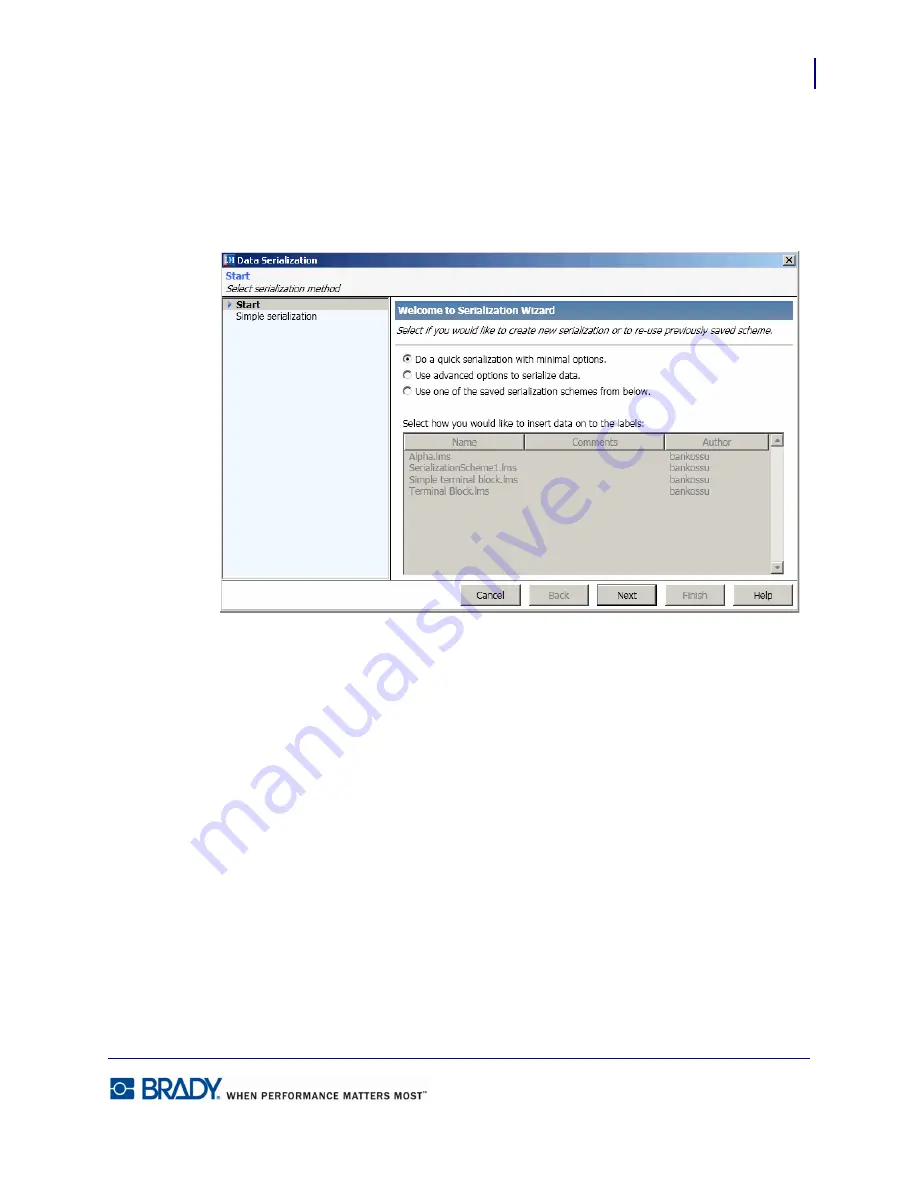
85
Serialization
LabelMark5.0 User’s Manual
Simple Serialization
To add serialization to the label:
1.
Choose Insert>Serialized Data.
The Serialization wizard is launched.
2.
Click
Do a quick serialization with minimal options
radio button, if not already selected.
3.
Click Next.
The
Label Object:
field defaults to text. The other option is Barcode. Change only if you want
to serialize a barcode.
4.
In the
Sequence Type:
field, click the down arrow and select the type desired.
5.
If Custom is selected as the Sequence Type, in the
Custom Text:
field enter the unique text
characters you want to use for the serialization.
Example:
Unique text = Brady. When serializing, the B would display
on one label, the ‘r’ on the next label, the ‘a’ on the next,
and so on.
6.
In the
Start:
field, enter the alpha or numeric character with which you want to start the
serialization. If using custom serial numbers or letters, enter the first character of the
custom string in the Start field.
7.
In the
End:
field, enter the value on which the serialization should stop and begin a repeat
of the sequence if more labels are used in the serialization. If using custom serial numbers
or letters, enter the last character of the custom string in the End Value field.
Summary of Contents for LabelMark 5.0
Page 1: ......
Page 2: ......
Page 38: ...Print a Label File Print Dialog Box 28 LabelMark 5 0 User s Manual...
Page 122: ...Job Files Favorite Job Files 112 LabelMark 5 0 User s Manual...
Page 132: ......
Page 154: ...Microsoft Visio 144 LabelMark 5 0 User s Manual...
Page 160: ...Microsoft Excel 150 LabelMark 5 0 User s Manual...






























