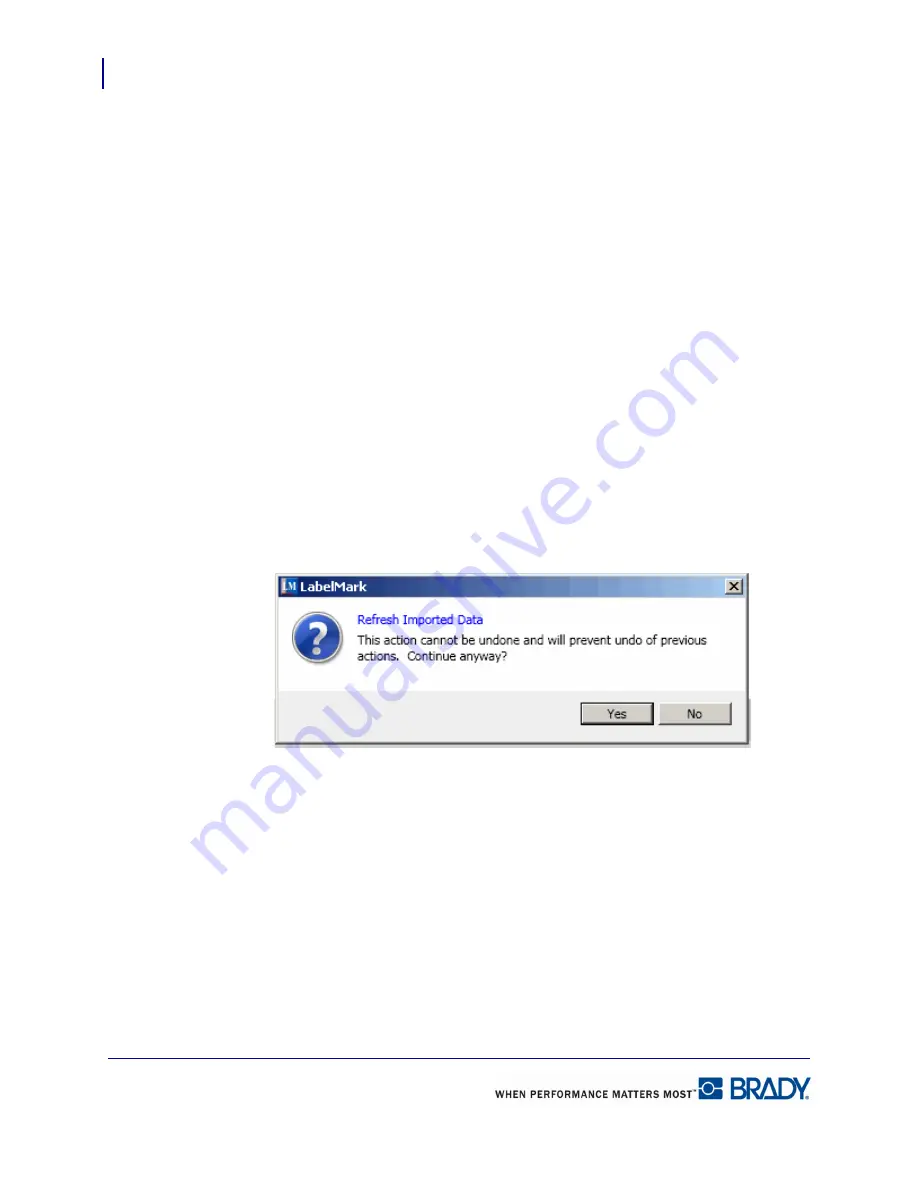
Data Import/Export
Using a Data Import Scheme
136
LabelMark 5.0 User’s Manual
Using a Data Import Scheme
To apply a saved data import scheme:
1.
Choose Insert>External Data.
2.
On the Data Import Wizard, click
Use one of the following previously defined data import
schemes
.
3.
Click the desire import scheme.
4.
Click Finish.
Refresh Data
The data scheme displays the source data that was current when the data scheme was saved. If
the source data file has been updated since the last time the data scheme was used, the scheme
might not reflect the latest, most up-to-date information. To ensure you are working with the
most current data, refresh the data scheme.
1.
Choose Tools>Refresh>Imported Data.
A confirmation message displays.
2.
Click Yes to continue.
The data on the labels is updated.
Summary of Contents for LabelMark 5.0
Page 1: ......
Page 2: ......
Page 38: ...Print a Label File Print Dialog Box 28 LabelMark 5 0 User s Manual...
Page 122: ...Job Files Favorite Job Files 112 LabelMark 5 0 User s Manual...
Page 132: ......
Page 154: ...Microsoft Visio 144 LabelMark 5 0 User s Manual...
Page 160: ...Microsoft Excel 150 LabelMark 5 0 User s Manual...






























