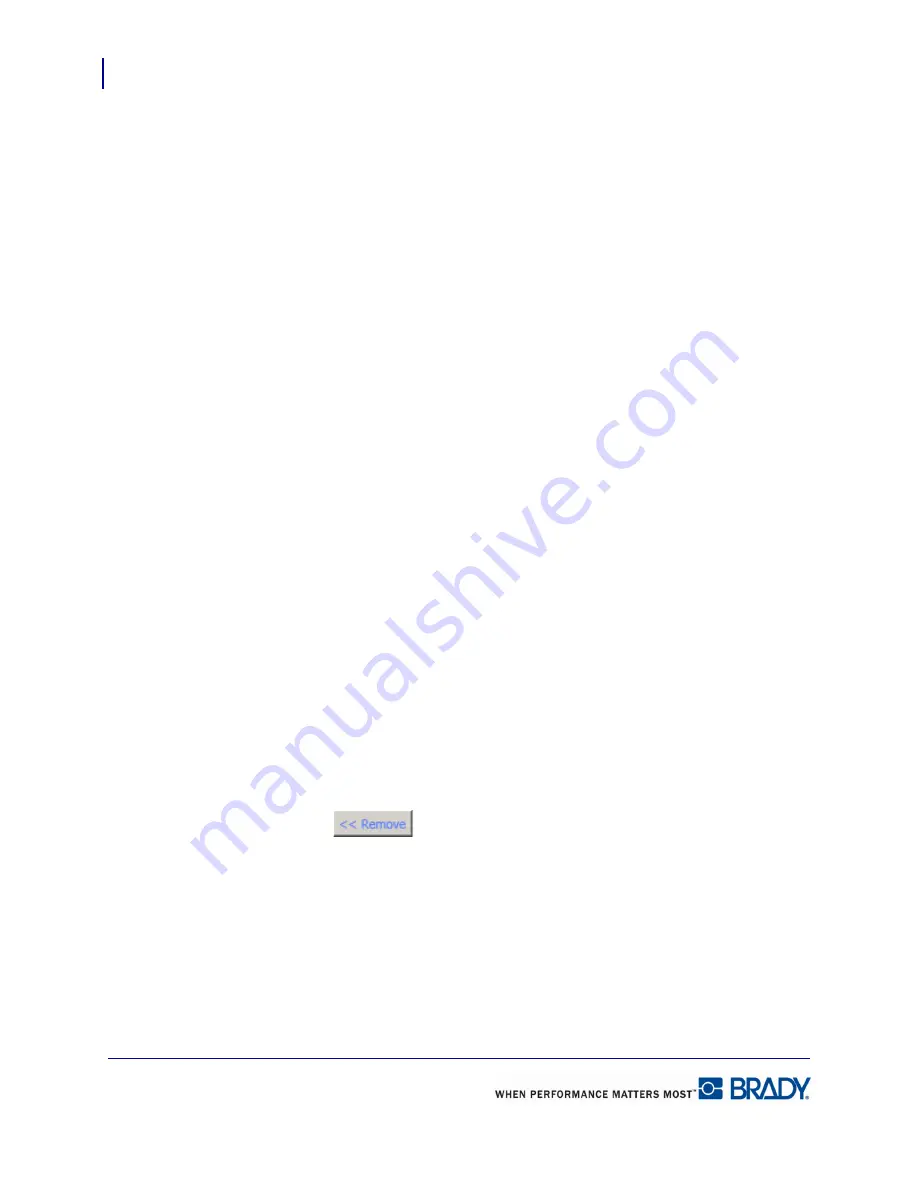
Managing Favorite Parts
Remove from Favorites
120
LabelMark 5.0 User’s Manual
Searching Favorites
To narrow the Master Parts list to a few parts, use the filter at the top of the screen. To filter the
parts list:
1.
In
By Part Name:
field, if you know the name/number of the part you want to use, enter it
in this field.
As you enter the part number characters, the list will immediately abstract those part numbers
that start with characters you enter.
2.
To return to the full list, highlight the text in the
By Part Name
field, then press [Delete].
You can also search by Printer Compatibility, by Part Family, by Width or by Height. To
search for parts from the Master List by printer:
3.
Click the drop down arrow in the
By Printer Compatibility
field, then select the printer for
which the media has been designed.
If data remains in the
By Part Name
field when you select Printer Compatibility, the returned
part numbers will be narrowed further, first by what is in the
By Part Name
field, then within
the Part Names, only those compatible with the selected printer.
4.
To search by Part Family, click the drop down arrow in the
Part Family
field and select the
Part Family to search on.
5.
To remove items from the
Printer Compatibility
or
Part Family
field, click the red X next
to the field.
6.
To search by width or height, move to the
Width
or
Height
field and enter (in inches) the
width or height you are looking for.
Remove from Favorites
If you’ve added an item to your favorites list in error, to remove the item:
1.
In the Favorite Parts List section, click the part number you want to remove.
2.
Click Remove
.
When finished adding items to your favorites list, to remove the favorites list from the screen:
3.
Click the X on the Manage Favorite Part List tab.
The list is automatically saved.
Summary of Contents for LabelMark 5.0
Page 1: ......
Page 2: ......
Page 38: ...Print a Label File Print Dialog Box 28 LabelMark 5 0 User s Manual...
Page 122: ...Job Files Favorite Job Files 112 LabelMark 5 0 User s Manual...
Page 132: ......
Page 154: ...Microsoft Visio 144 LabelMark 5 0 User s Manual...
Page 160: ...Microsoft Excel 150 LabelMark 5 0 User s Manual...






























