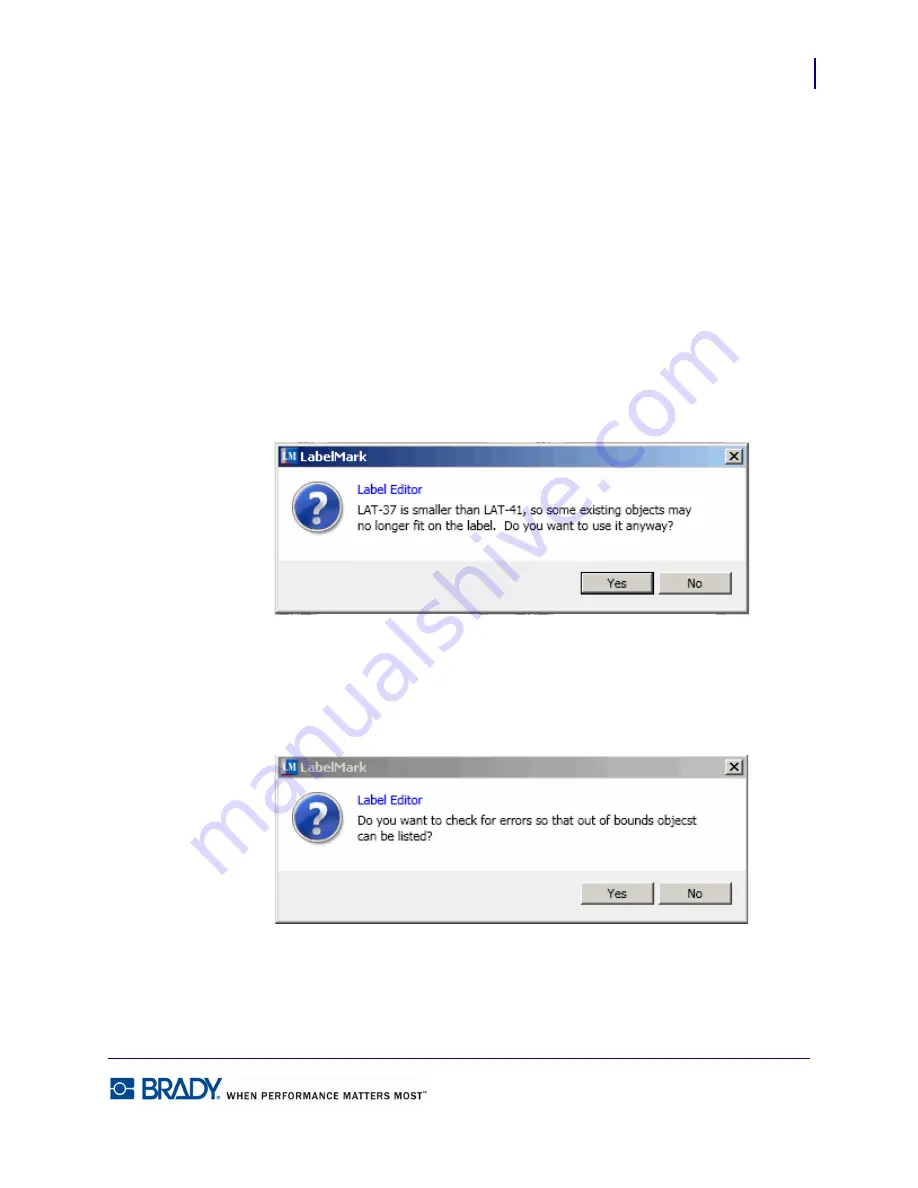
81
Formatting a Label
Changing Label Parts
LabelMark5.0 User’s Manual
Changing Label Parts
You can change the label part (type of label material) after data has already been entered. Be
aware, though, that some data may not fit the new label part. If this is the case, a message will
display indicating that the data elements may need to be fixed on the new label part.
To change the label part:
1.
Choose Edit>Change Label Part.
2.
From the list provided, select the label part to use.
3.
Click OK.
If the data elements do not fit properly on the new label part, a message similar to the
following displays.
4.
Click Yes to accept.
LabelMark will identify the labels where the data elements need adjustment by presenting the
following message:
5.
Click Yes.
The labels where data do not fit are listed in the Errors and Information window at the bottom
of the screen.
(See “Check Label Errors” on page 88 for more information.)
Summary of Contents for LabelMark 5.0
Page 1: ......
Page 2: ......
Page 38: ...Print a Label File Print Dialog Box 28 LabelMark 5 0 User s Manual...
Page 122: ...Job Files Favorite Job Files 112 LabelMark 5 0 User s Manual...
Page 132: ......
Page 154: ...Microsoft Visio 144 LabelMark 5 0 User s Manual...
Page 160: ...Microsoft Excel 150 LabelMark 5 0 User s Manual...






























