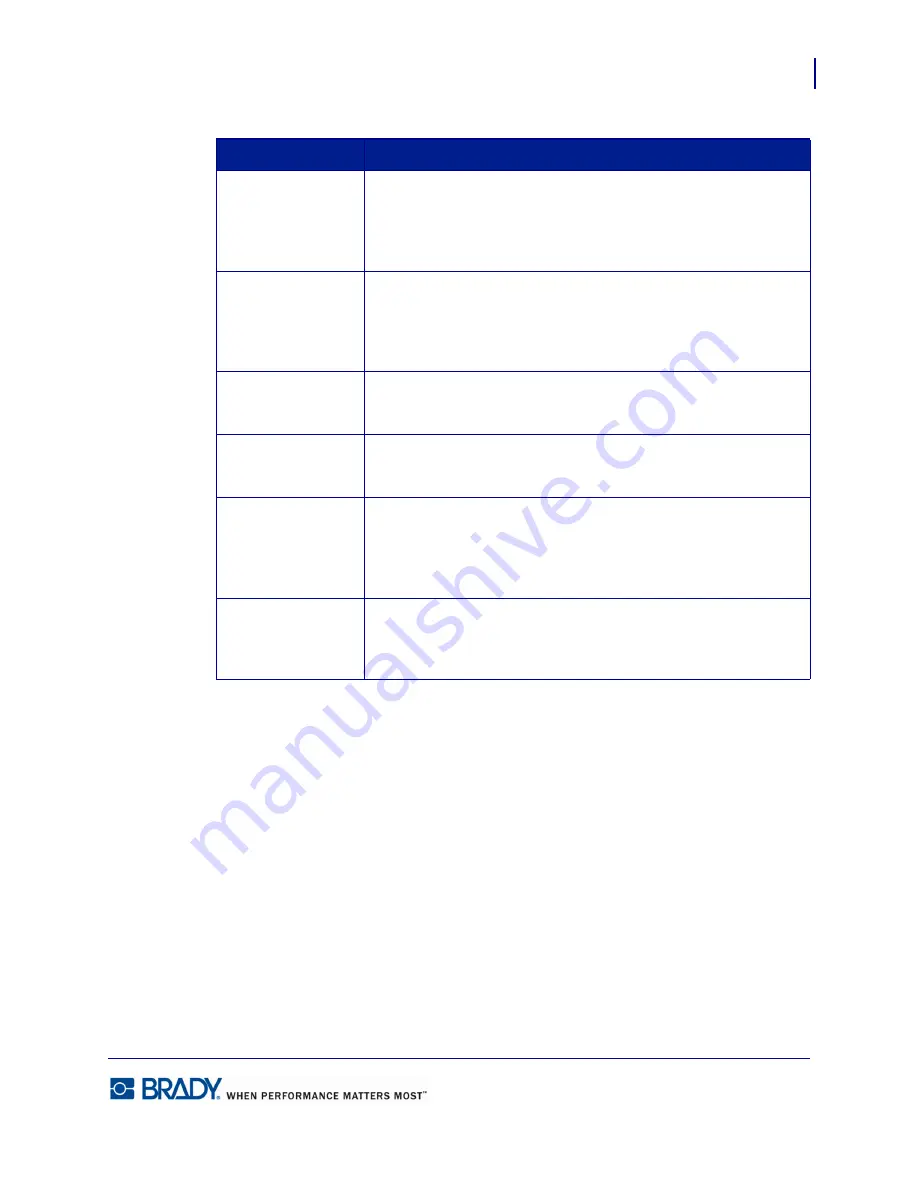
31
Formatting a Label
Behavior Common to All Label Objects
LabelMark5.0 User’s Manual
Handle Color
Description
Clear (on text
elements)
Clear (or solid white) handles indicate the element cannot be resized
by dragging handle. To resize text, you must change the font size.
While you cannot resize the text element by dragging a handle, you
can still move the text element to different areas on the label.
Clear (on graphic
elements)
Clear (or solid white) handles on a graphic element indicate that you
cannot resize the element in the direction of that handle. Even
though you may not be able to resize, you can still move the graphic
to a different area on the label.
Green (on graphic
elements)
Green handles indicate the graphic can be resized by dragging the
handle in the direction of the handle.
Red (on graphic
elements)
Red handles indicate that part of the element is outside the printable
area.
Green Locks
Green, padlock-shaped handles indicate the element is locked and
cannot be resized or moved to different areas on the label using the
mouse. You can, however, adjust the size and position properties of
the element using the Properties box at the right.
Clear (White) Locks
The Clear (or solid white) padlock-shaped handles indicate the
element cannot be sized or repositioned by any means (mouse or
Properties box). The element is locked.
Summary of Contents for LabelMark 5.0
Page 1: ......
Page 2: ......
Page 38: ...Print a Label File Print Dialog Box 28 LabelMark 5 0 User s Manual...
Page 122: ...Job Files Favorite Job Files 112 LabelMark 5 0 User s Manual...
Page 132: ......
Page 154: ...Microsoft Visio 144 LabelMark 5 0 User s Manual...
Page 160: ...Microsoft Excel 150 LabelMark 5 0 User s Manual...
















































