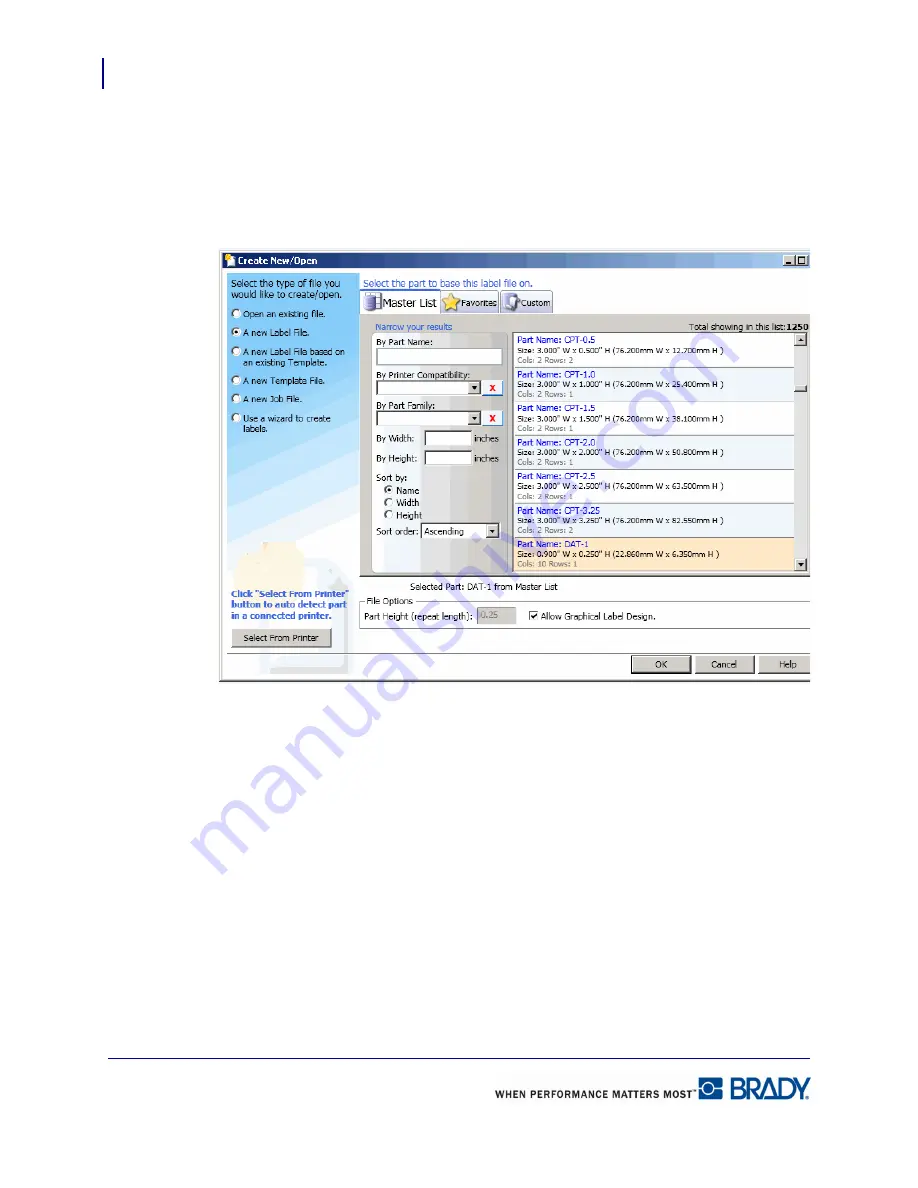
Getting Started
Create New Label File
10
LabelMark 5.0 User’s Manual
Create New Label File
A label file can be one label or multiple labels saved together as one file. When launching
LabelMark 5.0, you are immediately presented with the Create New dialog box, enabling you
to begin the process of designing a new label.
The Create New dialog box defaults to the master Parts List. The Parts List is a list of media
stock, the part name being the identifying code given to the specific media. For example, LAT-
28 is the part name assigned to 8.5 x 11 stock.
To start a new label file:
1.
Click the part number to use. (This is a scrollable list displaying the specifics about the
part numbers along with a graphic representation of the layout of the labels.)
2.
Click OK.
Summary of Contents for LabelMark 5.0
Page 1: ......
Page 2: ......
Page 38: ...Print a Label File Print Dialog Box 28 LabelMark 5 0 User s Manual...
Page 122: ...Job Files Favorite Job Files 112 LabelMark 5 0 User s Manual...
Page 132: ......
Page 154: ...Microsoft Visio 144 LabelMark 5 0 User s Manual...
Page 160: ...Microsoft Excel 150 LabelMark 5 0 User s Manual...






























