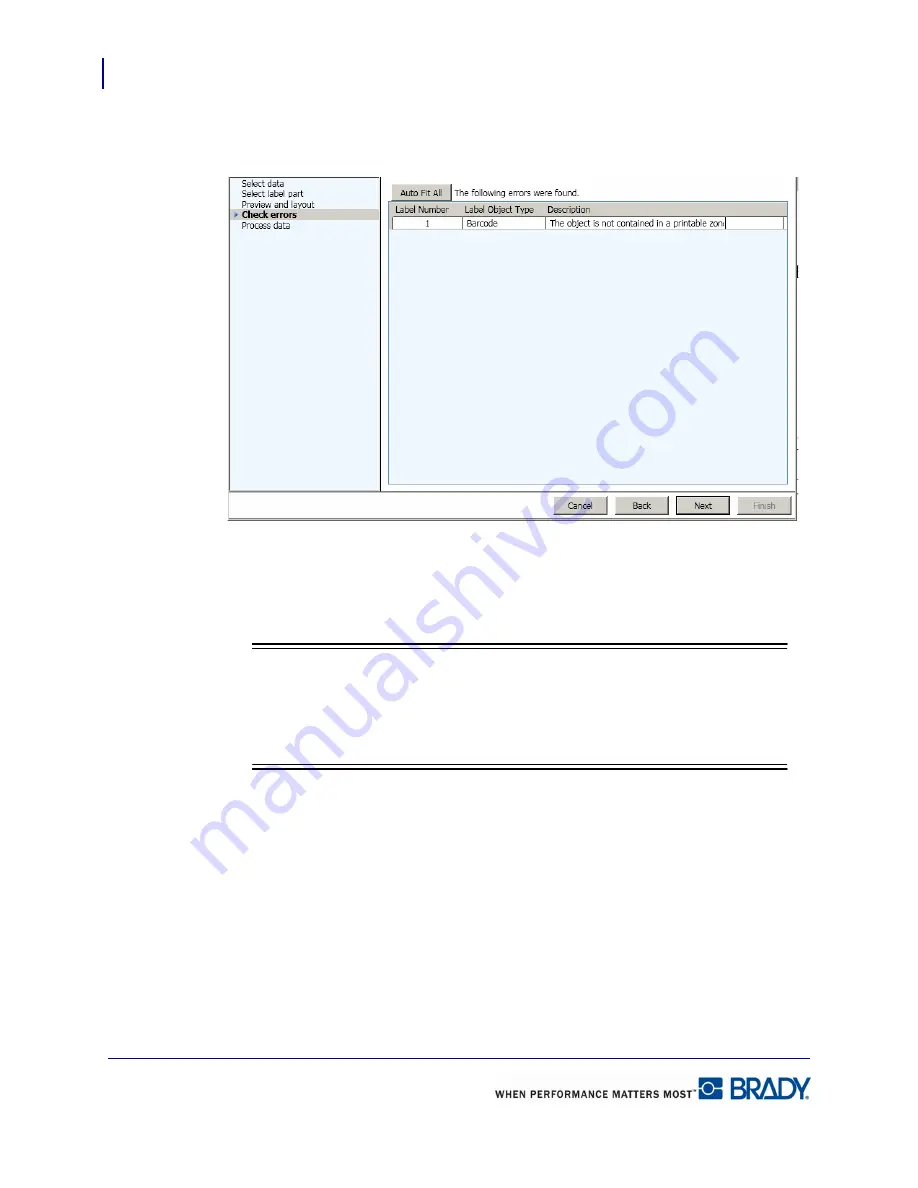
Microsoft Visio
142
LabelMark 5.0 User’s Manual
If the data does not fit on the label, the next screen will indicate there are errors.
21.
If an item does not fit, on the Check for Errors window, click Autofit All.
22.
If Autofit All does not clear the error, click Back, then reposition the offending item.
23.
Click Next to advance.
Note
Note
Rather than clicking Next or Back a number of times to advance or move back in
the wizard, you can click the named screen component listed on the left side of the
dialog box.
Summary of Contents for LabelMark 5.0
Page 1: ......
Page 2: ......
Page 38: ...Print a Label File Print Dialog Box 28 LabelMark 5 0 User s Manual...
Page 122: ...Job Files Favorite Job Files 112 LabelMark 5 0 User s Manual...
Page 132: ......
Page 154: ...Microsoft Visio 144 LabelMark 5 0 User s Manual...
Page 160: ...Microsoft Excel 150 LabelMark 5 0 User s Manual...






























