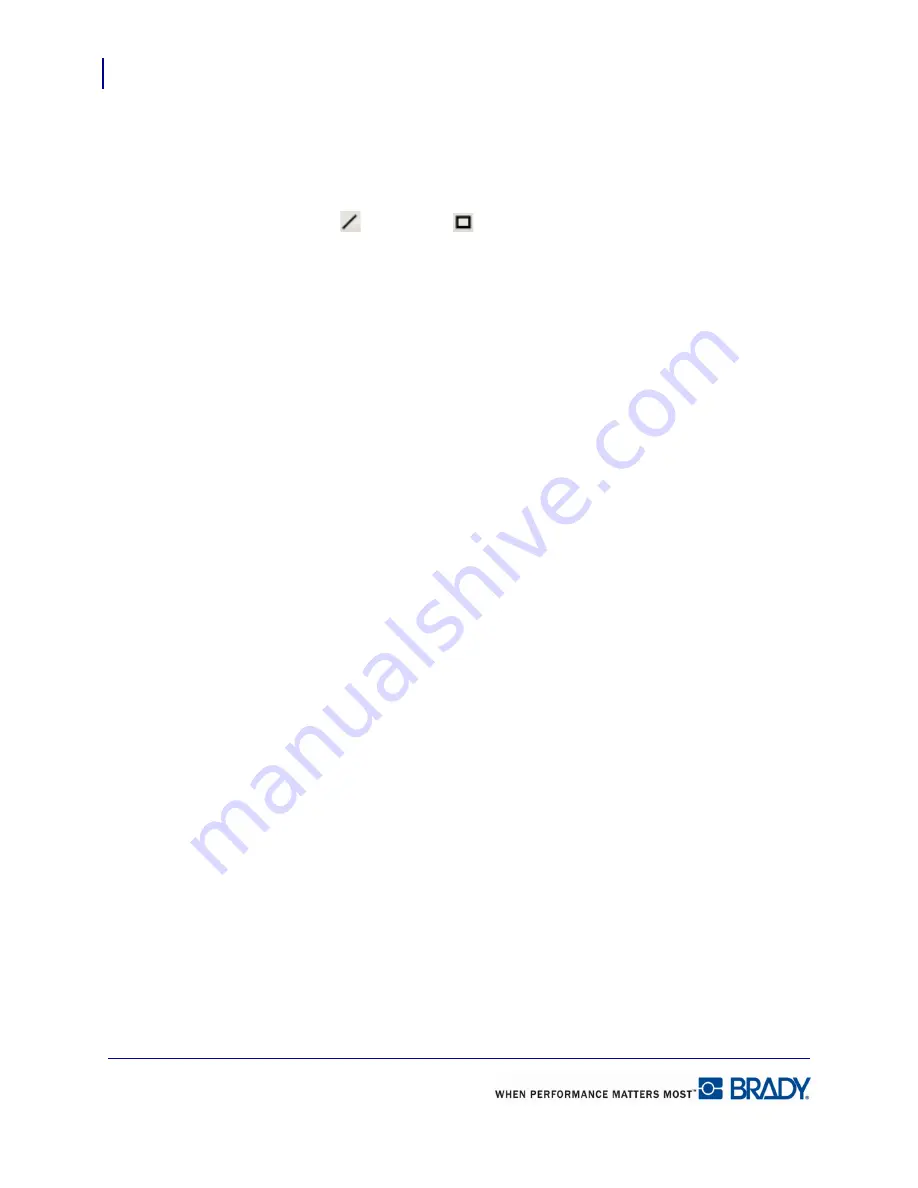
Formatting a Label
Line and Rectangle Elements
60
LabelMark 5.0 User’s Manual
Line and Rectangle Elements
The Line and Rectangle are shapes that you can draw on a label, within the zone
boundaries. To place a line or a rectangle on the label:
1.
Click the Line
or Rectangle
button on the Action toolbar.
OR
Choose Insert>Label Objects>Line (or Rectangle).
When on the label, the mouse displays as a cross (
©
).
2.
To draw a line, hold the left mouse button and drag the mouse from the starting point of
the line to the end point.
OR
To draw a square or rectangle, hold the left mouse button and drag diagonally from one
corner of the square/rectangle to the opposite corner.
When the mouse is released, the line or rectangle displays with handles and the element’s
Property box displays. To change the properties of the line or rectangle after it has been drawn,
be sure to click the element to display the handles.
Summary of Contents for LabelMark 5.0
Page 1: ......
Page 2: ......
Page 38: ...Print a Label File Print Dialog Box 28 LabelMark 5 0 User s Manual...
Page 122: ...Job Files Favorite Job Files 112 LabelMark 5 0 User s Manual...
Page 132: ......
Page 154: ...Microsoft Visio 144 LabelMark 5 0 User s Manual...
Page 160: ...Microsoft Excel 150 LabelMark 5 0 User s Manual...
















































