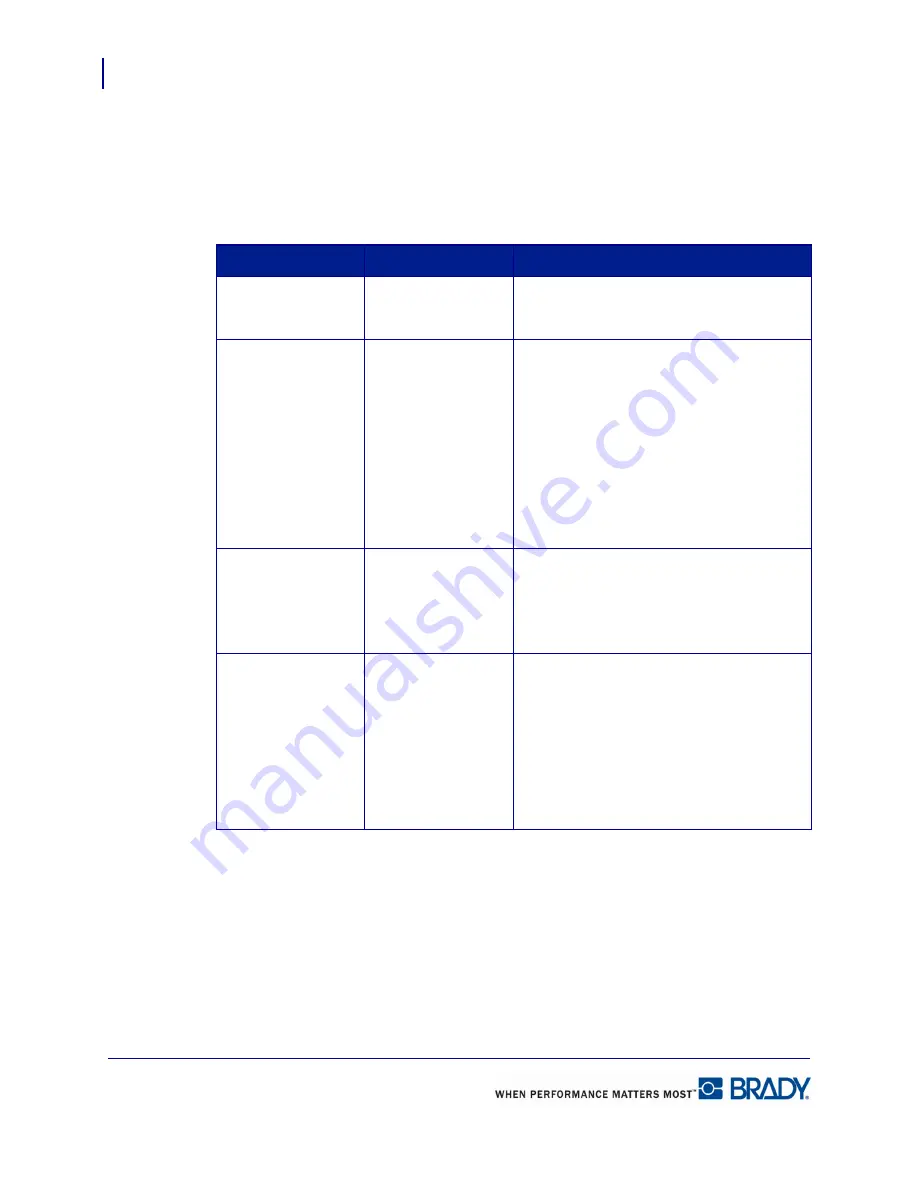
Formatting a Label
Behavior Common to All Label Objects
32
LabelMark 5.0 User’s Manual
Selecting Multiple Elements
You can perform some functions on multiple elements at one time (such as moving, copying,
etc.), provided those elements are all selected. The following table describes how to select
multiple elements or labels.
Selection Items
Action
Procedure
Elements
Ctrl + Left Click
Holding the CTRL key, click the left mouse
button on the elements to be selected.
Elements
Lasso*
(See
Figure 2
on page 33
)
1.
Position the mouse on a corner of the
label just above, below, left or right of
the elements you want to select. DO
NOT PLACE THE MOUSE ON AN
ELEMENT!
2.
Drag the mouse diagonally to “draw”
the selection line (lasso) around the
elements you want to select.
Labels (Non-
contiguous)
Ctrl + Left Click
Holding the CTRL key, click the left mouse
button on the labels to be selected.
The labels DO NOT have to be next to each
other.
Labels (Contiguous)
Shift + Left Click
1.
Click the first label to be included in the
selection.
2.
Holding the Shift key, click the last
label to be included in the selection.
The labels MUST BE next to each other, in a
row or column.
Summary of Contents for LabelMark 5.0
Page 1: ......
Page 2: ......
Page 38: ...Print a Label File Print Dialog Box 28 LabelMark 5 0 User s Manual...
Page 122: ...Job Files Favorite Job Files 112 LabelMark 5 0 User s Manual...
Page 132: ......
Page 154: ...Microsoft Visio 144 LabelMark 5 0 User s Manual...
Page 160: ...Microsoft Excel 150 LabelMark 5 0 User s Manual...






























