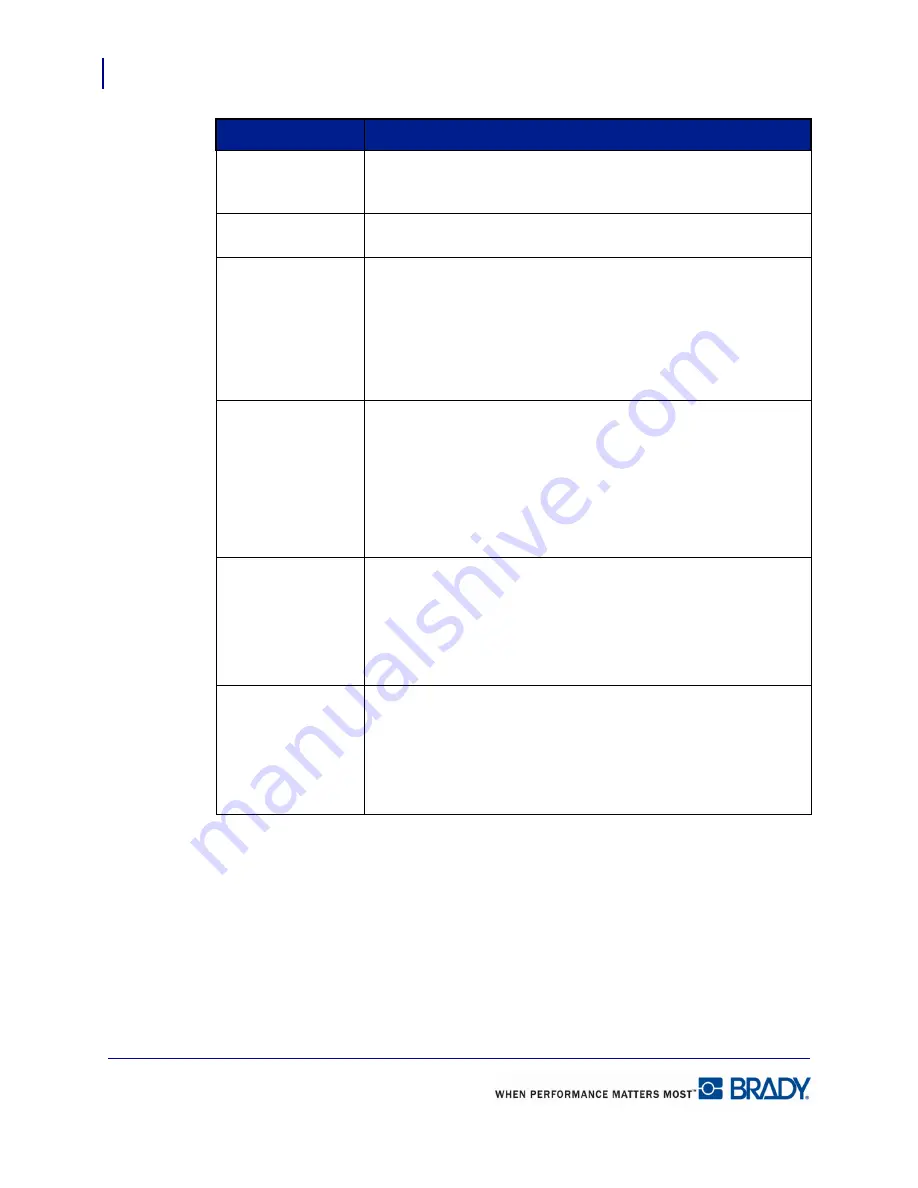
Formatting a Label
Barcode Elements
68
LabelMark 5.0 User’s Manual
Italic
Click the Italics option box to place the human readable text in
italics.
Underline
(This option is not available with human readable text.)
Value
The value is the data entered that the barcode represents. Changing
the data changes the barcode.
Note:
You can use the same techniques (highlighting, cursor
movement, editing) in the Value field as you do in a text element.
(See “Select Multiple Characters” on page 45 for more
information.)
Barcode Type
Barcode types are made up of different symbologies (i.e., number
and thickness of bars and spaces).
The type of barcode to use
depends on industry standards or specific need. To change
the barcode type:
1.
In the Barcode Type field, click the down arrow.
2.
Select the appropriate barcode type.
Check Digit
A check digit is used for error detection in a barcode. It consists of a
single digit computed from the other digits in the barcode. To
change the check digit model to use or to remove the check digit:
1.
In the Check Digit field, click the down arrow.
2.
Select the option to use.
Location
The Location refers to the placement of the human readable text to
the barcode. To change the location, or to turn off the human
readable text:
1.
In the Location field, click the down arrow.
2.
Select the option to use.
Property
To Use
Summary of Contents for LabelMark 5.0
Page 1: ......
Page 2: ......
Page 38: ...Print a Label File Print Dialog Box 28 LabelMark 5 0 User s Manual...
Page 122: ...Job Files Favorite Job Files 112 LabelMark 5 0 User s Manual...
Page 132: ......
Page 154: ...Microsoft Visio 144 LabelMark 5 0 User s Manual...
Page 160: ...Microsoft Excel 150 LabelMark 5 0 User s Manual...






























