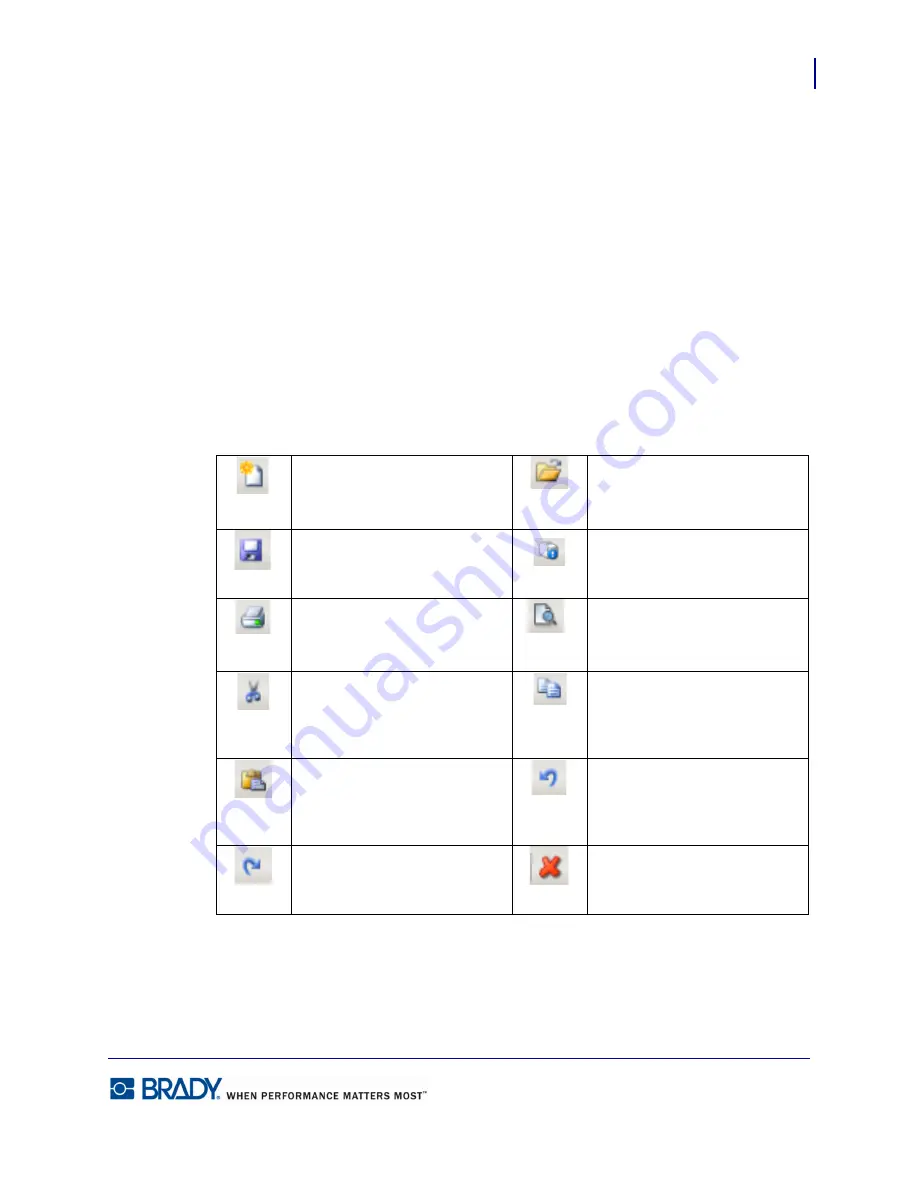
3
Introduction
Toolbars
LabelMark5.0 User’s Manual
Toolbars
There are three toolbars that display in the editing window. They are:
• Standard
• Format
• Action
The toolbars display automatically when LabelMark is launched and contain the most
commonly used elements in the LabelMark software program. The buttons on the toolbar are
context sensitive, meaning their availability depends on what you are doing in the program.
Standard
The Standard toolbar consists of the following items:
Creates a new label file,
template, or job.
Opens a previously saved
label file, template, or job.
Saves label files, templates, or
jobs.
Displays information about
printers currently available to
LabelMark.
Sends a label file or template
to the printer.
Previews a label file or
template before it is printed.
Cuts (removes) an element
from a label for placement on
another label or different area
of the same label.
Copies (duplicates) elements
on a label.
Pastes Cut or Copied
elements on different labels,
or different areas on the same
label.
Undo - Returns the label/
document to the state before
the last action was taken.
Redo - Returns the label/
document to the state before
the Undo action was taken.
Permanently removes
elements from a label, or a
label from a label file.
Summary of Contents for LabelMark 5.0
Page 1: ......
Page 2: ......
Page 38: ...Print a Label File Print Dialog Box 28 LabelMark 5 0 User s Manual...
Page 122: ...Job Files Favorite Job Files 112 LabelMark 5 0 User s Manual...
Page 132: ......
Page 154: ...Microsoft Visio 144 LabelMark 5 0 User s Manual...
Page 160: ...Microsoft Excel 150 LabelMark 5 0 User s Manual...














































