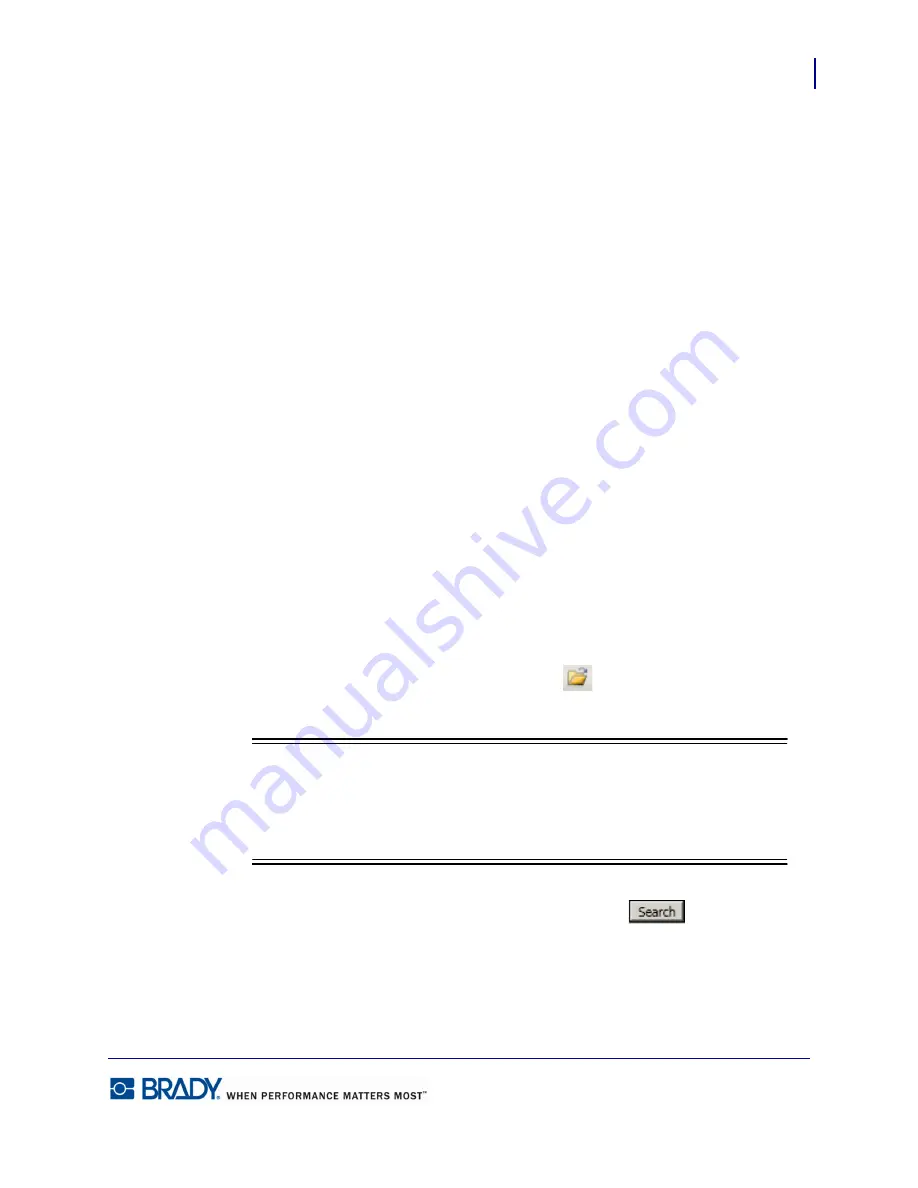
111
Job Files
Favorite Job Files
LabelMark5.0 User’s Manual
To search for a particular label file based on the part number used for those labels:
8.
Click
Part
radio button.
9.
In the
Part
field, click the down arrow and select the part number used for the labels.
Search by Date Created or Modified
To search by date the file was created or modified:
1.
Click
Search by date created or modified
option box.
2.
In the
From
field, click the (…) button to the right.
A calendar displays in which you can select the date.
3.
Use the arrows at the top of the calendar to move to different months and years.
4.
When the correct date displays, click the date that will start the search.
5.
In the
To
field, click the (…) button to the right.
6.
Using the calendar displayed, click the End date for the search.
When the search is launched, LabelMark will search for those files that were created or
modified in the date range supplied.
Search Location
If you are not sure exactly where a particular job file or label file is located:
1.
In the
Search Location
field, click the Folder icon
.
2.
Using standard windows browse techniques, select the directory you want to search.
Note
Note
If you are not sure exactly where something is located, select a directory at or near
the top of the tree hierarchy. With Search Subfolders checked by default,
LabelMark will search down through the subdirectories to find the file.
3.
When all the desired criteria has been supplied, click Search
.
The files matching your criteria specifications display below the Search screen.
Summary of Contents for LabelMark 5.0
Page 1: ......
Page 2: ......
Page 38: ...Print a Label File Print Dialog Box 28 LabelMark 5 0 User s Manual...
Page 122: ...Job Files Favorite Job Files 112 LabelMark 5 0 User s Manual...
Page 132: ......
Page 154: ...Microsoft Visio 144 LabelMark 5 0 User s Manual...
Page 160: ...Microsoft Excel 150 LabelMark 5 0 User s Manual...






























