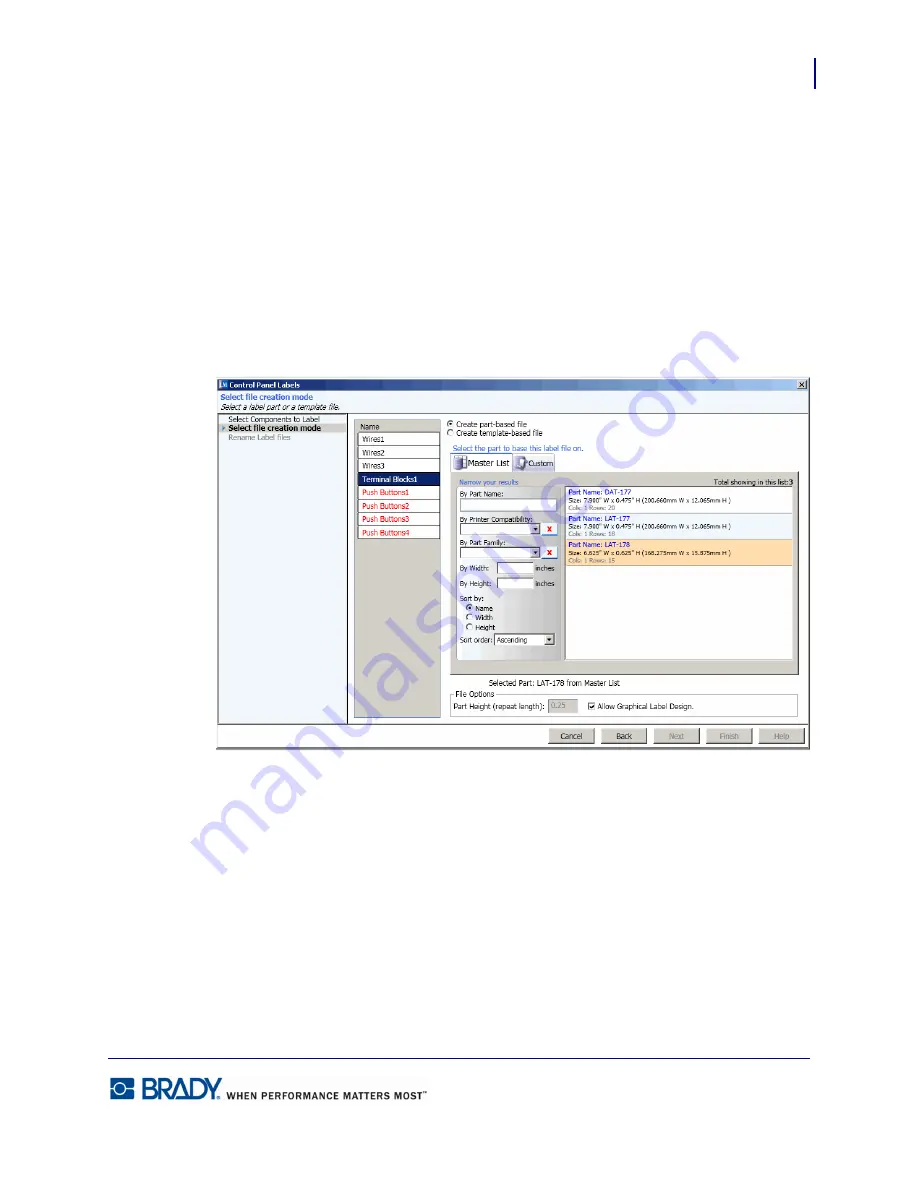
165
Application Wizards
Control Panel Labels
LabelMark5.0 User’s Manual
You can create any number of control panel labels in any combination (e.g., 2 push buttons, 6
terminal blocks, etc.). However, at least one control panel type has to be selected. You cannot
keep all fields at 0.
5.
When ready, click Next.
6.
On the
Select file creation mode
screen, click a component, then click the desired part
number from the specific list presented.
OR
Select a template on which to base the file.
7.
Repeat for each component listed.
8.
When ready, click Next.
On the
Rename Label files
screen, you can give the new control panel label files a unique
name (as opposed to the generic name temporarily applied). To change the names of the
control panel label files:
9.
In the list of label files, click the file whose name you want to change.
10.
Using text highlighting techniques, highlight the temporary name, then enter the unique
name directly over the highlighted name.
Summary of Contents for LabelMark 5.0
Page 1: ......
Page 2: ......
Page 38: ...Print a Label File Print Dialog Box 28 LabelMark 5 0 User s Manual...
Page 122: ...Job Files Favorite Job Files 112 LabelMark 5 0 User s Manual...
Page 132: ......
Page 154: ...Microsoft Visio 144 LabelMark 5 0 User s Manual...
Page 160: ...Microsoft Excel 150 LabelMark 5 0 User s Manual...


























