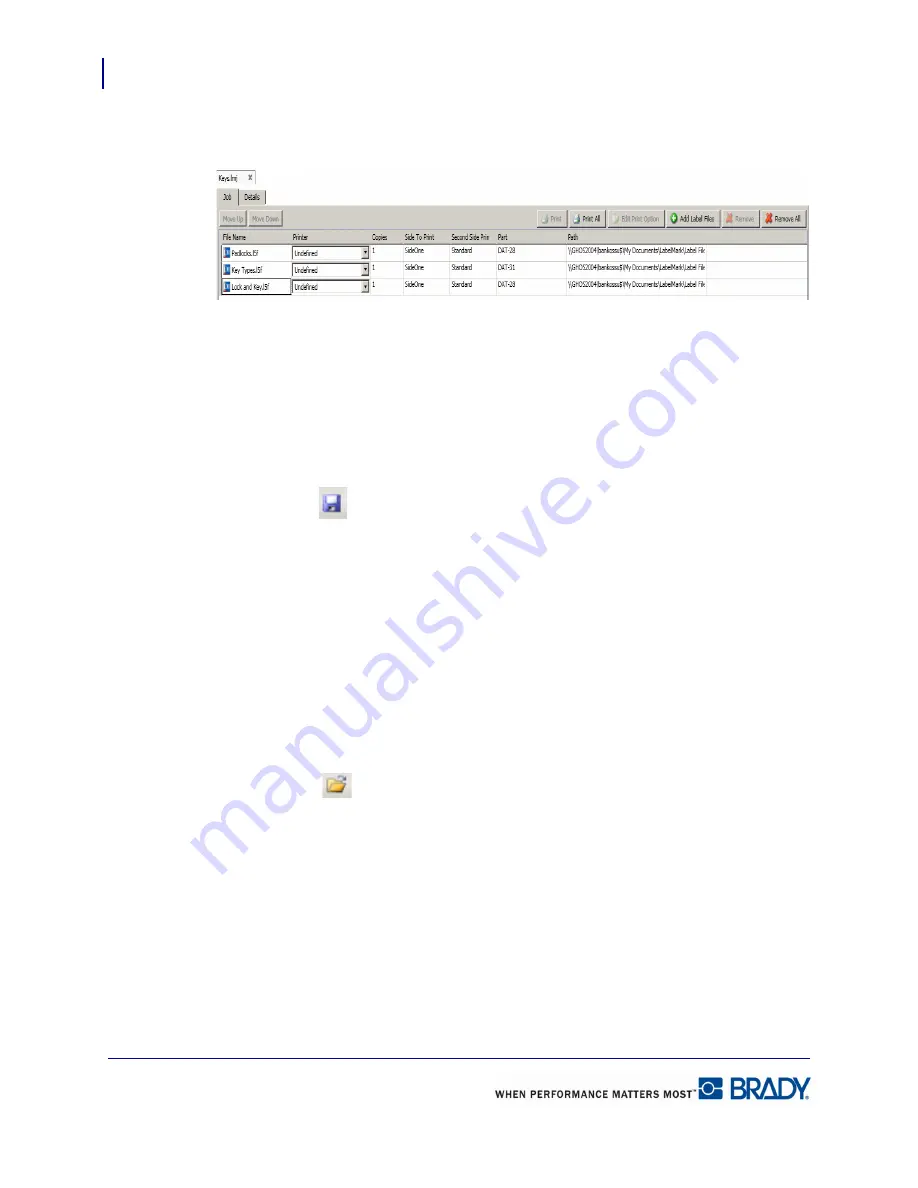
Job Files
Open a Job File
100
LabelMark 5.0 User’s Manual
The file(s) is added to the Job File tab displayed in the Workspace.
Save Job File
Once the job file is created, if it contains label files that need to be reprinted at various times,
you will want to save the job file for future use. To save the job file:
1.
Choose File>Save.
OR
Click Save
.
2.
In the
File name
field, enter a name for the job file, following normal Windows file
naming standards and directory Browse features.
3.
Click Save.
Open a Job File
You open a job file the same way you open a regular label file.
1.
Choose File>Open.
OR
Click Open
.
2.
In the Open dialog box, select the job file to open, using standard Windows Browse
functions to access different directories.
3.
Click Open.
Summary of Contents for LabelMark 5.0
Page 1: ......
Page 2: ......
Page 38: ...Print a Label File Print Dialog Box 28 LabelMark 5 0 User s Manual...
Page 122: ...Job Files Favorite Job Files 112 LabelMark 5 0 User s Manual...
Page 132: ......
Page 154: ...Microsoft Visio 144 LabelMark 5 0 User s Manual...
Page 160: ...Microsoft Excel 150 LabelMark 5 0 User s Manual...






























