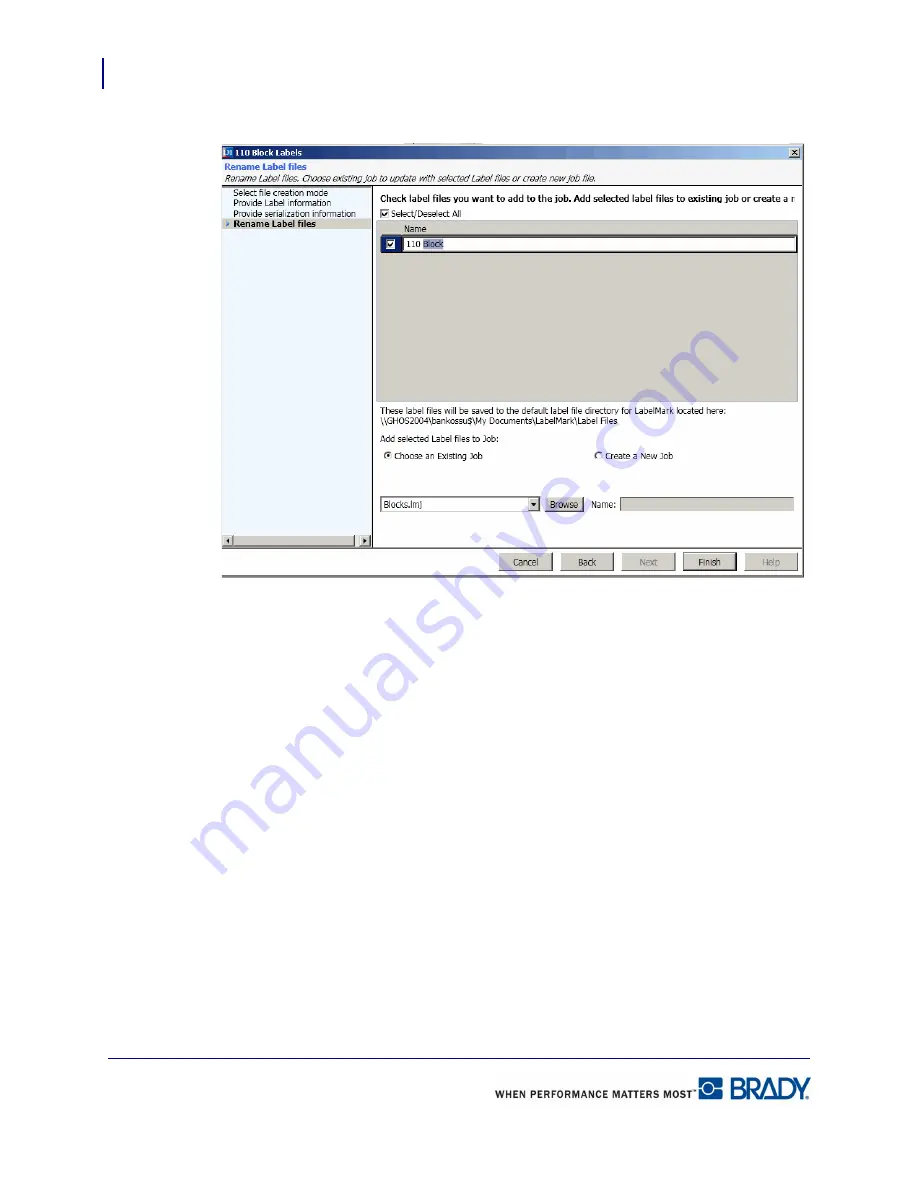
Application Wizards
110-Block Labels
174
LabelMark 5.0 User’s Manual
11.
On the
Rename Label files
screen, you can create the label file under a new, unique name
(as opposed to the generic name listed). To give the file a unique name:
12.
Highlight the 110 Block generic name.
13.
Enter the new name directly over the highlighted generic name.
You can add the new label files to a job file for more efficient processing. You can add to an
existing job file, create a new job file, or not add label files to any job file. To create a new job
file, proceed to Step 17. If you do not want to add label files to any job file, proceed to Step 20.
To add to an existing job file:
14.
In the list of label files, click the files you want to add to an existing job file.
15.
By default, they are all selected. If you want to add only a few label files to an existing
file, click
Select/Deselect All
to remove the checkmark. Then, click the individual label
files you want to add to an existing job file.
16.
Under
Choose an Existing Job
radio button, click the down arrow and select the job file to
which the label files will be added.
Summary of Contents for LabelMark 5.0
Page 1: ......
Page 2: ......
Page 38: ...Print a Label File Print Dialog Box 28 LabelMark 5 0 User s Manual...
Page 122: ...Job Files Favorite Job Files 112 LabelMark 5 0 User s Manual...
Page 132: ......
Page 154: ...Microsoft Visio 144 LabelMark 5 0 User s Manual...
Page 160: ...Microsoft Excel 150 LabelMark 5 0 User s Manual...

















