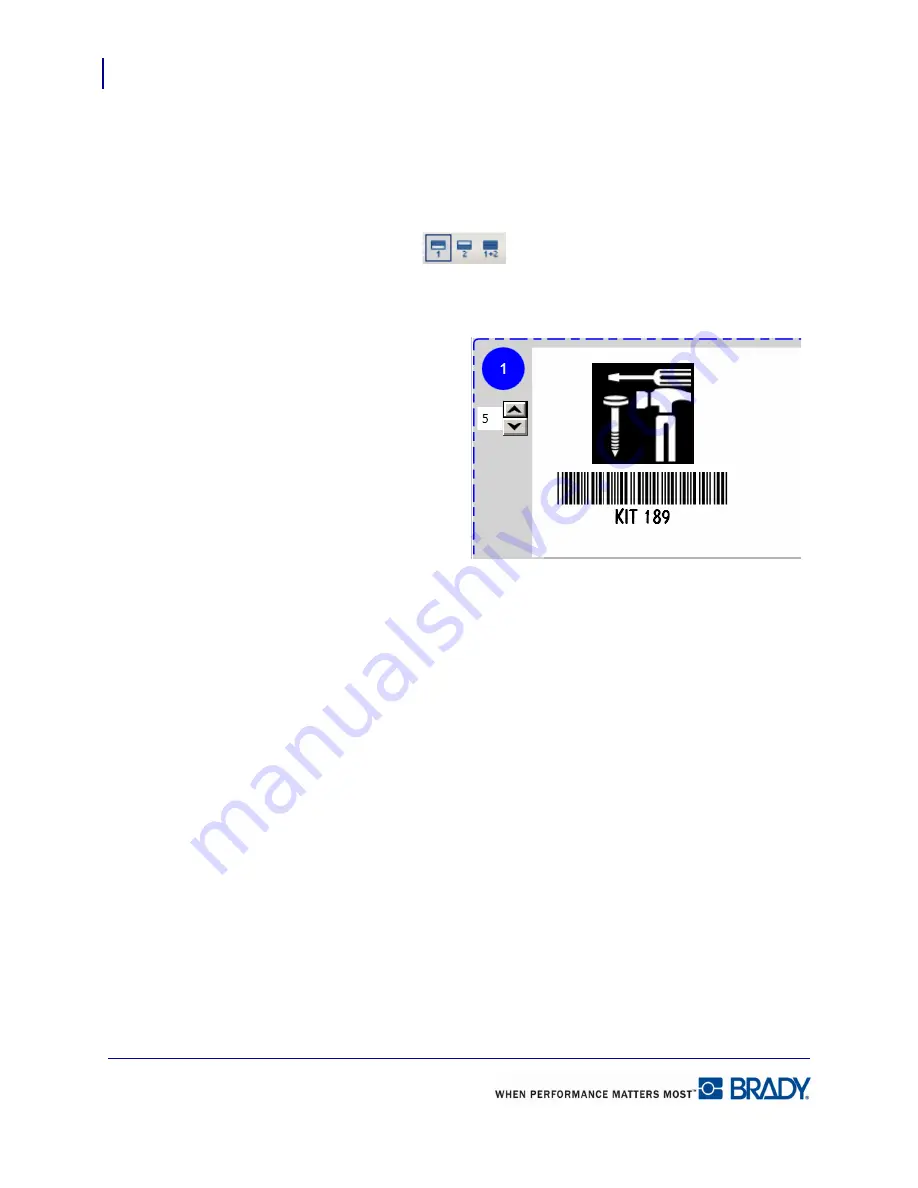
Getting Started
View
14
LabelMark 5.0 User’s Manual
Two-Sided Labels
Some label parts allow printing on both sides of the label. To view each side, separately or
together:
Choose View>Two-Sided Sleeve>Side # (where # is the number of the side you want to view).
OR
Click one of the 2-sided buttons
.
Label Copies
You can indicate the number of
copies of a single label to print by
using the Label Copies toggle button.
When viewing, the toggle button
displays next to each label indicating
that you can set different number of
copies for each label. The summation
of copies for each individual label
displays in the Total labels: field in
the Print dialog box.
(See “Print
Dialog Box” on page 25 for more
information.)
To display the Label Copies toggle
button:
1.
Choose View>Label Copies.
To indicate the number of copies to print of that particular label:
2.
Click the up/down toggles.
The Label Copies option can be removed from the Workspace by selecting VIew>Label
Copies again to remove the checkmark.
Summary of Contents for LabelMark 5.0
Page 1: ......
Page 2: ......
Page 38: ...Print a Label File Print Dialog Box 28 LabelMark 5 0 User s Manual...
Page 122: ...Job Files Favorite Job Files 112 LabelMark 5 0 User s Manual...
Page 132: ......
Page 154: ...Microsoft Visio 144 LabelMark 5 0 User s Manual...
Page 160: ...Microsoft Excel 150 LabelMark 5 0 User s Manual...






























