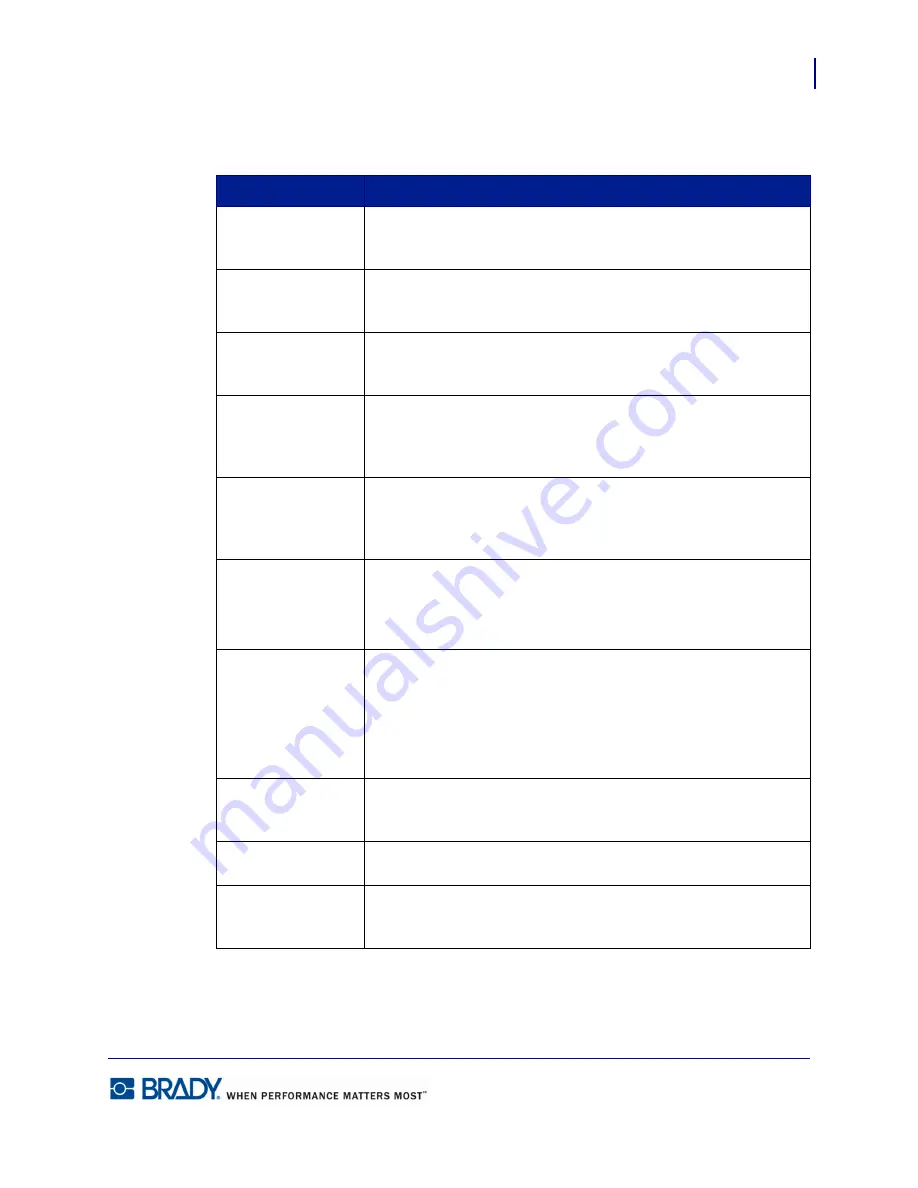
49
Formatting a Label
Text Element
LabelMark5.0 User’s Manual
Text Element Properties
Property
To Use
Locked
Click this option box to protect the text string from being edited,
and the text element from being moved or resized.
Printable
This option box is selected by default. Remove the checkmark if
you do not want the particular text element to print on the label.
Rotation
Use this field to achieve a custom rotation, i.e., some increment of
360
°
.
Left
Indicates the distance the left edge of the text element is from the
left edge of the label. For a more precise movement of the text
element, enter the measured distance in the Left field.
Top
Indicates the distance the top of the text element is from the top of
the label. For a more precise movement of the text element, enter
the measured distance in the Top field.
Font
Indicates the current font in use. To change the font:
1.
In the Font field, click the down arrow.
2.
Select a font from the drop down list.
Font Size
Indicates the current size of the font in use. To change the font size:
1.
In the Font size field, click the down arrow.
2.
Select a size from the drop down list.
OR
Enter a point size in the field.
Bold
Click the Bold option box to place all lines of the selected text in
bold face.
Italics
Click the Italics option box to place all selected text in italics.
Underline
Click the Underline option box to place an underline on all selected
text.
Summary of Contents for LabelMark 5.0
Page 1: ......
Page 2: ......
Page 38: ...Print a Label File Print Dialog Box 28 LabelMark 5 0 User s Manual...
Page 122: ...Job Files Favorite Job Files 112 LabelMark 5 0 User s Manual...
Page 132: ......
Page 154: ...Microsoft Visio 144 LabelMark 5 0 User s Manual...
Page 160: ...Microsoft Excel 150 LabelMark 5 0 User s Manual...






























