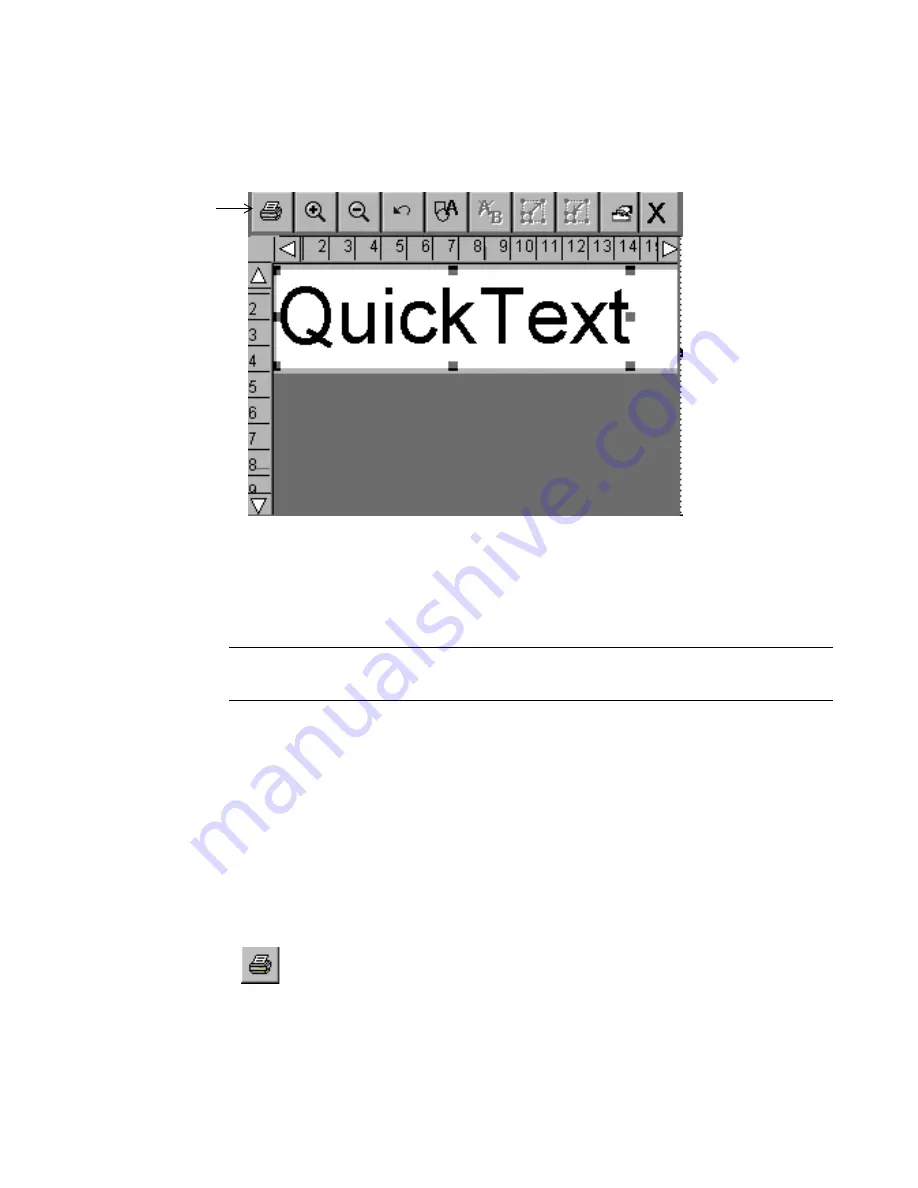
Working with Labels
6
-
7
QuickText formats your label and displays it on the QuickText
version of the
Editor
window:[
Figure 6-5. The QuickText Editor window.
Once the label shows in the
Editor
window, you can either print it as is,
or edit the text. (See
Opening and editing an object
on page 7-34 for
instructions for editing text objects.)
Note:
You may not use
<Object Properties>
to change the text object
in QuickText labels.
You can save
QuickText
labels as files, and you can retrieve them, just
as you save and retrieve other labels in this system. See
Saving Labels
as Files
on page 9-3 for more information.
QuickText toolbar functions
QuickText offers a subset of the tools you normally see on the
Editor
window toolbar (shown in Figure 6-5). Use the QuickText tools to
perform these functions:
Print.
Prints the label. Choose and then follow the instructions
on the
screen. Advanced functions are not available in
QuickText
. See
Printing
on page 11-1 for details.
QuickText
toolbar
Summary of Contents for GLOBALMARK
Page 1: ...User s Guide English...
Page 9: ...Contents 8 Cleaning the Stylus B 10...
Page 17: ...x...
Page 37: ...2 14 Cleaning your system...
Page 57: ...3 20 Accessing Online Help...
Page 75: ...4 18 Working in Entry Screens...
Page 129: ...6 40 Setting Application Preferences...
Page 239: ...11 26 Printing Tab Options...
Page 255: ...12 16 Upgrading the Operating System...
Page 258: ...Special Characters A 3 TABLE 1 CONTINUED...
Page 259: ...A 4 Special Characters TABLE 1 CONTINUED...
Page 260: ...Special Characters A 5 TABLE 1 CONTINUED...
Page 262: ...Special Characters A 7 TABLE 2 CONTINUED...
Page 263: ...A 8 Special Characters TABLE 2 CONTINUED...
Page 264: ...Special Characters A 9 TABLE 2 CONTINUED...
Page 265: ...A 10 Special Characters...
Page 277: ...B 12 Cleaning the Stylus...
Page 285: ...www bradycorp com 2004 Brady Worldwide Inc All rights reserved Y 380527 GM EN...
Page 286: ...www bradycorp com 2004 Brady Worldwide Inc All rights reserved Y 380527 GM EN...
















































