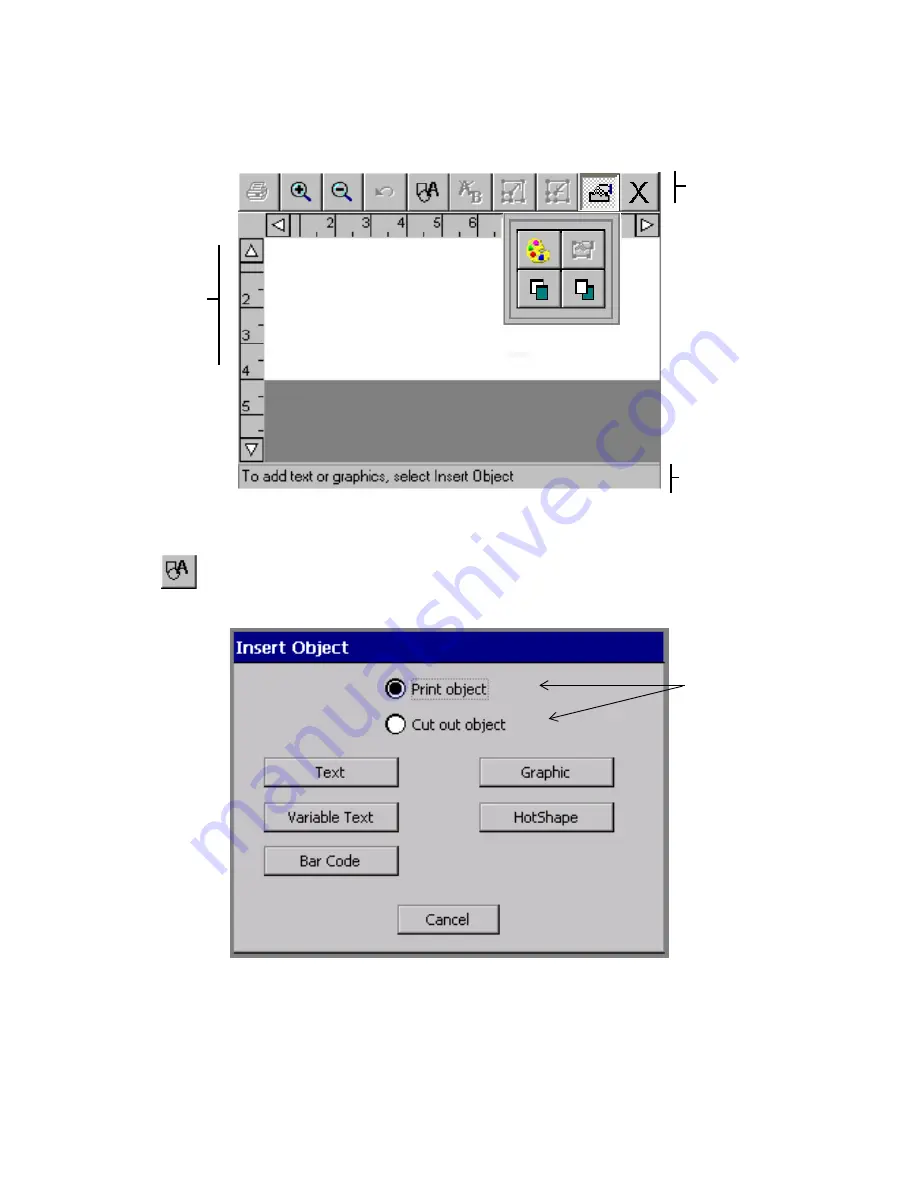
7-4
Adding Objects
The
Editor
window is displayed with a blank label in the preview area:
Figure 7-1. The Editor window.
2. Choose the
Insert Object
button in the tool bar on the
Editor
window, or press
<Insert Object>
on the keyboard.
The
Insert Object
screen displays:
Figure 7-2. The Insert Object screen.
Note that the
Insert Object
options vary according to your system’s
features. The Monocolor and Multicolor systems do not offer the
Cut
Toolbar
Preview
area,
which
displays
your work
as you
create a
label.
Status bar
These
options
available only
on the Color &
Cut system.
Other systems
default to Print
object.
Summary of Contents for GLOBALMARK
Page 1: ...User s Guide English...
Page 9: ...Contents 8 Cleaning the Stylus B 10...
Page 17: ...x...
Page 37: ...2 14 Cleaning your system...
Page 57: ...3 20 Accessing Online Help...
Page 75: ...4 18 Working in Entry Screens...
Page 129: ...6 40 Setting Application Preferences...
Page 239: ...11 26 Printing Tab Options...
Page 255: ...12 16 Upgrading the Operating System...
Page 258: ...Special Characters A 3 TABLE 1 CONTINUED...
Page 259: ...A 4 Special Characters TABLE 1 CONTINUED...
Page 260: ...Special Characters A 5 TABLE 1 CONTINUED...
Page 262: ...Special Characters A 7 TABLE 2 CONTINUED...
Page 263: ...A 8 Special Characters TABLE 2 CONTINUED...
Page 264: ...Special Characters A 9 TABLE 2 CONTINUED...
Page 265: ...A 10 Special Characters...
Page 277: ...B 12 Cleaning the Stylus...
Page 285: ...www bradycorp com 2004 Brady Worldwide Inc All rights reserved Y 380527 GM EN...
Page 286: ...www bradycorp com 2004 Brady Worldwide Inc All rights reserved Y 380527 GM EN...
















































