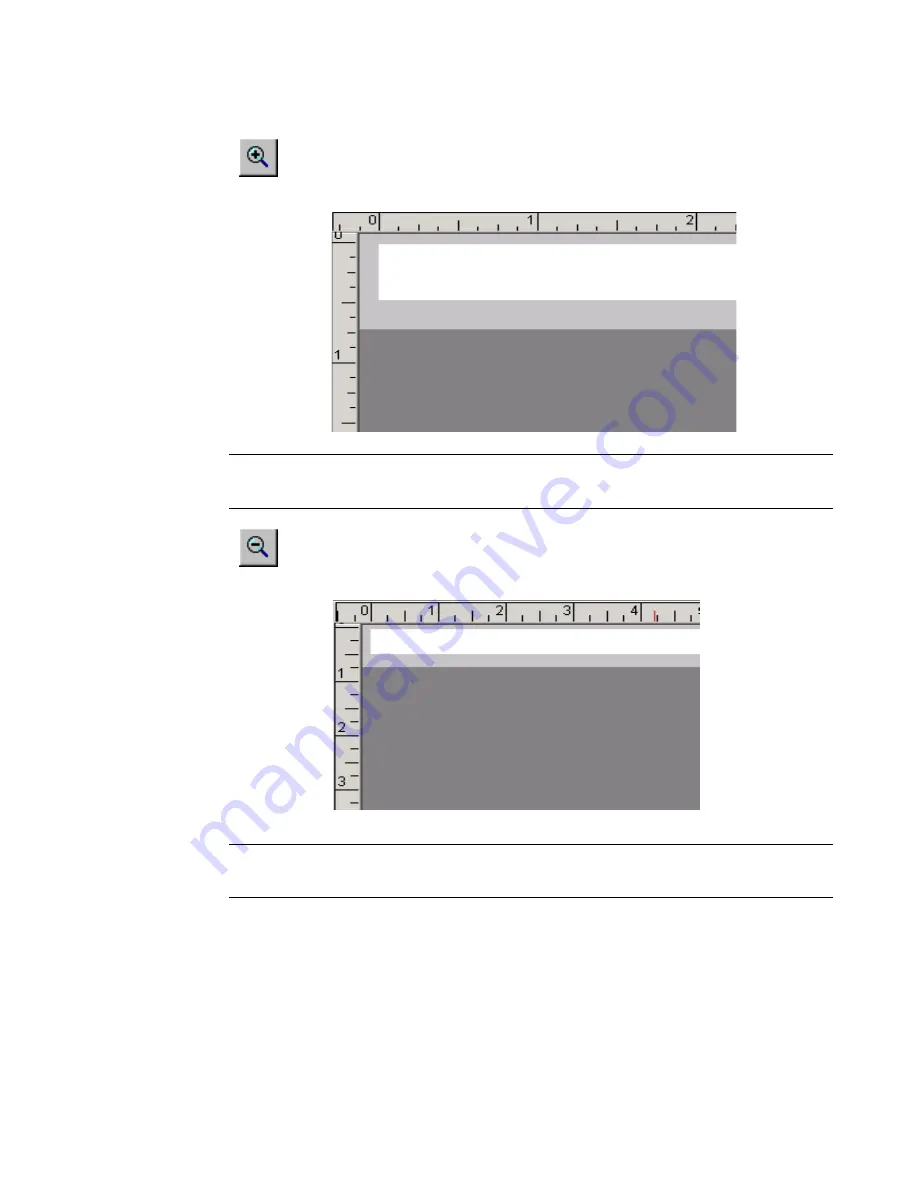
Basic Procedures
4
-
7
As the view zooms in
, the magnification level increases,
which means that less of the label is visible, and the tick marks
on the rulers appear to be farther apart:
Hint! Zoom in
to make your label display appear less cluttered and
easier to work with.
As the view zooms out
, the magnification level decreases,
which means that more of the label is visible, and the tick
marks on the rulers appear closer together:
Hint!
Here’s a quick way to zoom in or out by 100%:
Hold down
<Shift>
, then press
Zoom in
or
Zoom out
.
The status bar
The status bar displays a system message related to the task you are
performing. Sometimes the messages are instructive, as in Figure 4-1,
which tells you how to proceed to create your label. In some instances,
such as when you are working with sequence labels, the number of the
123456
123456
Summary of Contents for GLOBALMARK
Page 1: ...User s Guide English...
Page 9: ...Contents 8 Cleaning the Stylus B 10...
Page 17: ...x...
Page 37: ...2 14 Cleaning your system...
Page 57: ...3 20 Accessing Online Help...
Page 75: ...4 18 Working in Entry Screens...
Page 129: ...6 40 Setting Application Preferences...
Page 239: ...11 26 Printing Tab Options...
Page 255: ...12 16 Upgrading the Operating System...
Page 258: ...Special Characters A 3 TABLE 1 CONTINUED...
Page 259: ...A 4 Special Characters TABLE 1 CONTINUED...
Page 260: ...Special Characters A 5 TABLE 1 CONTINUED...
Page 262: ...Special Characters A 7 TABLE 2 CONTINUED...
Page 263: ...A 8 Special Characters TABLE 2 CONTINUED...
Page 264: ...Special Characters A 9 TABLE 2 CONTINUED...
Page 265: ...A 10 Special Characters...
Page 277: ...B 12 Cleaning the Stylus...
Page 285: ...www bradycorp com 2004 Brady Worldwide Inc All rights reserved Y 380527 GM EN...
Page 286: ...www bradycorp com 2004 Brady Worldwide Inc All rights reserved Y 380527 GM EN...
















































