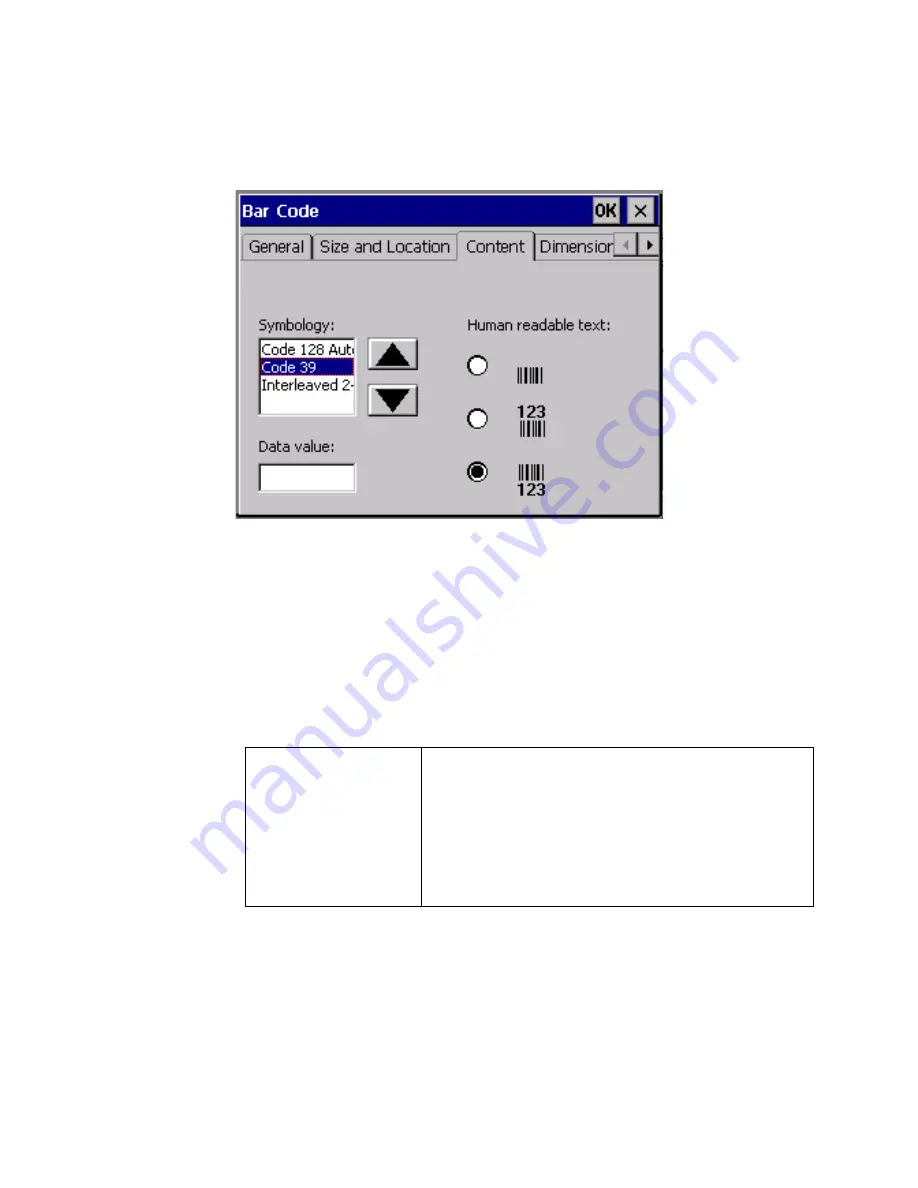
7-20
Adding Objects
If you select
Bar Code
on the Data Source dialog box, the Bar Code
dialog box displays where you can specify the content of the bar code.
Figure 7-11. The Bar Code screen Content Tab.
The
Bar Code
screen has five tabs. When you add a bar code, you’ll use
the
Content
and
Dimension
tabs. The remaining tabs -- General, Size
and Location, and Font -- are mainly used to change default settings for
bar codes (see
Editing bar codes
on page 7-23).
Setting bar code content
Use the
Content
tab to set these options:
Symbology
Select a symbology code from this list box.
Symbologies are universal bar code formats.
This system supports these symbologies:
•
Code 128 Auto
•
Code 39
•
Interleaved 2-of-5
Summary of Contents for GLOBALMARK
Page 1: ...User s Guide English...
Page 9: ...Contents 8 Cleaning the Stylus B 10...
Page 17: ...x...
Page 37: ...2 14 Cleaning your system...
Page 57: ...3 20 Accessing Online Help...
Page 75: ...4 18 Working in Entry Screens...
Page 129: ...6 40 Setting Application Preferences...
Page 239: ...11 26 Printing Tab Options...
Page 255: ...12 16 Upgrading the Operating System...
Page 258: ...Special Characters A 3 TABLE 1 CONTINUED...
Page 259: ...A 4 Special Characters TABLE 1 CONTINUED...
Page 260: ...Special Characters A 5 TABLE 1 CONTINUED...
Page 262: ...Special Characters A 7 TABLE 2 CONTINUED...
Page 263: ...A 8 Special Characters TABLE 2 CONTINUED...
Page 264: ...Special Characters A 9 TABLE 2 CONTINUED...
Page 265: ...A 10 Special Characters...
Page 277: ...B 12 Cleaning the Stylus...
Page 285: ...www bradycorp com 2004 Brady Worldwide Inc All rights reserved Y 380527 GM EN...
Page 286: ...www bradycorp com 2004 Brady Worldwide Inc All rights reserved Y 380527 GM EN...
















































