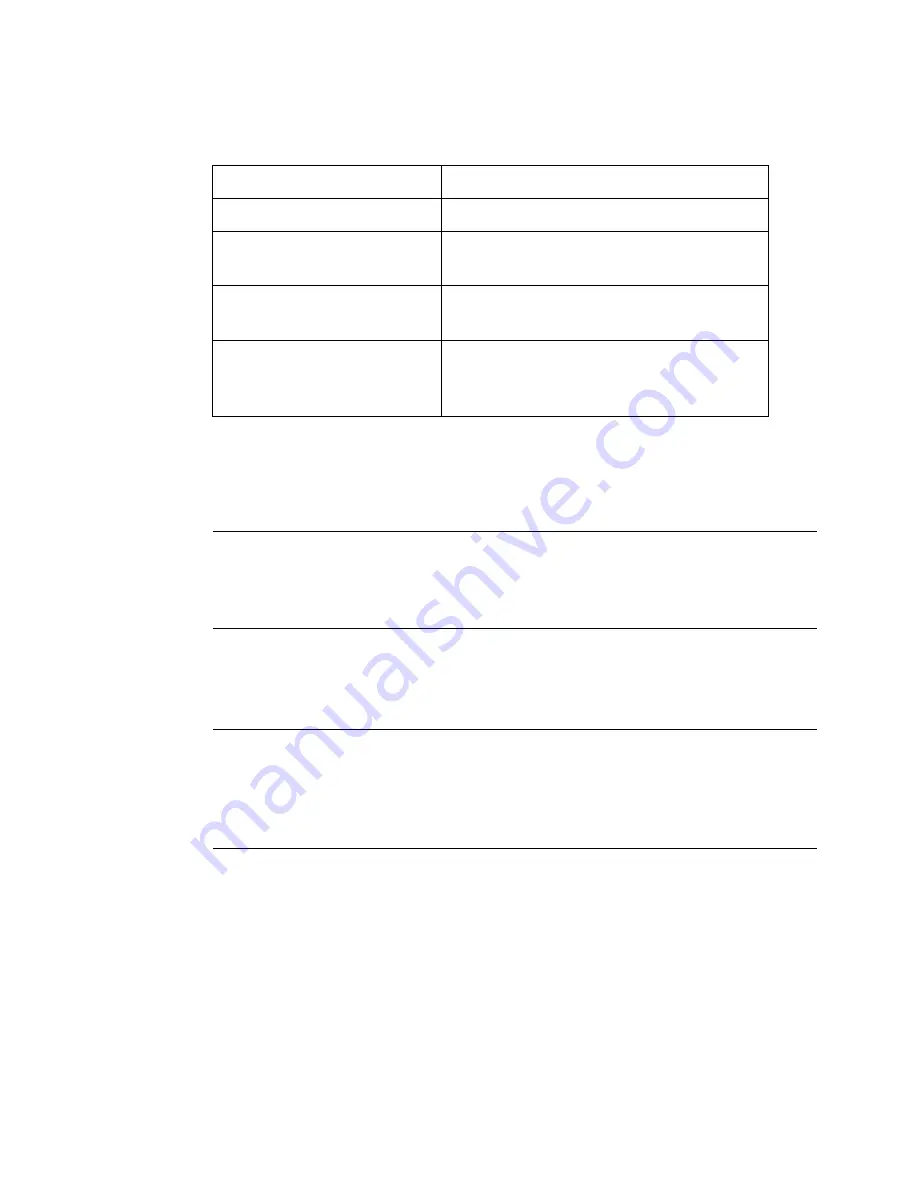
7-28
Selecting Objects
In brief:
You can tell an object is selected when a
bounding box
, which is a gray
rectangle that encloses the object, appears on the screen. The bounding
box has small squares, called selection markers, at the corners and
midpoints of the sides.
Note:
Depending on the resolution of your machine and the features it
contains, the sides of the bounding box may be dim or may not
be visible at all. But the selection markers will always display to
indicate that an object has been selected.
If you select more than one object, the bounding box expands to enclose
all the objects. See Figure 4-3 on page 4-8 for an example that shows a
bounding box.
Hint!
The ‘click’ you hear when you touch the screen indicates only
that you have touched the screen with enough force for the
system to recognize the touch. The click does not necessarily
indicate that you have successfully selected an object on the
screen.
Selecting a layered object
When you have multiple layered objects on a label, it can be difficult to
see and select the object of your choice. In some cases, you may be able
to move the objects aside temporarily to find the object you want, but
this alternative is not always practical on a crowded display screen.
To:
Do this:
Select an object
Touch the object
Select a different object
Touch another object. The new object
is selected.
Select multiple objects
Touch each object while holding
down the <
Shift>
key.
Select no objects or
deselect the object
selected
Touch the label background where
there are no objects. All objects will
be deselected.
Summary of Contents for GLOBALMARK
Page 1: ...User s Guide English...
Page 9: ...Contents 8 Cleaning the Stylus B 10...
Page 17: ...x...
Page 37: ...2 14 Cleaning your system...
Page 57: ...3 20 Accessing Online Help...
Page 75: ...4 18 Working in Entry Screens...
Page 129: ...6 40 Setting Application Preferences...
Page 239: ...11 26 Printing Tab Options...
Page 255: ...12 16 Upgrading the Operating System...
Page 258: ...Special Characters A 3 TABLE 1 CONTINUED...
Page 259: ...A 4 Special Characters TABLE 1 CONTINUED...
Page 260: ...Special Characters A 5 TABLE 1 CONTINUED...
Page 262: ...Special Characters A 7 TABLE 2 CONTINUED...
Page 263: ...A 8 Special Characters TABLE 2 CONTINUED...
Page 264: ...Special Characters A 9 TABLE 2 CONTINUED...
Page 265: ...A 10 Special Characters...
Page 277: ...B 12 Cleaning the Stylus...
Page 285: ...www bradycorp com 2004 Brady Worldwide Inc All rights reserved Y 380527 GM EN...
Page 286: ...www bradycorp com 2004 Brady Worldwide Inc All rights reserved Y 380527 GM EN...






























