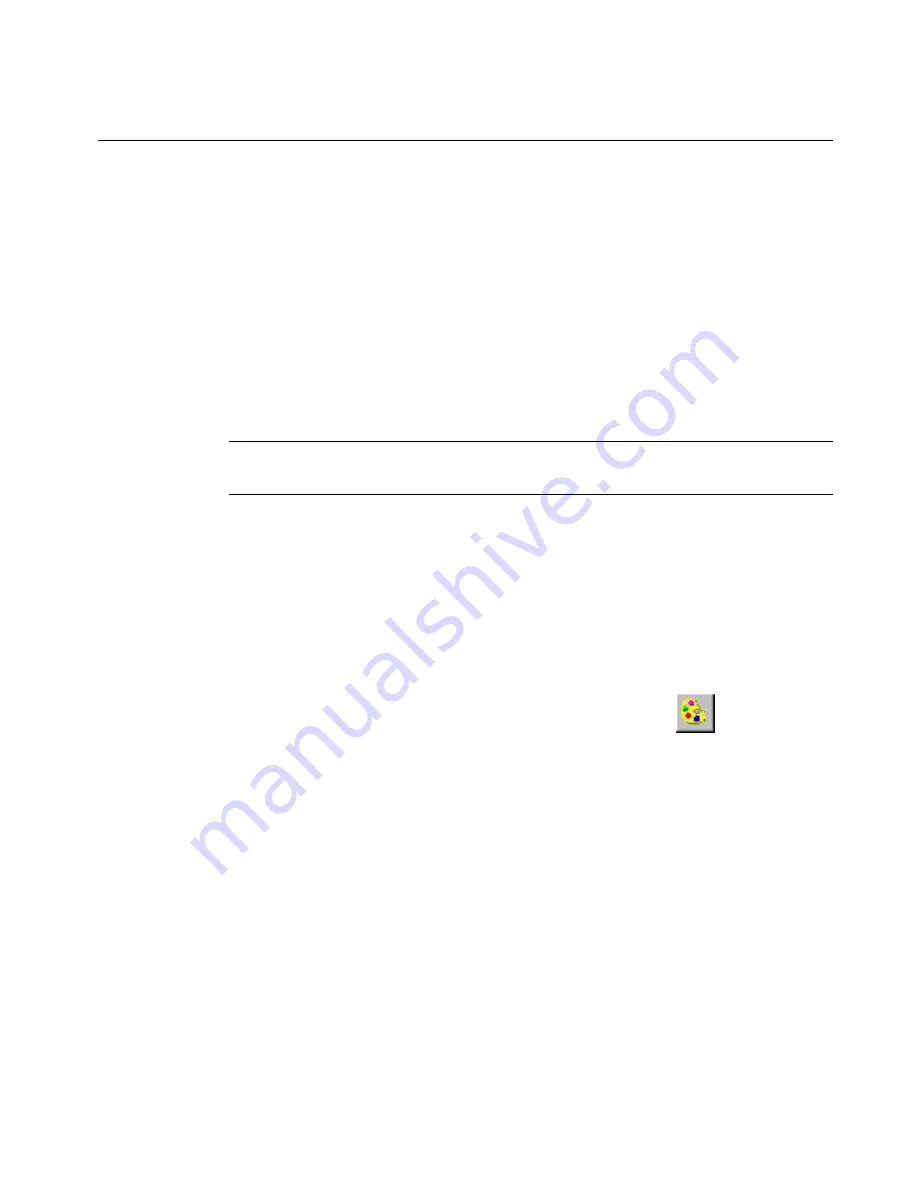
Applying Color
8
-
5
Applying Color to Objects
Your color choices and how you can use color for objects in your labels
depend on your system and the ribbon you have installed.
z
With the Monocolor system
, you can change the color of an object
from the print color to the background color, and vice-versa. This
means, for example, that if you have a red ribbon with a white tape
supply, you can:
Print the label with the object in red with a white background
or
Print the label with the object in white with a red background.
Hint!
You can also inadvertently make an object disappear, if you
make it the same color as the background.
z
With the Multicolor system
, you can print monochrome, spot
color, and full color.
z
With the
Color & Cut system
, you can print monochrome, spot
color, and full color
.
With all systems
, to apply color to an object, you select the object and
use whichever of these three methods is available:
z
Press
<Object Color>
on the keyboard.
z
Choose
Object Color
on the toolbar, shown here:
z
Select the
Color
option, which appears on the
Font
screen that is
displayed when you press the
Font
button on the
Enter Text
screen.
In all three cases, you’ll see
Object Color
screen.
About the Object Color screen
When you compose a label, the drawing color defaults to black
regardless of the color or type of ribbon you currently have installed.
You can select a color for the object on the Object Color screen, which
provides different options depending on your system and the ribbon
supplies you have installed.
Summary of Contents for GLOBALMARK
Page 1: ...User s Guide English...
Page 9: ...Contents 8 Cleaning the Stylus B 10...
Page 17: ...x...
Page 37: ...2 14 Cleaning your system...
Page 57: ...3 20 Accessing Online Help...
Page 75: ...4 18 Working in Entry Screens...
Page 129: ...6 40 Setting Application Preferences...
Page 239: ...11 26 Printing Tab Options...
Page 255: ...12 16 Upgrading the Operating System...
Page 258: ...Special Characters A 3 TABLE 1 CONTINUED...
Page 259: ...A 4 Special Characters TABLE 1 CONTINUED...
Page 260: ...Special Characters A 5 TABLE 1 CONTINUED...
Page 262: ...Special Characters A 7 TABLE 2 CONTINUED...
Page 263: ...A 8 Special Characters TABLE 2 CONTINUED...
Page 264: ...Special Characters A 9 TABLE 2 CONTINUED...
Page 265: ...A 10 Special Characters...
Page 277: ...B 12 Cleaning the Stylus...
Page 285: ...www bradycorp com 2004 Brady Worldwide Inc All rights reserved Y 380527 GM EN...
Page 286: ...www bradycorp com 2004 Brady Worldwide Inc All rights reserved Y 380527 GM EN...






























