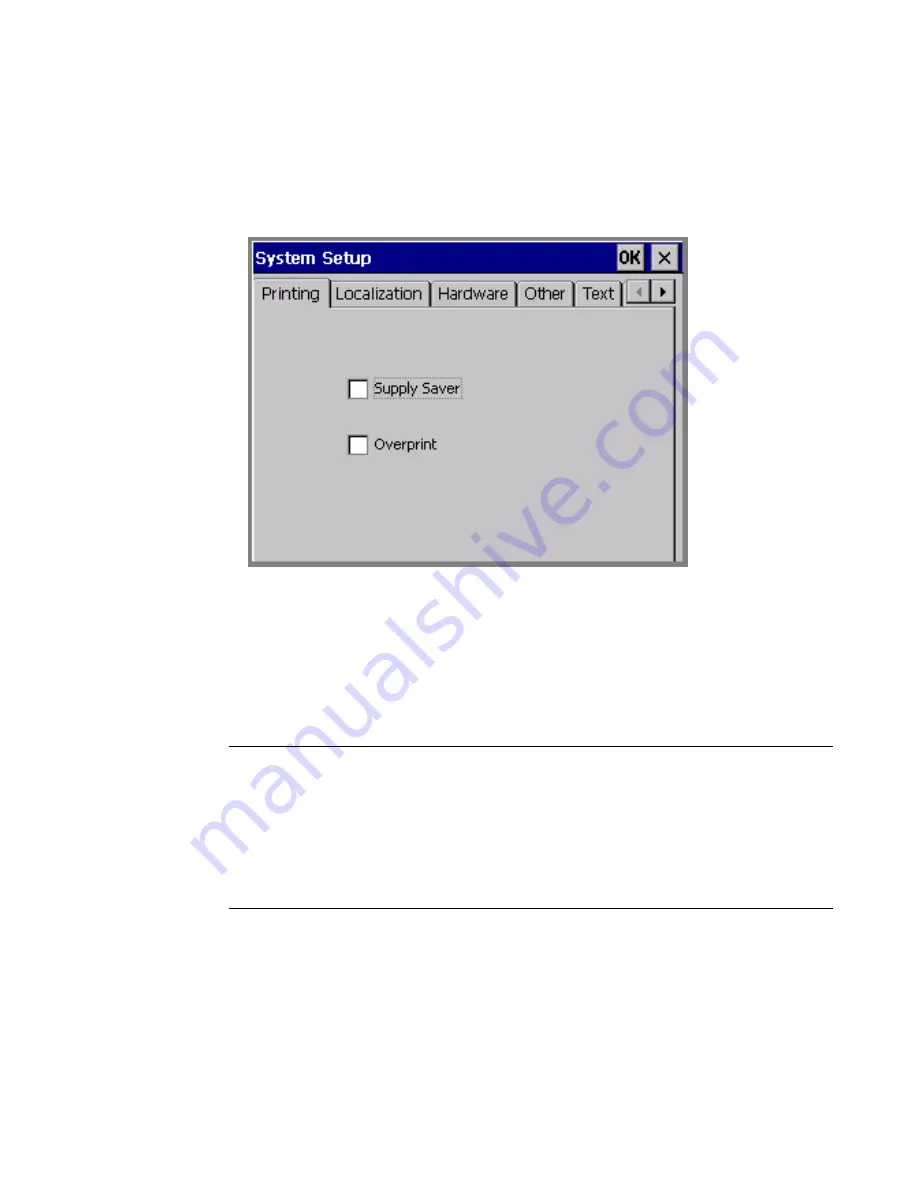
Printing
11
-
21
To set print options from the Main Menu
1. On the
Main Menu
screen (Figure 3-1 on page 3-2), choose
Setup
.
You’ll see the
System Setup
screen, with the
Printing
tab
displayed:
Figure 11-10. The System Setup screen, Printing tab.
2. Set the options as described in the sections that follow.
To set print options from within an application
From within the
Editor
window of any application other than
QuickText, press the
<Preferences>
key.
Exception:
Access the
Pipe Marker Preference
screen also from the
Pipe Marker Style screen. See
Setting Pipe Marker
preferences
on page 6-38.
Access the
Right-to-Know Preferences
screen also from
the
Right-to-Know Format
screen. See
Setting Right-
to-Know preferences
on page 6-39.
Summary of Contents for GLOBALMARK
Page 1: ...User s Guide English...
Page 9: ...Contents 8 Cleaning the Stylus B 10...
Page 17: ...x...
Page 37: ...2 14 Cleaning your system...
Page 57: ...3 20 Accessing Online Help...
Page 75: ...4 18 Working in Entry Screens...
Page 129: ...6 40 Setting Application Preferences...
Page 239: ...11 26 Printing Tab Options...
Page 255: ...12 16 Upgrading the Operating System...
Page 258: ...Special Characters A 3 TABLE 1 CONTINUED...
Page 259: ...A 4 Special Characters TABLE 1 CONTINUED...
Page 260: ...Special Characters A 5 TABLE 1 CONTINUED...
Page 262: ...Special Characters A 7 TABLE 2 CONTINUED...
Page 263: ...A 8 Special Characters TABLE 2 CONTINUED...
Page 264: ...Special Characters A 9 TABLE 2 CONTINUED...
Page 265: ...A 10 Special Characters...
Page 277: ...B 12 Cleaning the Stylus...
Page 285: ...www bradycorp com 2004 Brady Worldwide Inc All rights reserved Y 380527 GM EN...
Page 286: ...www bradycorp com 2004 Brady Worldwide Inc All rights reserved Y 380527 GM EN...






























