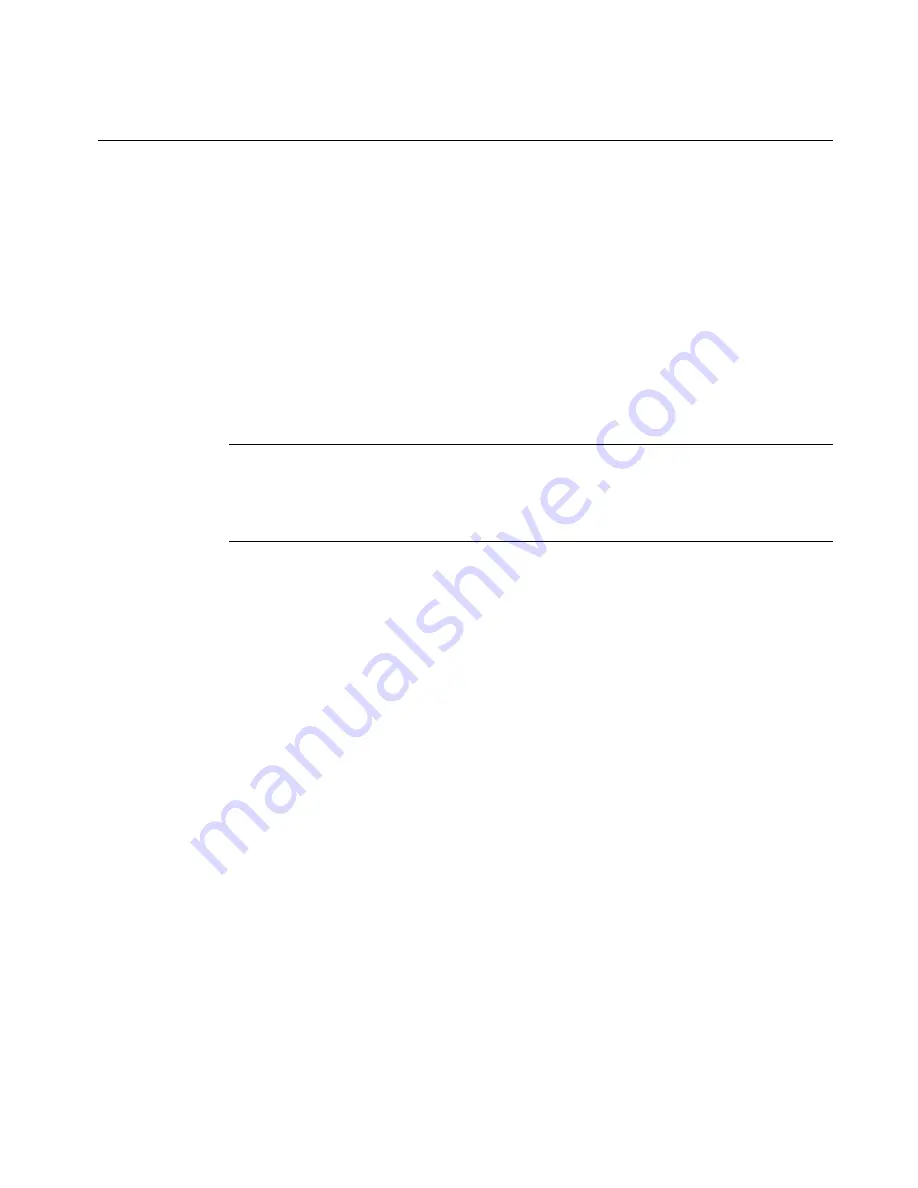
Connecting to a PC
12-7
Printing from a PC
Before you can use your label printing system as a peripheral printer,
you must perform these tasks:
1. Set up your label printing system as a hardware device. Follow the
instructions in
Setting Up Your System as a Hardware
Device
on page 12-3.
2. Install the MarkWare
©
application. Follow the installation
instructions found in the
MarkWare User’s Guide
.
3. Install the appropriate printer driver for your printer. Follow the
instructions included with the driver.
Hint!
Connect your label printing system to the PC and place it online
before running the MarkWare and driver installation on the PC.
The print driver install function includes a utility that will help
you if you are using a serial port for your printer.
Summary of Contents for GLOBALMARK
Page 1: ...User s Guide English...
Page 9: ...Contents 8 Cleaning the Stylus B 10...
Page 17: ...x...
Page 37: ...2 14 Cleaning your system...
Page 57: ...3 20 Accessing Online Help...
Page 75: ...4 18 Working in Entry Screens...
Page 129: ...6 40 Setting Application Preferences...
Page 239: ...11 26 Printing Tab Options...
Page 255: ...12 16 Upgrading the Operating System...
Page 258: ...Special Characters A 3 TABLE 1 CONTINUED...
Page 259: ...A 4 Special Characters TABLE 1 CONTINUED...
Page 260: ...Special Characters A 5 TABLE 1 CONTINUED...
Page 262: ...Special Characters A 7 TABLE 2 CONTINUED...
Page 263: ...A 8 Special Characters TABLE 2 CONTINUED...
Page 264: ...Special Characters A 9 TABLE 2 CONTINUED...
Page 265: ...A 10 Special Characters...
Page 277: ...B 12 Cleaning the Stylus...
Page 285: ...www bradycorp com 2004 Brady Worldwide Inc All rights reserved Y 380527 GM EN...
Page 286: ...www bradycorp com 2004 Brady Worldwide Inc All rights reserved Y 380527 GM EN...






























