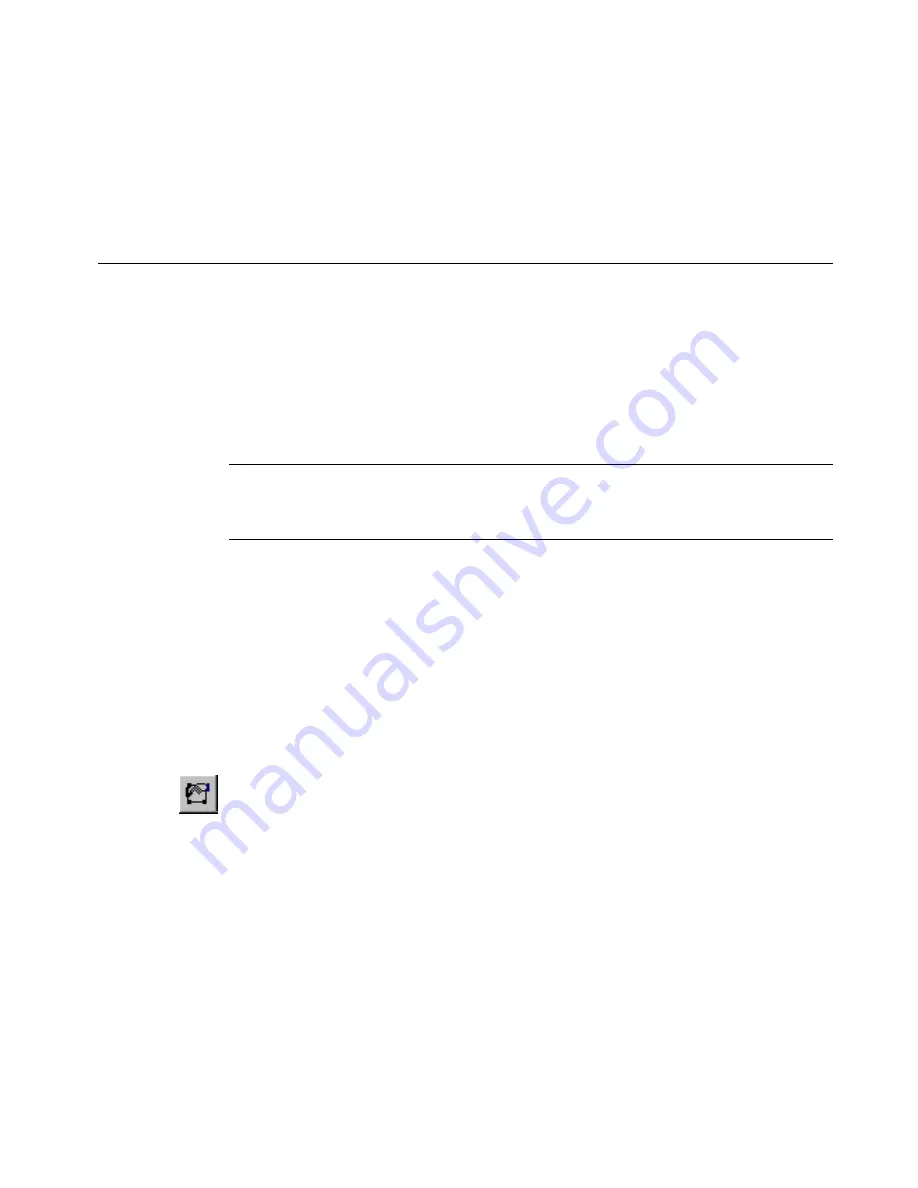
Working with Cut-outs
10
-
9
3. Your HotShape displays on the
Editor
window. Choose
to
process the label and cut out the HotShape.
Cutting Around Objects
While objects may not be both print and cut out objects at the same
time, there is a way to
cut around
some print objects. You can apply a
cut bounding box
to a print object, which is like adding an invisible
border around the object. The system then cuts around the cut bounding
box that encloses your print object. You can apply cut bounding boxes to
all types of print objects: text, graphics, HotShapes, and even bar codes.
Hint!
You can also apply cut bounding boxes to cut out objects, to
make it easier to strip the waste material from around the cut
out object.
To apply a cut bounding box to an object
1. Create your label in the normal way, adding objects as described in
Adding Objects
on page 7-3.
2. With your label displayed on the
Editor
window, select the object to
which you want to apply a cut bounding box. If you have many
layered objects on the screen, use
<Tab>
to cycle through the objects
to find the one you want to use. (For more information, see
Selecting
a layered object
on page 7-28.)
3. Select the
Object Properties
tool or press the <
Object
Properties>
key.
You’ll see the
Properties
screen appropriate for the type of object
you selected. The values in the fields on the
Properties
screen
reflect the current properties of the object selected.
Summary of Contents for GLOBALMARK
Page 1: ...User s Guide English...
Page 9: ...Contents 8 Cleaning the Stylus B 10...
Page 17: ...x...
Page 37: ...2 14 Cleaning your system...
Page 57: ...3 20 Accessing Online Help...
Page 75: ...4 18 Working in Entry Screens...
Page 129: ...6 40 Setting Application Preferences...
Page 239: ...11 26 Printing Tab Options...
Page 255: ...12 16 Upgrading the Operating System...
Page 258: ...Special Characters A 3 TABLE 1 CONTINUED...
Page 259: ...A 4 Special Characters TABLE 1 CONTINUED...
Page 260: ...Special Characters A 5 TABLE 1 CONTINUED...
Page 262: ...Special Characters A 7 TABLE 2 CONTINUED...
Page 263: ...A 8 Special Characters TABLE 2 CONTINUED...
Page 264: ...Special Characters A 9 TABLE 2 CONTINUED...
Page 265: ...A 10 Special Characters...
Page 277: ...B 12 Cleaning the Stylus...
Page 285: ...www bradycorp com 2004 Brady Worldwide Inc All rights reserved Y 380527 GM EN...
Page 286: ...www bradycorp com 2004 Brady Worldwide Inc All rights reserved Y 380527 GM EN...






























