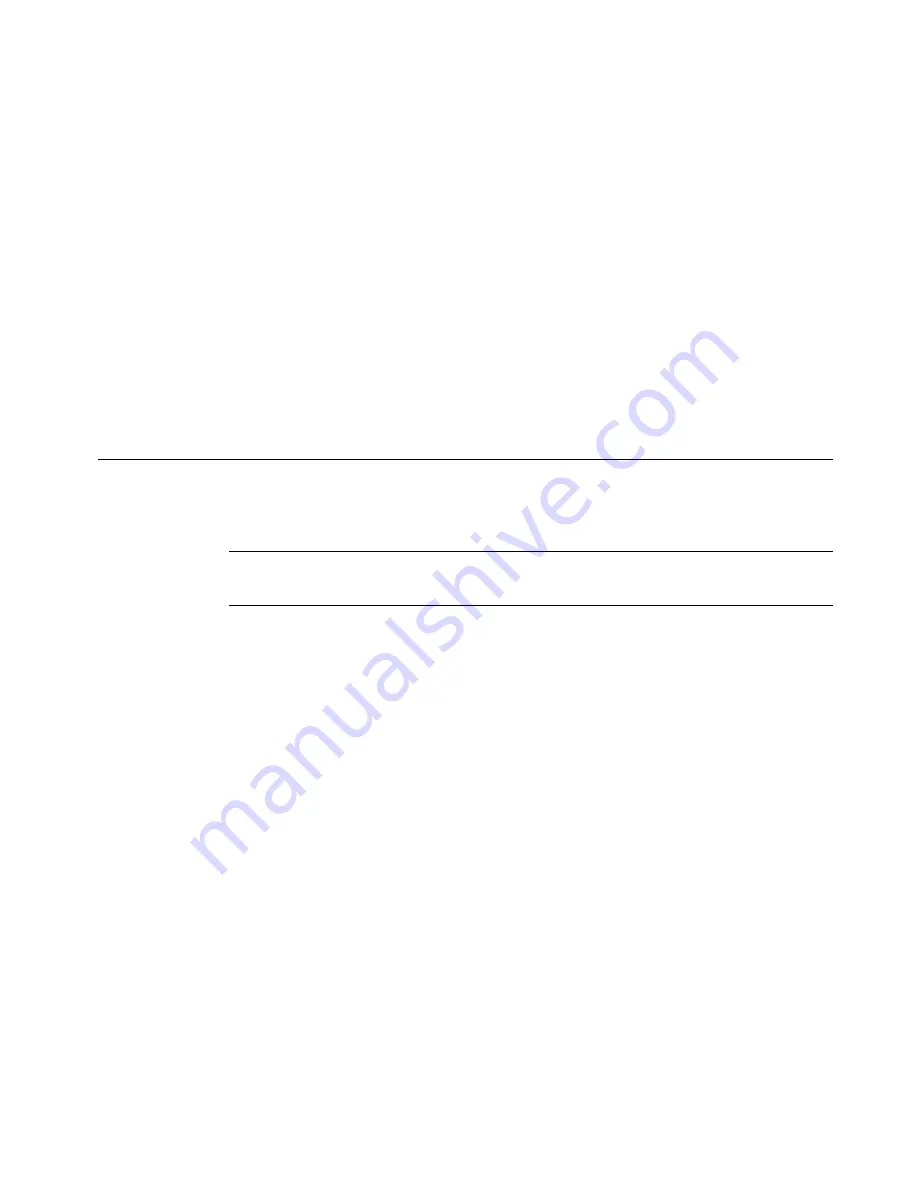
Working with Files
9
-
7
3. Enable the
Save group on card
option. When you complete the file
saving procedure, the system will save the entire file group to the
memory card.
Note that existing file groups you previously saved on memory cards
are designated with
(card)
after their names.
4. Choose
OK
. You’ll see the
Save File
screen (Figure 9-3).
5. Enter a name for the file in the
File name
field.
6. Choose
OK
. The system saves the file and the file group to the
memory card.
Managing Files
You can open, edit, delete, or save the files you create to new groups.
Hint!
You can also print all or some of the files in a file group at the
same time. See
Printing labels in a file group
on page 11-7
Opening saved label files
You can open files from the
Main Menu
screen or from within the
Editor
window. Once the file is open and the label is displayed in the
Editor
window, you can edit it, print it, add new labels, and do
anything else you can do to a newly-created file.
Summary of Contents for GLOBALMARK
Page 1: ...User s Guide English...
Page 9: ...Contents 8 Cleaning the Stylus B 10...
Page 17: ...x...
Page 37: ...2 14 Cleaning your system...
Page 57: ...3 20 Accessing Online Help...
Page 75: ...4 18 Working in Entry Screens...
Page 129: ...6 40 Setting Application Preferences...
Page 239: ...11 26 Printing Tab Options...
Page 255: ...12 16 Upgrading the Operating System...
Page 258: ...Special Characters A 3 TABLE 1 CONTINUED...
Page 259: ...A 4 Special Characters TABLE 1 CONTINUED...
Page 260: ...Special Characters A 5 TABLE 1 CONTINUED...
Page 262: ...Special Characters A 7 TABLE 2 CONTINUED...
Page 263: ...A 8 Special Characters TABLE 2 CONTINUED...
Page 264: ...Special Characters A 9 TABLE 2 CONTINUED...
Page 265: ...A 10 Special Characters...
Page 277: ...B 12 Cleaning the Stylus...
Page 285: ...www bradycorp com 2004 Brady Worldwide Inc All rights reserved Y 380527 GM EN...
Page 286: ...www bradycorp com 2004 Brady Worldwide Inc All rights reserved Y 380527 GM EN...






























